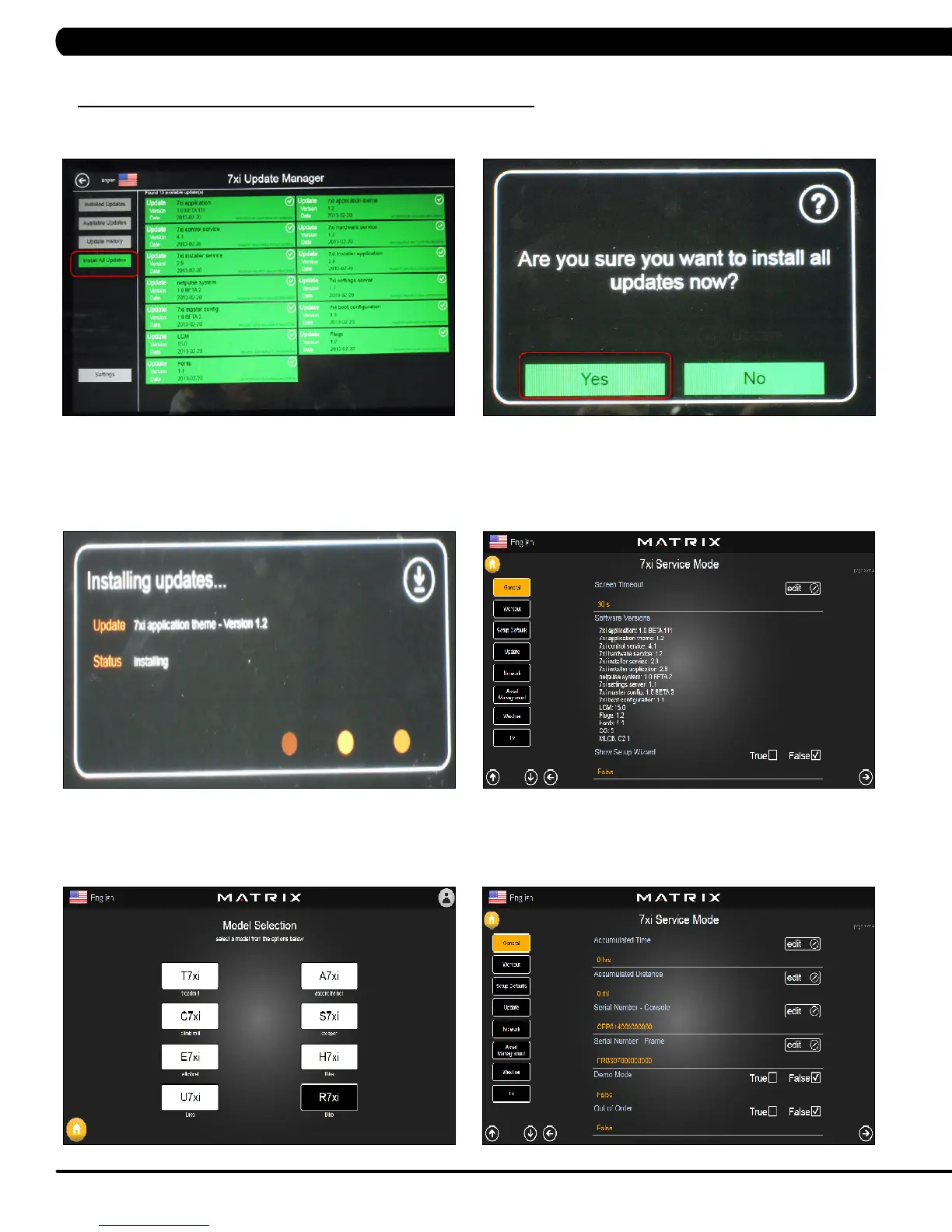158
11.1 SOFTWARE UPGRADE PROCEDURE FROM WEBSITE - CONTINUED
8) Press the Install All Updates key on the screen (Figure D).
9) Press the Yes key to auto run the upgrade process (Figure E).
10) The screen will show every software install status (Figure F). When the update is complete, the Bike will automatically return to the
standard display. Remove the USB Drive from the USB port in the console. Turn off the machine and wait 30 sec, then turn on the machine.
If display shows 04A0, please remove the USB drive, turn off & turn on the machine again.
11) Enter Service Mode by pressing ENTER, 3, 0, 0, 1, ENTER on the lower keypad and press the General key on the screen. Then check if
the software versions are correct (Figure G).
12) Enter Service Mode by pressing ENTER, 3, 0, 0, 1, ENTER on the lower keypad and check that the Machine Type is correctly set for
R7xi. If not correct, press ENTER, 3, 0, 0, 2, ENTER on the lower keypad and select the correct Machine Type (Figure H).
13) Enter Service Mode by pressing ENTER, 3, 0, 0, 1, ENTER on the lower keypad and press the edit key on the screen. Enter the values
recorded in Step 3 if necessary (Figure I).
FIGURE EFIGURE D
FIGURE IFIGURE H
FIGURE F
FIGURE G
CHAPTER 11: SOFTWARE UPGRADE INSTRUCTIONS
