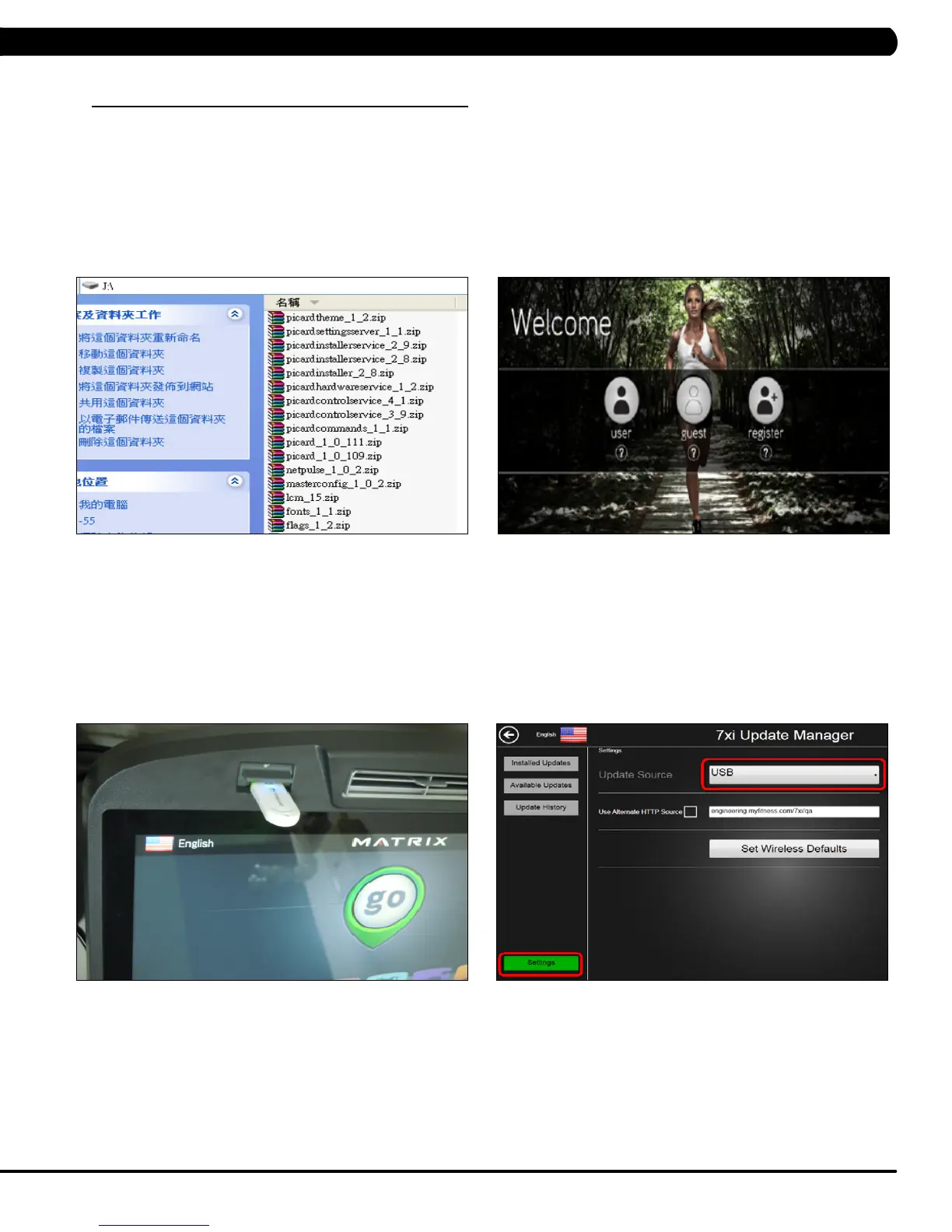159
CHAPTER 11: SOFTWARE UPGRADE INSTRUCTIONS
11.2 SOFTWARE UPGRADE PROCEDURE FROM USB
FIGURE A FIGURE B
NOTE: Don’t power off the machine while the software is being installed. After the software has been
installed completely, turn off the machine and wait 30 seconds, then turn the machine back on. If the display
shows 04A0, turn off & turn on the machine again.
1) Copy the Picard software onto the USB drive (Figure A).
2) Turn on the power to the Bike, wait until the standard display picture has been come up (Figure B).
3) Enter Manager Mode by pressing ENTER, 1, 0, 0, 1, ENTER on the lower keypad.
4) Record the Accumulated Mileage, Accumulated Time, and Serial Number. NOTE: The information can be lost during the update procedure
and should be recorded so that the information can be entered into the newly updated console.
5) Press the HOME key to return to the welcome display picture.
6) Enter Update manager by pressing ENTER, 3, 0, 0, 4, ENTER on the lower keypad.
7) Insert the USB Drive into the USB port in the console (Figure C).
8) Press the Settings key on the screen. Then select the update source (Figure D).
FIGURE C FIGURE D
