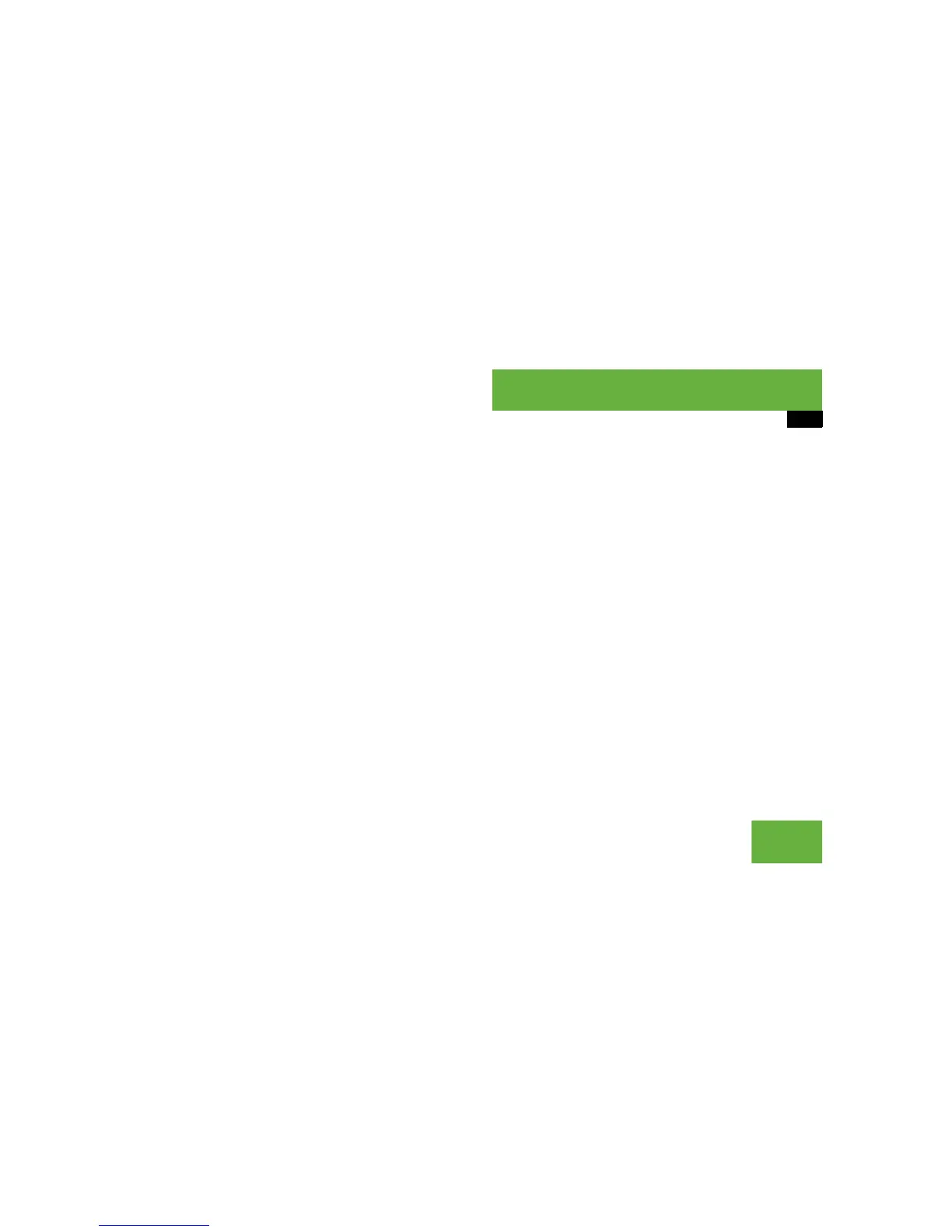175
Control systems
COMAND telephone*
Saving a phone book entry from the mo-
bile phone in an existing address book
entry
왘 Search for a phone book entry in the
mobile phone (
컄 page 166).
or
왘 Display details of a phone book entry in
the mobile phone (
컄 page 168).
왘 Select “Options” “Save” “Add”.
왘 Select a number category, e.g. “Home”.
왘 Select a telephone category, e.g. “Land
Line”.
왘 Select “Save”.
The search menu for address book en-
tries appears.
왘 Search for desired entry.
왘 After selecting an entry, press n.
COMAND saves the data if there are
fewer than four numbers assigned to
the selected entry in the selected num-
ber category. Otherwise, you will see a
prompt asking whether one of the ex-
isting numbers should be overwritten.
왘 Select “Yes” or “No”.
If you select “Yes”, a selection list will
appear containing the four existing
numbers.
왘 Select the number to be overwritten.
COMAND overwrites the selected num-
ber with the new data.
Importing data from external
Bluetooth
®
devices
You can import vCards from external
Bluetooth
®
devices into the address book.
Please keep the following in mind:
앫 Bluetooth
®
is activated in COMAND
(
컄 page 176) and in the device con-
cerned.
앫 The external device must be able to
send vCards by Bluetooth
®
.
앫 The external device is inside the vehi-
cle, switched on and authorized
(
컄 page 176).
i
The mobile phone must be inserted in the
cradle*.
i
There is a detailed description of how to
search for an address book entry in the “Search-
ing for an address book entry” section
(
컄 page 166).
