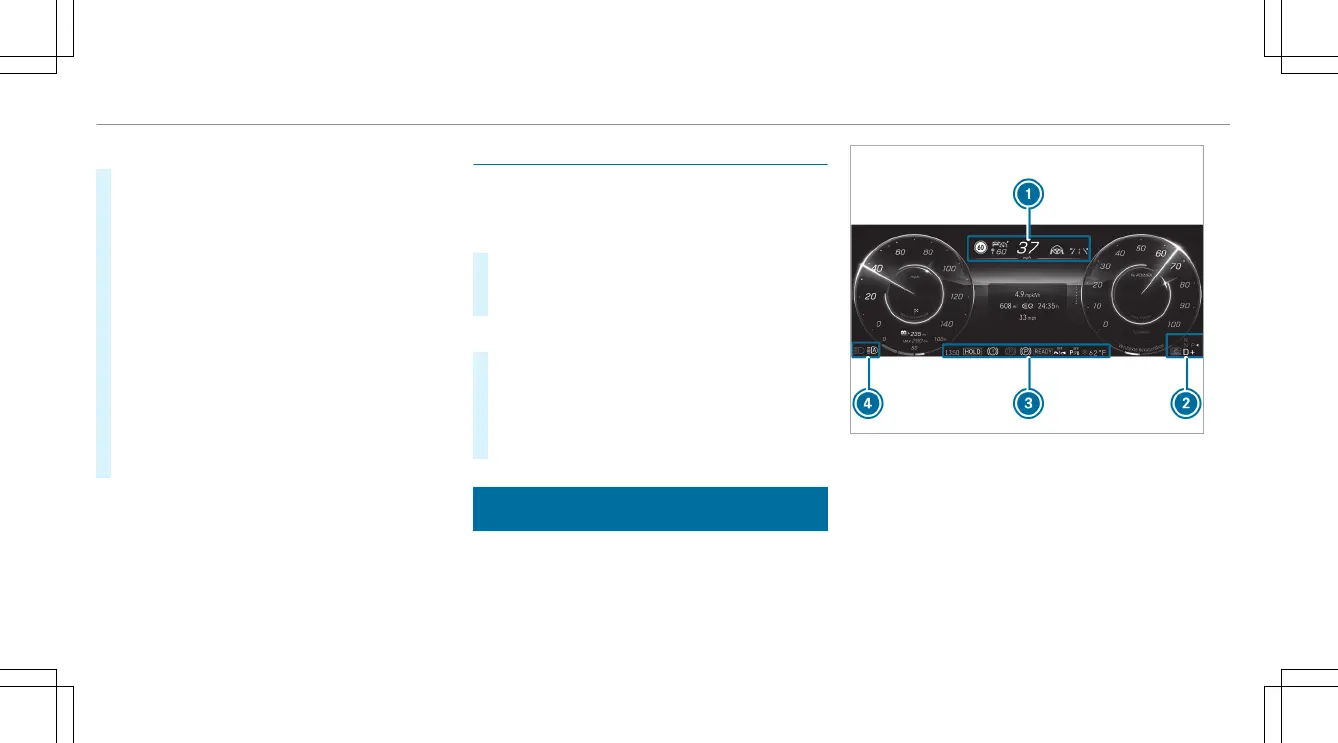Setting the position and brightness
#
Swipe to the le or right on the le-hand
Touch Control and select Settings on the
menu bar of the head-up display.
#
Press the le-hand Touch Control.
The current position and brightness settings
will be displayed as graphics on the head-up
display as well as on the driver's display.
#
To adjust the position: swipe upwards or
downwards on the le-hand Touch Control.
#
To adjust the brightness: swipe to the le or
right on the le-hand Touch Control.
The settings congured for position and
brightness will be saved automatically.
#
Press the G or a button to exit the set-
tings.
Switching the head-up display on/o
Driver's display:
4
©
Switching on
#
Swipe upwards on the le-hand Touch Con-
trol.
#
Press a on the le-hand Touch Control.
Switching o
#
Swipe upwards on the le-hand Touch Con-
trol.
#
Swipe on the le-hand Touch Control and
select Head-up Display.
#
Press a on the le-hand Touch Control.
Overview of status displays on the driver's dis-
play
The status displays for the driving and driving
safety systems can be found in display sections
1 to 4.
%
The number, positions and presentation of the
status indicators on the driver's display
depend on which systems are activated or
deactivated.
Y
Pedestrian detection (only on assistant dis-
play)
Ç
Active Parking Assist is available
(/ page 266)
284
Driver display
