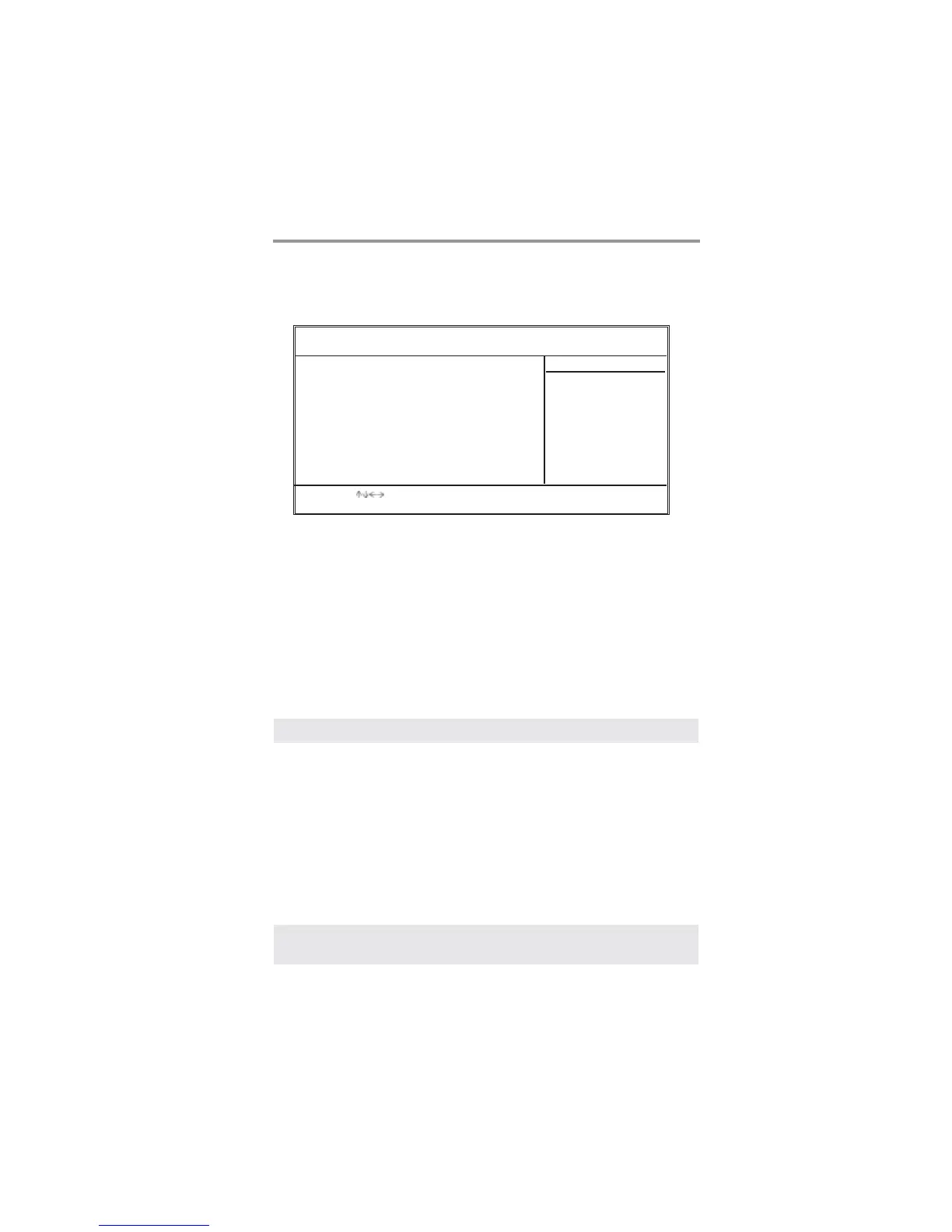27
Chapter 3: BIOS Setup Utility
Hardware Monitor Page
This page sets up some parameters for the hardware monitoring function of this
motherboard.
CPU/System Temperature
These items display CPU and system temperature measurement.
FANs & Voltage Measurements
These items indicate cooling fan speeds in RPM and the various system voltage
measurements.
Load Optimal Defaults
This option opens a dialog box to ask if you are sure to install optimized
defaults or not. You select [OK], and then <Enter>, the Setup Utility loads all
default values; or select [Cancel], and then <Enter>, the Setup Utility does not
load default values.
Note: It is highly recommend that users enter this option to load optimal default
values for accessing the best performance.
Save Changes and Exit
Highlight this item and press <Enter> to save the changes that you have made in
the Setup Utility configuration. When the Save Changes and Exit dialog box
appears, select [OK] to save and exit, or [Cancel] to return to the main menu.
Discard Changes and Exit
Highlight this item and press <Enter> to discard any changes that you have made
in the Setup Utility and exit the Setup Utility. When the Discard Changes and
Exit dialog box appears, select [OK] to discard changes and exit, or [Cancel] to
return to the main menu.
Note: If you have made settings that you do not want to save, use the
“Discard Changes and Exit” item and select [OK] to discard any
changes you have made.
CMOS SETUP UTILITY – Copyright (C) 1985-2003, American Megatrends, Inc.
Hardware Monitor Setup
*** System Hardware Monitor***
Vcore :1.463V
Vdimm :2.512V
Vcc5V :5.026V
SB3V :3.264V
CPU FAN2 Speed :4017 RPM
SYSTEM FAN1 Speed :0 RPM
SYSTEM Temperature :31°C/87°F
CPU Temperature :50°C/122°F
Help Item
: Move Enter: Select +/-/: Value F10: Save Esc: Exit
F1: General Help F9: Optimized Defaults
