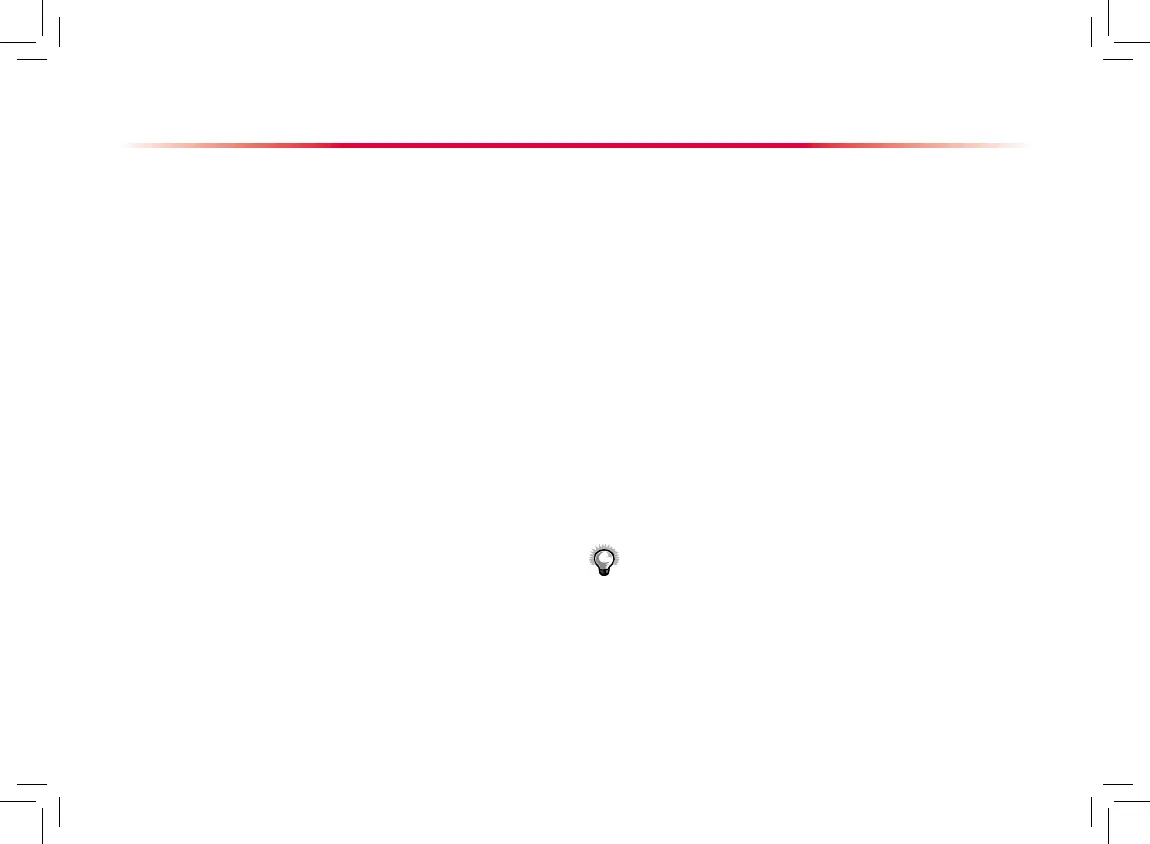Basic Operations
Changing General Settings
Setting up a Monitor
In situations where you install a patient monitor or
change the patient monitor’s application site, you
need to setup the patient monitor as follows:
Select [Main Menu]→[Maintenance >>]→[User
Maintenance >>]→enter the required password.
In the [User Maintenance] menu, select
[Monitor Name], [Department] and [Bed No.]
and change their settings.
Changing Language
Select [Main Menu]→[Maintenance >>]→[User
Maintenance >>]→enter the required password.
In the [Use r Ma i n t e nance] menu, sel e c t
[Lan g u a g e] a n d t h e n s e l e c t t h e d e s i r ed
language.
Restart the patient monitor.
Adjusting the Screen Brightness
Select [Main Menu]→[Screen Setup >>]→
[Brightness].
Select the appropriate setting for the screen
brightness. 10 is the brightest, and 1 is the least
bright. When operated on the battery, you can set
a less bright screen to prolong the use time of the
battery. When the patient monitor enters standby
mode, the screen brightness will be adjusted to
the least bright automatically.
1.
2.
1.
2.
3.
1.
2.
Showing/Hiding the Help
The patient monitor provides online help information. The
user can display or hide the help as required.
Select [Main Menu]→[Screen Setup >>].
Select [Help] and toggle between [On] and [Off].
Setting the Date and Time
Select [Main Menu]→[Maintenance >>]→[System
Time >>].
Set the date and time.
Select [Date Format] and toggle between [yyyy-mm-
dd], [mm-dd-yyyy] and [dd-mm-yyyy].
Select [Time Format] and toggle between [24h] and
[12h].
1.
2.
1.
2.
3.
4.
Note
:
Changing date and time will affect the storage of
trends and events and may cause data missing
.
