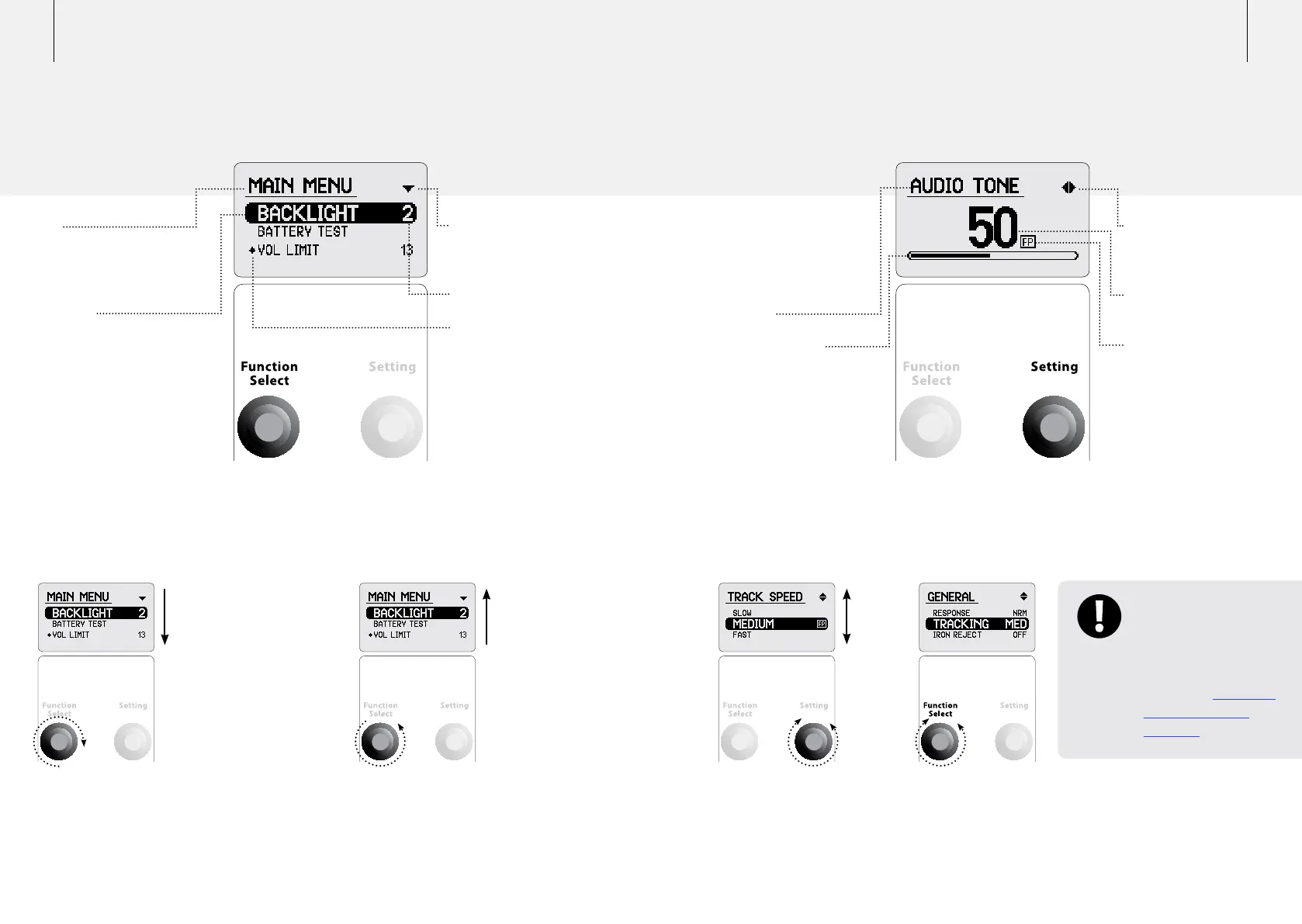48 49Setting Control
Adjusting settings.
Function Select Control
Scrolling through functions.
Navigation Arrows
Indicate which way the
menu can scroll.
Function Setting
New Value Icon
Indicates the value for
this function has been
changed from the
Factory Preset.
Title
Indicates what type of function
you are viewing (universal or
mode dependant).
Functions
There are two types of
functions, universal functions
(under the Main Menu
heading) and mode specific
functions (under the Search
Mode heading).
Turn the Function Select control
right to scroll down the list. The
currently selected function is
highlighted.
Turn the Function Select control
left to scroll up the list. The
currently selected function is
highlighted.
Navigation Arrows
Indicates which way the
setting can be adjusted.
Function Setting
(Numerical)
Factory Preset
Indication
Indicates current setting
as a Factory Preset.
Once a function has been
selected the Setting
control accesses a settings
adjustment screen.
Function
Function Setting
(Visual Scale)
With a function highlighted
turn the Setting control to
the left or right to adjust
the setting.
To return to the list of
functions turn the Function
Select control left or right.
To navigate through the LCD Menu: To adjust a Function’s setting:
Note: Changes to a
Function’s settings are
saved automatically.
A ‘New Value Icon’
appears in the Main
Menu when a Function
has been changed
(See p. 48).
