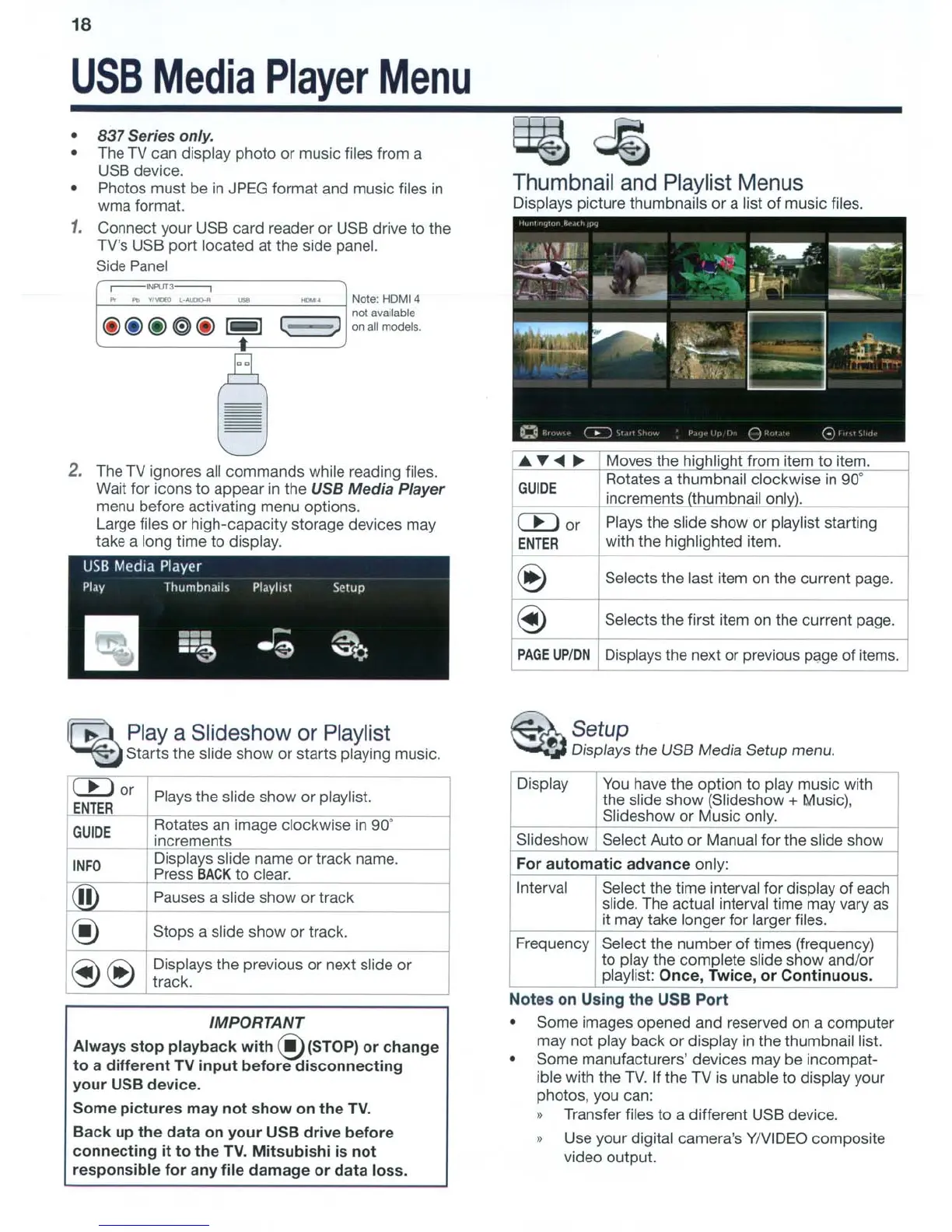18
USB
Media
Player
Menu
o
837
Series only.
o The TV can display photo
or
music files from a
USB device.
o Photos must be in JPEG format and music files in
wma format.
1.
Connect your USB card reader
or
USB drive to the
TV's USB
port
located at the side panel.
Side Panel
Thumbnail and Playlist Menus
Displays picture thumbnails
or
a list
of
music files.
Note:
HOMl4
not available
on
aU
models
.
~N'VT3-,
.
...
"'-..0
l·o\l,D).II
-
_.
@@@e@
I I
L;)
...
8
--
2.
The TV ignores all commands while reading files.
Wait for icons
to
appear in the USB Media Player
menu before activating menu options.
Large files
or
high-capacity storage devices may
take a long time to display.
.......
~
Moves the hiqhliqht from item
to
item.
GUIDE
Rotates a thumbnail clockwise in 90·
increments (thumbnail onlvl.
CBor
Plays the slide show or playlist starting
ENTER
with the highlighted item.
@
Selects the last item on the current page.
@
Selects the first item on the current page.
PAGEUP/DN
Displays the next or previous page of items.
~
Playa
Slideshow or Playlist
~
Starts the slide show
or
starts playing music.
~
Setup
~
Displays the USB Media Setup menu.
Display
You
have the option to play music with
the slide show (Slideshow + Music),
Slideshow
or
Music only.
Slideshow
Select Auto
or
Manual for the slide show
For
automatic
advance
only:
Interval
Select the time interval for display of each
slide. The actual interval time may vary as
it may take longer for larger files.
Frequency Select the
number
of
times (frequency)
to play the complete slide show and/or
'-
playlist:
Once,
Twice,
or
Continuous.
Notes
on
Using
the
USB
Port
• Some images opened and reserved on a computer
may not play back or display
in
the thumbnail list.
o Some manufacturers' devices may be incompat-
ible with the
TV.
If the TV is unable to display your
photos. you can:
» Transfer files to a different USB device.
» Use your digital camera's YIVIDEO composite
video output.
CBor
-
Plays the slide show
or
playlist.
ENTER_
GUIDE
Rotates
an
image clockwise in
gO·
increments
INFO
Displays slide name
or
track name.
Press
BACK
to
clear.
®
-
Pauses a slide show
or
track
@
Stops a slide show
or
track.
@@
Displays the previous
or
next slide
or
track.
IMPORTANT
Always
stop
playback
with@(STOP)
or
change
to
a
different
TV
input
before
disconnecting
your
USB
device.
Some
pictures
may
not
show
on
the
TV.
Back
up
the
data
on
your
USB
drive
before
connecting
it
to
the
TV.
Mitsubishi
is
not
responsible
for
any
file
damage
or
data
loss.
