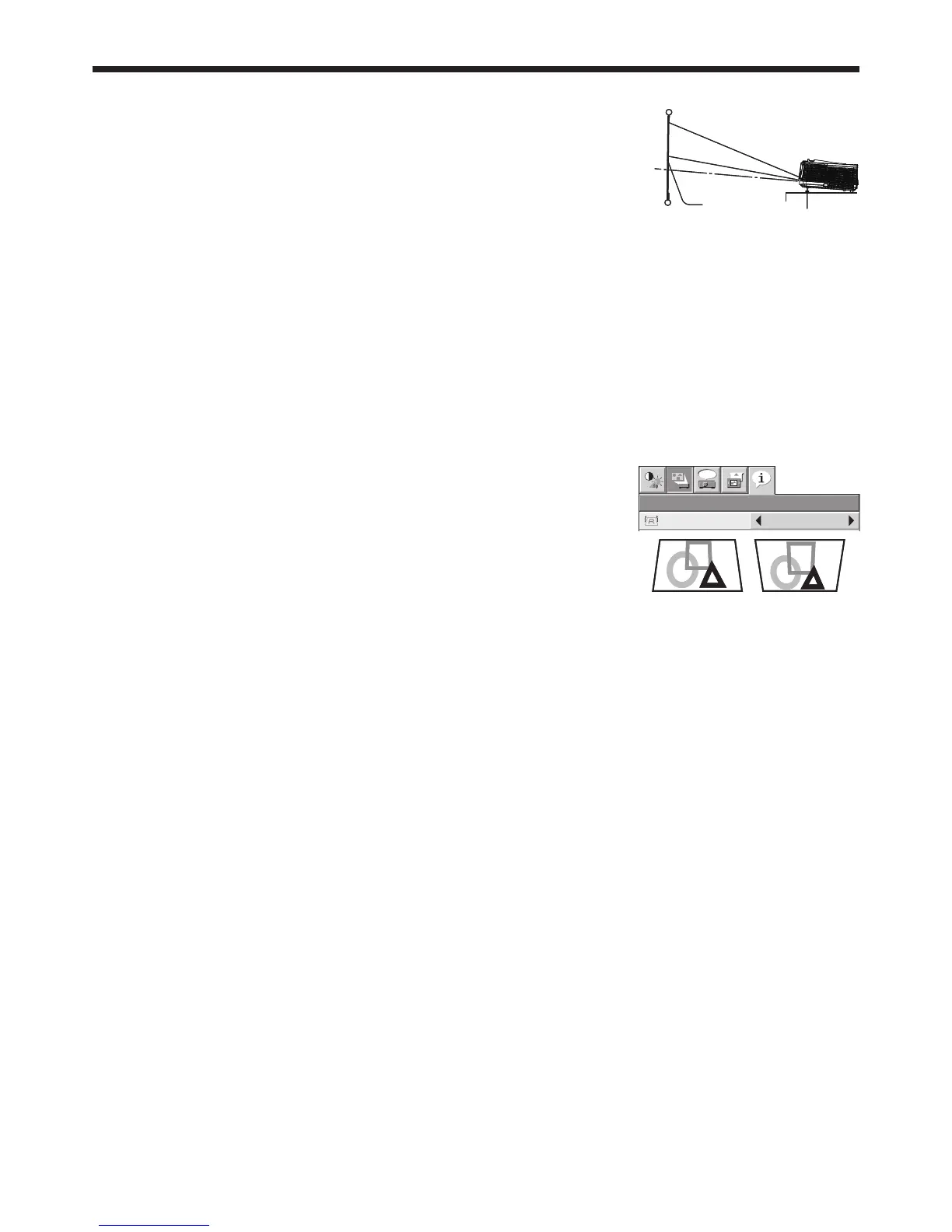EN-12
Setting up your projector (continued)
Correcting skewed or distorted image
For the best projection, project images on a flat screen installed at 90 degrees to
the floor. If necessary, tilt the projector using the two adjustment feet on the bottom
of the projector.
Tilt up the projector to the appropriate angle.
Rotate the adjustment feet for fine adjustment.
Important:
Don’t transport the projector with its adjustment feet extended. Otherwise the adjustment feet may be damaged.
When fine streaks are seen on projected images
This is due to interference with the screen surface and is not a malfunction. Replace the screen or displace the focus a
little. (See page 18 or 23 for focus adjustment.)
When projected images are distorted to a trapezoid
When the screen and the projector are not placed perpendicularly to each other, projected images become
trapezoidal. If you cannot make the projector and the screen perpendicular to each other by mechanical adjustments,
adjust keystone.
With the INSTALLATION menu:
(See page 26 for menu setting.)
Display the INSTALLATION menu.
Select KEYSTONE by pressing the p or q button.
Equalize the widths at the top and bottom of the screen by pressing the t
or u button, viewing the screen.
To cancel the menu:
Press the MENU button several times.
When the keystone adjustment is carried out, the adjustment value is indicated. Note that this value doesn’t mean a
projection angle.
The allowable range of the adjustment value in the keystone adjustment varies depending on the installation
condition, Input signal and aspect settings in MENU.
When the keystone adjustment takes effect, the resolution decreases. In addition, stripes may appear or straight
lines may bend in images with complicated patterns. They are not due to product malfunctions.
When the keystone adjustment is carried out, the image may not be displayed correctly because of the type of input
signal.
When the keystone adjustment is performed, the displayed image may be distorted.
Depending on the installation conditions of the projector and the screen, a perfect rectangular image and the proper
aspect ratio may not be obtained.
1.
2.
1.
2.
3.
4.
•
•
•
•
•
•
Adjustment feet
Screen
Adjustment feet
Screen
