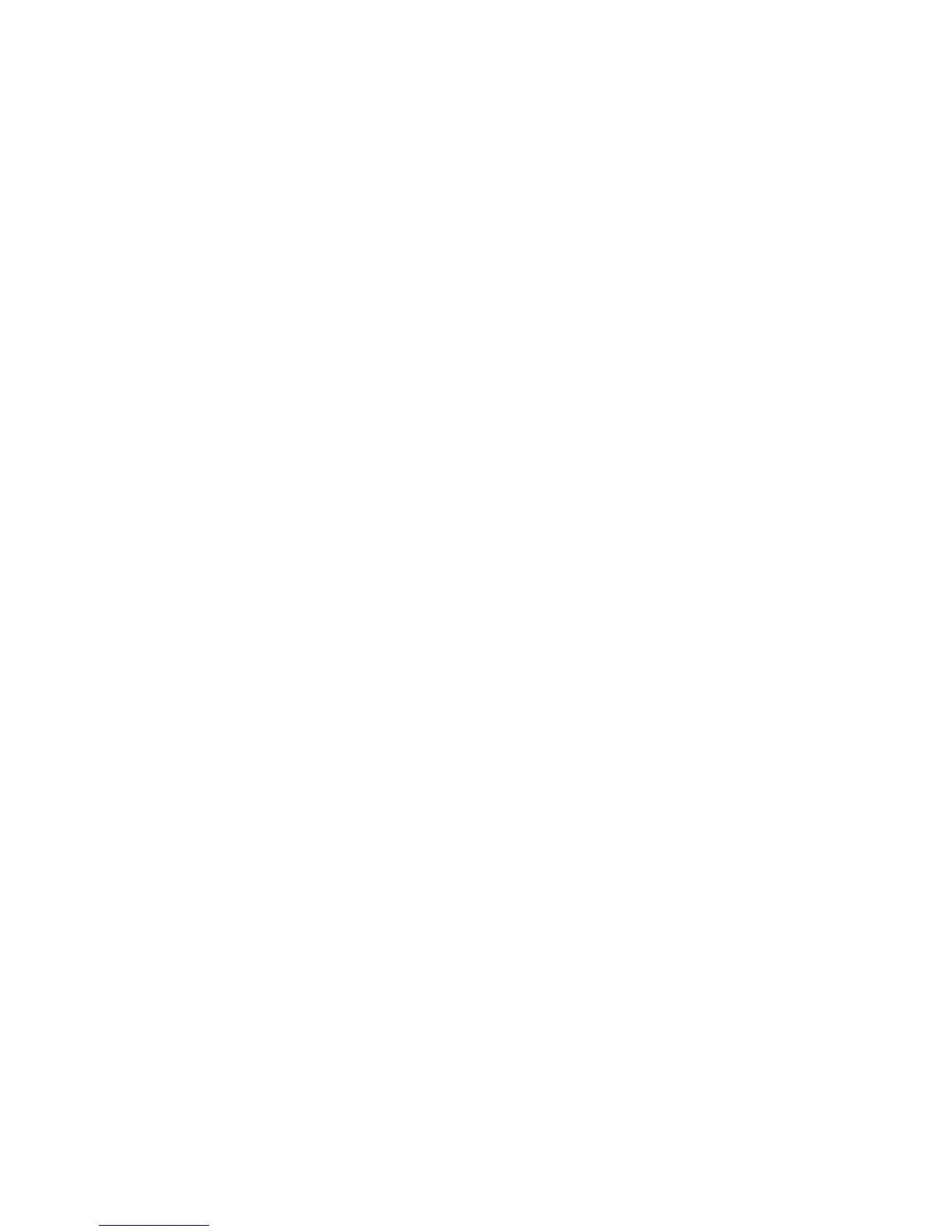SYSTEM REQUIREMENTS:
Mac: OS X 10.6.8 or higher
PC: Windows 7 or higher with an Intel or AMD processor.
• Available USB Port or DIN MIDI input and output.
• Host Digital Audio Workstation (DAW) compatible
with VST, AU, RTAS, or AAX platforms.
• Your Minitaur requires firmware version 2.1.0 or greater.
VST Compatibility: 2.4+ or VST 3+.
Please refer to your DAW’s software manufacturer for support.
All specifications subject to change without notice.
SETUP & CONNECTIONS
Connect your Minitaur synthesizer to your computer using a USB cable.
NOTE: Be sure to setup your MIDI I/O settings on your Mac or PC.
For more information about connecting your synthesizer to a computer and audio device please refer to
the Minitaur User’s manual Page 4-5.
INSTALLATION:
Mac users: Click on the .pkg file, select which versions of the editor you want to install,
and click the CONTINUE button.
Windows users: Manually place the .dll files in your default VST plugin directory.
32 Bit: C:\Program Files(x86)\”Name of DAW manufacturer”\Vst Plugins\
64 Bit: C:\Program Files\”Name of DAW manufacturer”\VST Plugins\ (for 64 bit)
RTAS: C:\Program Files(x86)\Common Files\Digidesign\DAE\Plug-Ins
Standalone .exe: This file can be placed anywhere
Both the Plugin and Standalone versions will automatically create a support folder upon launching
the application.
OSX: /Users/username/Library/Application Support/Moog Music Inc./Minitaur/Presets Library
Windows 7: C:\Users\Administrator\AppData\Roaming\Moog Music Inc\Minitaur\ Presets Library
Windows XP: C:\Documents and Settings\USERNAME\Application Data\Moog
Please refer to the SETTINGS panel for more information.
2
