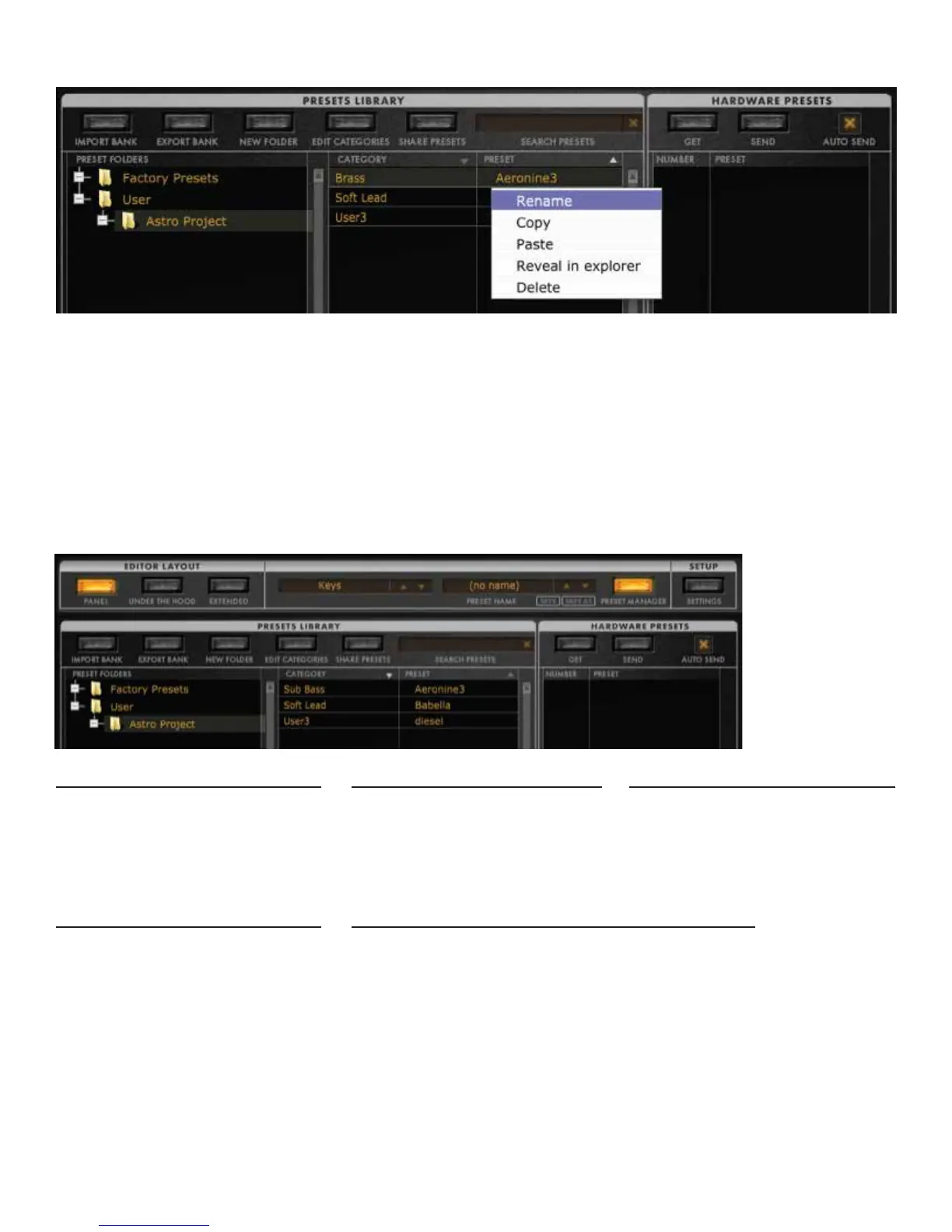PRESET OPTIONS:
Right-click or double-click on the Preset name to:
Rename the Preset
Copy the Preset
Paste the Preset
Reveal the location of the Preset’s source file in your computer
Delete the Preset
To the right is the HARDWARE PRESETS section, showing the PRESET name and the patch location NUMBER
in the connected Minitaur. Presets can be dragged and dropped to and from any location in this window.
SEARCH PRESETS
Use the SEARCH field (upper right
of the PRESETS LIBRARY) to find
(by name) an existing preset in the
selected folder.
IMPORT BANK
Using this command, you can
load an entire bank of presets
that have been previously saved
to your computer. These can be a
bank of Factory Presets, a bank
of presets you created on your
own, or a bank of sounds you
received from another Minitaur
user, moogconnect.net, etc.
EXPORT BANK
This command saves the current
bank of presets shown in the
Presets Library window to your
computer.
NEW FOLDER
Click on the New Folder button to
create a new preset folder.
EDIT CATEGORIES
Category labels make it easier to organize or search
for sounds by type. When the Edit Categories button
is selected, you can double-click or right-click on any
category to rename it. To assign a preset to a catego-
ry, click on a preset and select the category from the
pull down menu.
(Be sure to exit this tab or you will not be able to view
your presets)
7
