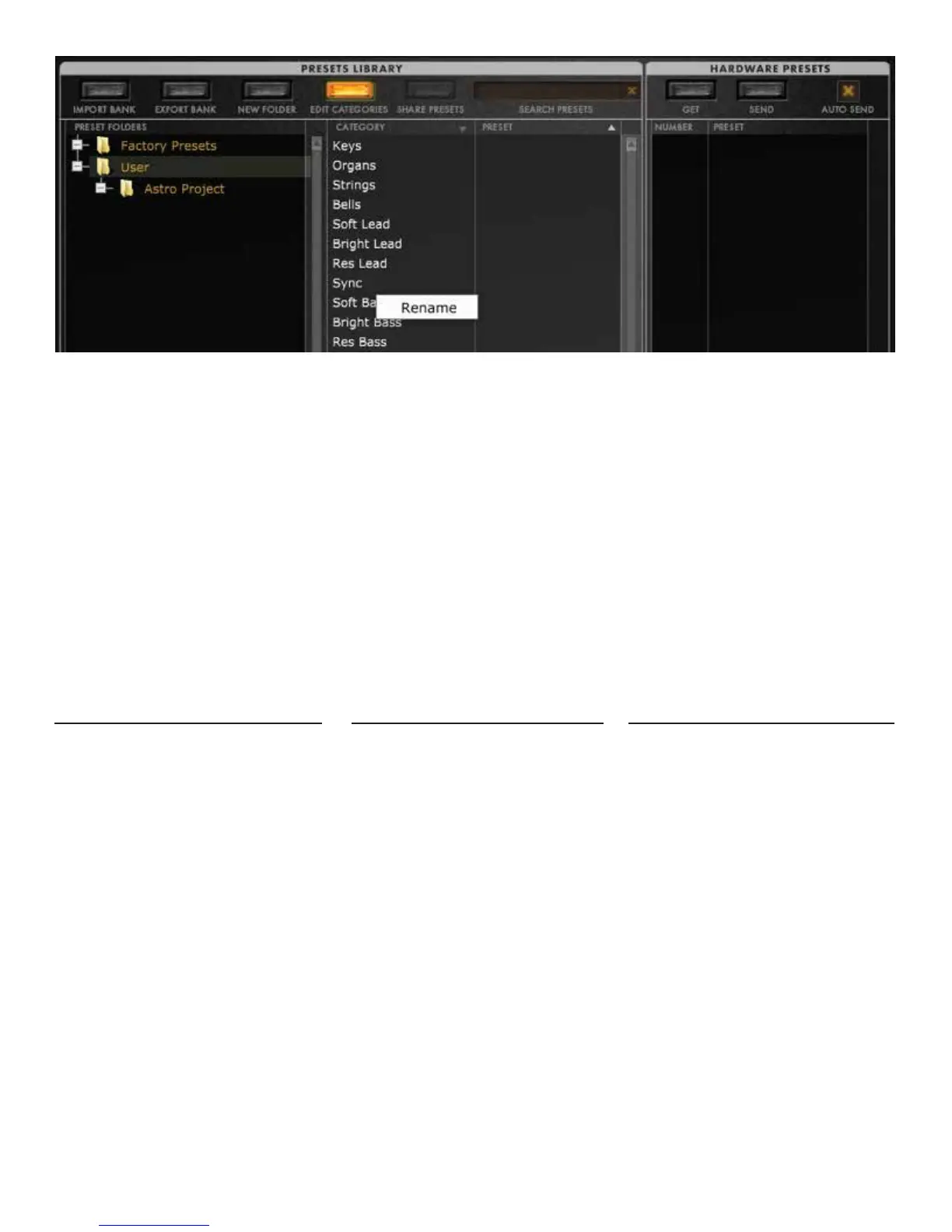SHARE PRESETS
To share your presets, use the Share Presets button to Upload the selected preset(s) to moogconnect.net. A
link to the file will be placed in your default email client. For manually sharing individual presets or banks
directly to other Minitaur owners, right-click on a preset and click REVEAL to reveal its location on your com-
puter. The preset or bank sysex (*.syx) file can be copied, emailed directly as an attachment, or uploaded to a
file sharing site.
MINITAUR PRESETS:
To the right is the HARDWARE PRESETS section, showing the PRESET name and the patch location NUMBER
in the connected Minitaur. Presets can be dragged and dropped from the center window to any of the 128 Mini-
taur Preset locations. Dragging presets onto the HARDWARE PRESETS column is how you load presets to the
Minitaur's hardware memory. With AUTO SEND checked, these changes are automatically sent to the hard-
ware. With AUTO SEND unchecked, use the SEND command to update the information in the Minitaur hardware.
GET
This command will load all the
presets currently stored in your
connected Minitaur into the editor’s
HARDWARE PRESETS buffer.
SEND
Click this button to send all the
presets (and edited presets) in
the HARDWARE PRESETS
window to your Minitaur’s inter-
nal preset memory.
AUTO SEND
When checked, any presets placed
in the HARDWARE PRESETS
window are automatically sent to
the specified preset slot in the
Minitaur’s internal Preset memory.
Notes: The currently active preset in the editor is shown in yellow.
Edited Presets will be displayed in italics until they are sent to the Minitaur.
Double-clicking on any preset loads that preset’s parameters into the editor.
8
See Page 17 of the Minitaur Rev. 2 manual for more details on presets.
