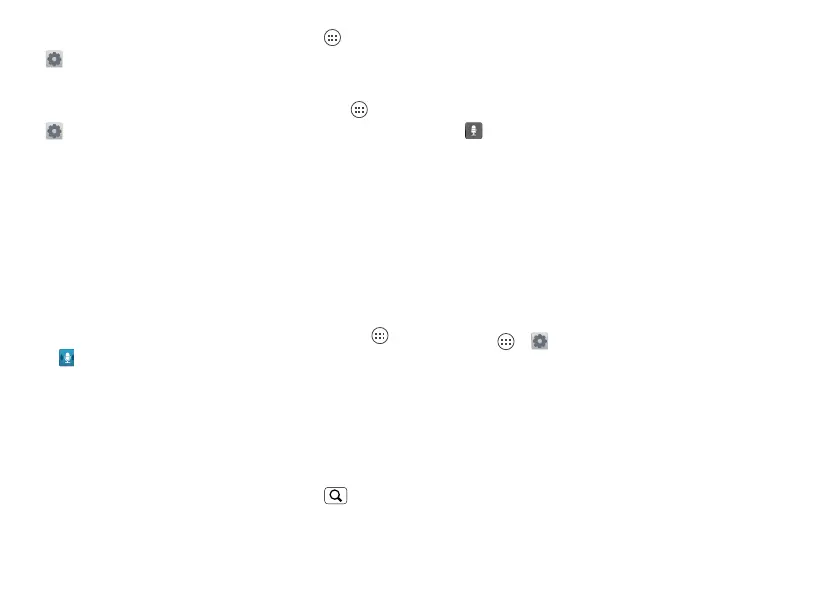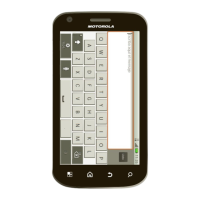61Tips & Tricks
• display brightness: Touch Apps >
Settings > Display > Brightness >
(dimmer setting).
• display timeout delay: Touch Apps >
Settings > Display > Sleep > (shorter
setting).
Accessibility
See, hear, speak, feel, and use.
Accessibility features are there for
everyone, helping to make things easier.
Voice recognition
• Dialing and commands: Touch Apps
> Voice Commands. To dial, say
“Call” and then a contact name or
phone number. You can also say a
command from the list shown, like
“Send Message <Name or #>” or “Go
To <Menu>.”
• Search: Touch and hold Search to
open voice search, then say what you
want to search for, like “Motorola
accessories”.
• Text entr y: Touch a text entry field to
open the touchscreen keyboard. Touch
, then say what you want to type.
Tip: Speak naturally but clearly, like using
a speakerphone.
Voice readouts
Note: You might need to download
text-to-speech software (data charges
may apply).
To turn on voice readouts, touch
Apps > Settings > Accessibility.
Touch Accessibility to enable the
settings, then touch Voice Readouts.
• Menus and screens: When you touch
an item in a menu or screen, your
phone speaks the name. To select an
item, double-tap it.
Note: Touching a home screen
shortcut will open it.
