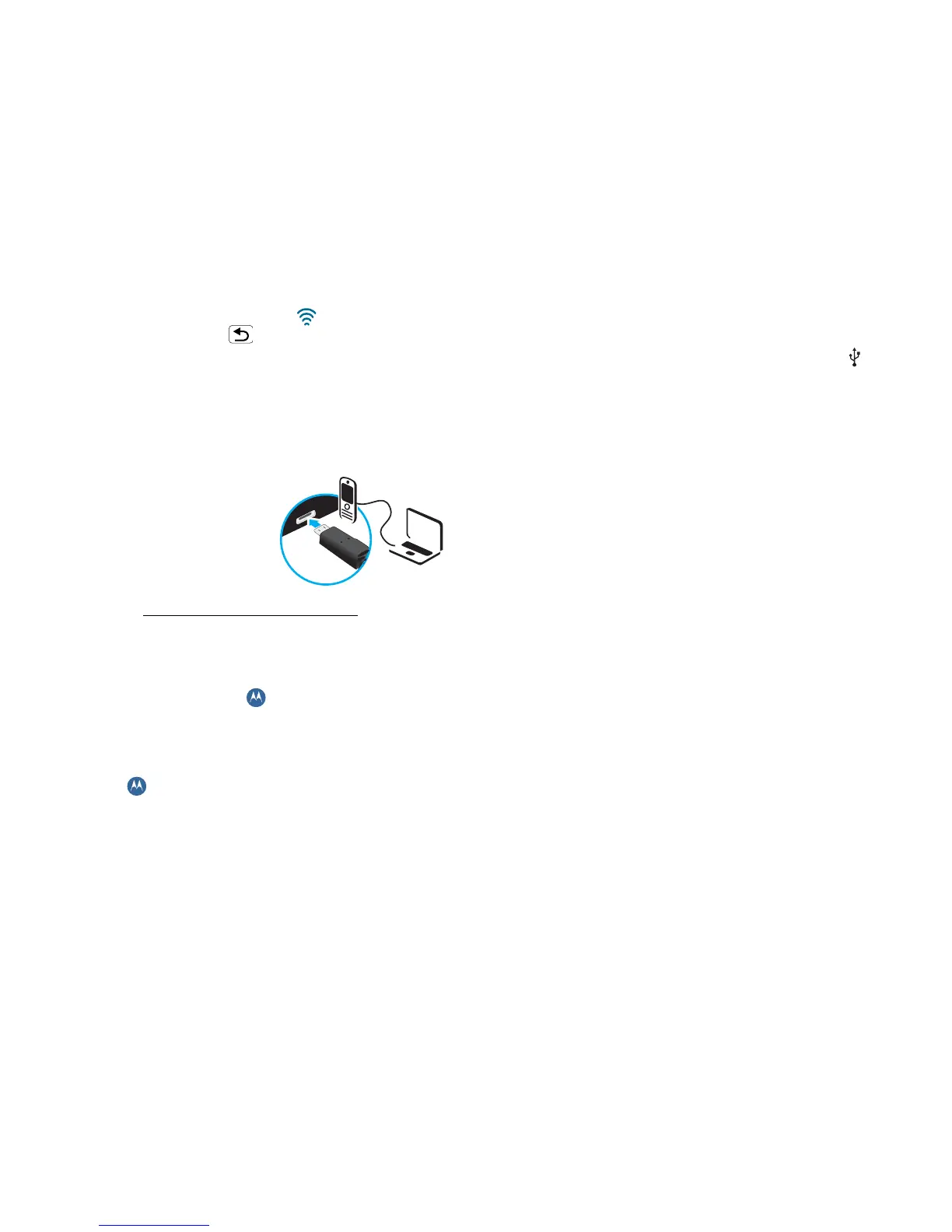43Memory card & file transfer
When your phone is connected ( appears in the
status bar), touch Back to close the settings.
Soon, Phone portal shows a URL at the bottom of
your screen. Using a computer on the same Wi-Fi
network, just type the URL into the browser to open
the Phone portal home screen.
Connect through a USB cable
1 Turn on your phone and
computer and connect
them with a USB-to-micro
USB cable.
If your computer needs to
download drivers for your
phone, visit www.motorola.com/support. If a
camera connection window opens, just close it.
2 Once your computer has the correct Motorola
drivers, it opens the Phone portal home page in your
browser. A Motorola icon appears in your task
bar, in the lower right of your computer screen.
If you have Motorola media link, it will launch
instead of Phone portal. To use Phone portal,
right-click in your task bar, select ”when the
phone connects, launch”, and choose MPP.
Disconnect and reconnect your phone to launch
Phone portal.
If you want to connect your phone as a memory
card rather than using Phone portal, flick down the
status bar at the top of your screen, touch USB
connection
and choose USB mass storage.
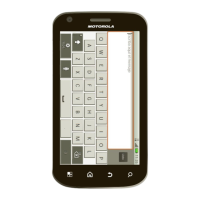