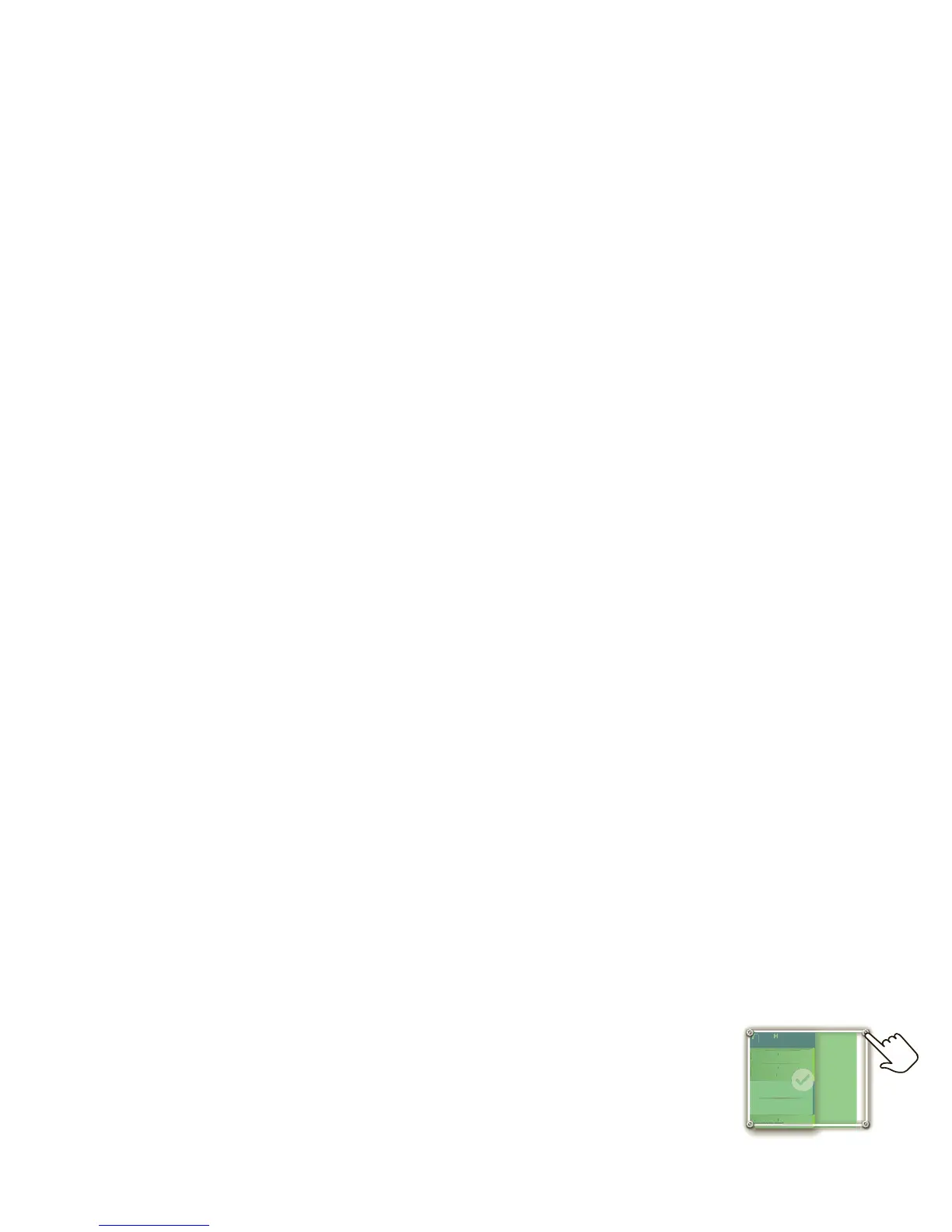On your home screen,
shortcuts
are icons
that open your favorite apps, web
bookmarks, contacts, mail labels, or music
playlists.
Widgets
show you news, weather,
messages, and other updates.
• To show other panels of shortcuts and
widgets, flick the home screen left or
right.
• To open shortcuts or widgets, touch
them. Touch Home to return to the
home screen.
Tip: When you open a widget,
touch Menu to show any options or
settings (you can choose accounts for
Messages, Social Networking, or
Calendar widgets).
There’s more about social networking
widgets in “Quick Start: Social
Networking” on page 25 and “Update
Your Status” on page 26.
• To resize Motorola
widgets, touch and
hold one until you
feel a vibration,
then release. Drag a
corner to resize.
• To add something or change your
wallpaper, touch and hold an empty
spot until you open the Add to Home
screen menu.
You can add a folder to organize your
shortcuts.
• To move or delete something, touch
and hold it until you feel a vibration,
then drag it to another spot, another
panel, or the trash at the bottom of the
screen.
Tips & tricks: Home screen
• To return to the home screen,
Home .
• To add an app shortcut to the home
screen, you can open the app menu,
then touch and hold an icon.
THURSDAY
08
JULY
1:30 pm to 2:30 pm
Lunch with Ray Smith
3:00 pm to 4:00 pm
Team Meeting: Design Review
+2 more
+2 more
1:30 pm to 2:30 pm
Lunch with Ray Smith
5th and Broadway
2:00 pm to 3:00 pm
Business Plan discussion with team
3:00 pm to 4:00 pm
Team Meeting: Design Review
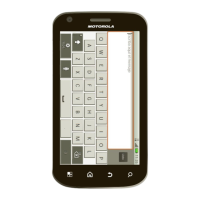