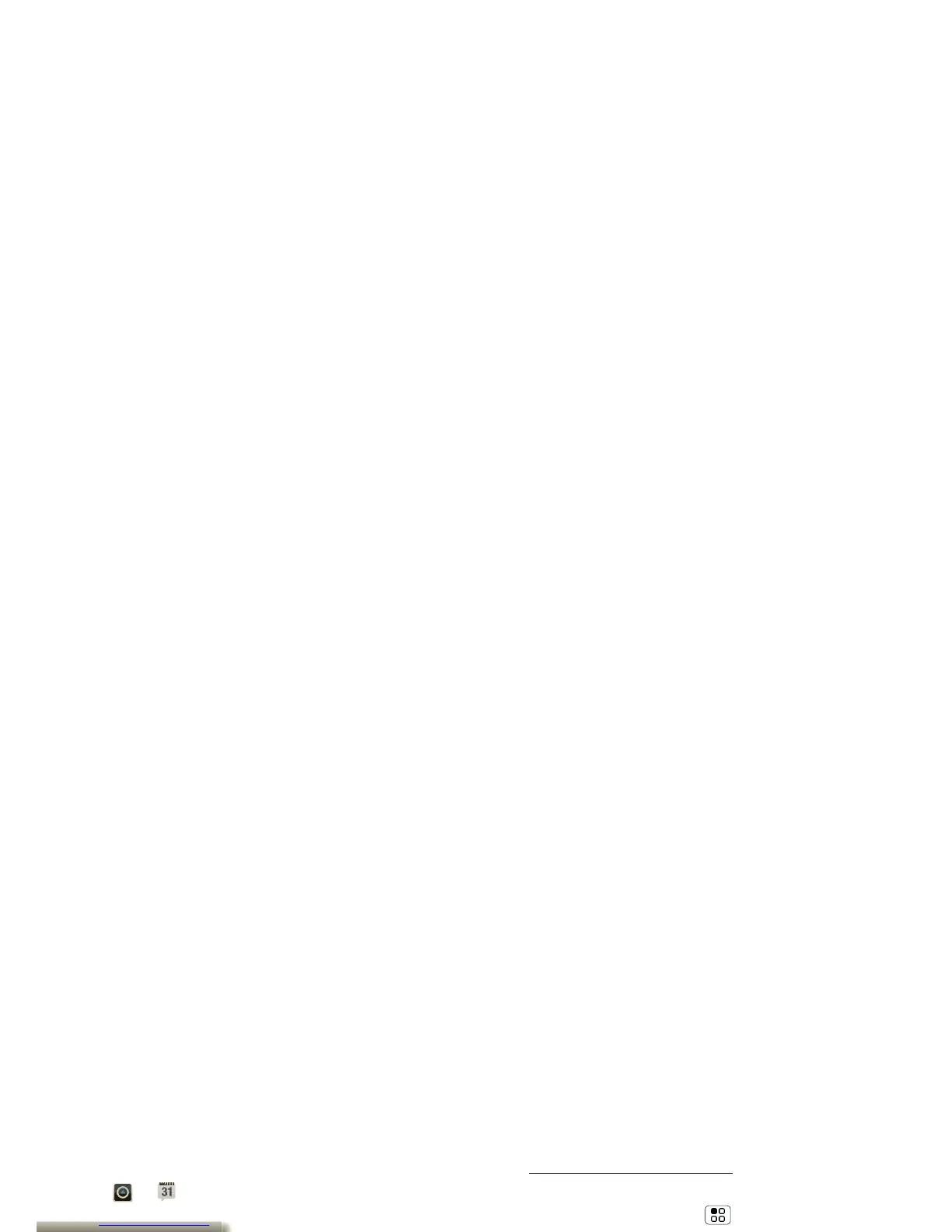Schedule
helping you stay in control
Your
Calendar
events can synchronize
with your Google™ account, and the
Clock
can wake you up!
Quick Start: Schedule
Find it:
>
Calendar
•
To
create
an event, touch >
Calendar
>Menu >
More
>
New
event
. Enter event details and touch
Save
.
Calendar
synchronizes with your
Google account calendar, which you can
open on any computer at
calendar.google.com
(or open the
calendar from your Gmail™). To turn off
sync, touch Menu >
Settings
>
Accounts & sync
, touch your Google
account, then uncheck
Sync Calendar
.
•
To
edit
or
delete
an event, touch >
Calendar
, touch the event to open it,
then touch Menu >
Edit event
or
Delete event
.
Tips & tricks: Schedule
•
You can purchase a Motorola dock to
turn your phone into an alarm clock,
weather station, music player and more,
all while recharging it on your desk or
night stand.
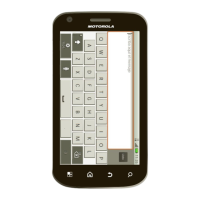