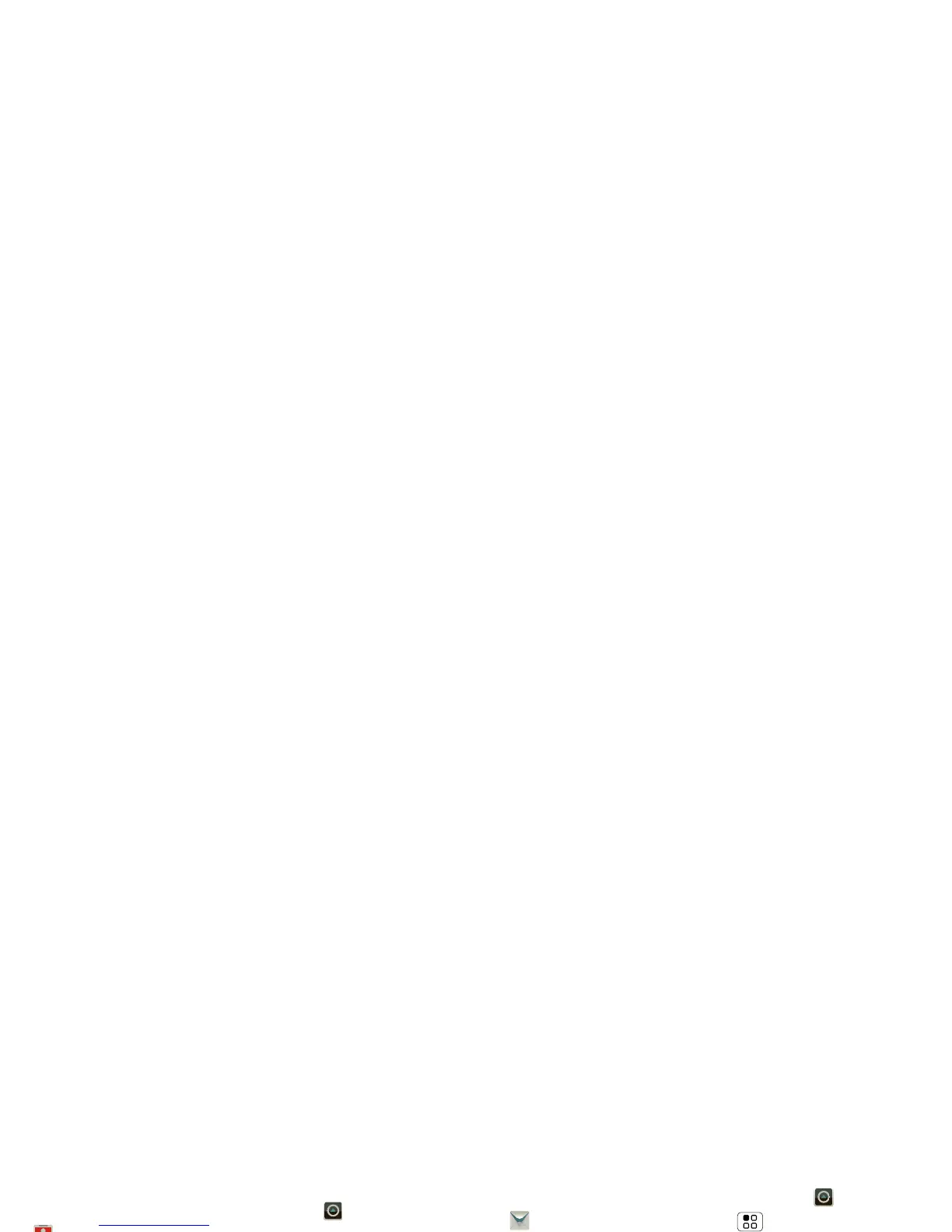faster viewing, and your phone will show a
button that says Get HTML version.
Tip: To send and receive large
attachments faster, see “Wi-Fi Networks”
on page 49.
Set Up Messaging
Set up messaging
To add email accounts, touch >
Accounts > Add account.
• Corporate Sync is for Microsoft
Exchange server work email accounts.
Enter details from your IT administrator.
Tip: You might need to enter your
domain name with your user name (like
domain/username
). To enter a
backslash, touch Symbols .
Note: Some work accounts might
require you to add a password lock to
your phone, for security. To stop an
account from showing the contacts you
create on your phone, touch Dialer
> Contacts, touch Menu > More >
Settings, then uncheck the account
under New contacts.
• Email is for most personal and other
accounts that aren’t on a Microsoft
Exchange Server. For account details,
contact the account provider.
To change your settings, touch >
Messaging > Menu , then touch:
• Manage accounts to change your user
name or password (or server settings,
for email).
• Edit Universal Inbox to choose which
accounts show messages in the
Universal Inbox.
• Messaging Settings to set the
notification for each account type
(along with other preferences, for email).
Tip: You can tell your phone to send
email as soon as you hit send (Data
push), or set how often your phone
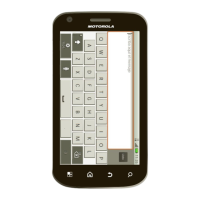