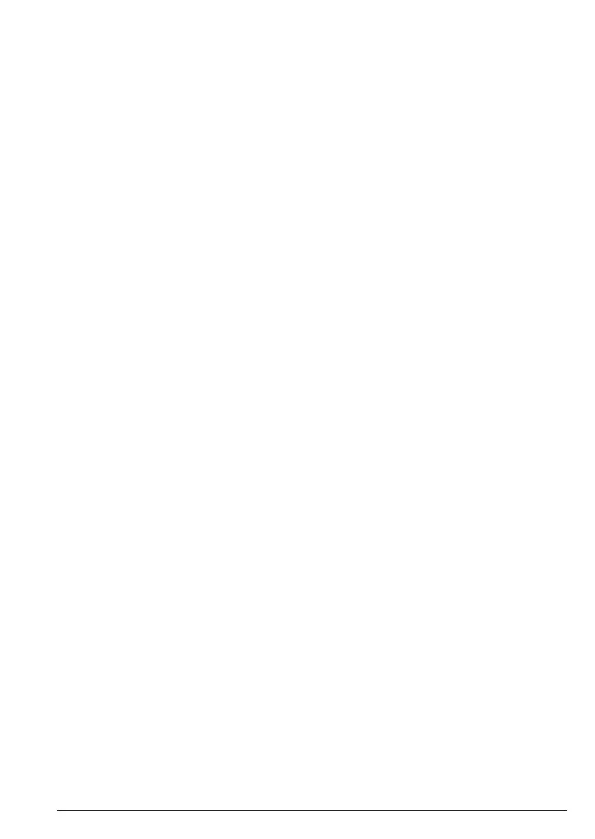23
Contacts
4. Contacts
The CD5 can store up to 150 names and numbers in the contacts list.
Numbers can be up to 24 digits long and names up to 16 characters long.
Entries are stored in alphabetical order.
4.1 View entries in the contacts list
4.1.1 View and dial an entry
1. Press
B. Display shows the first entry.
2. Scroll
u or d to the entry you want.
Or
To search alphabetically, press
d then press the key with the first letter of
the name, e.g. if the name begins with N, press
6
twice.
The display shows the first entry beginning with N. If required, press
u or d
to scroll to the exact entry.
3. Press t to dial the entry displayed.
4.1.2 View an entry during a call
1. Press
B. Display shows the first entry.
2. Enter the first letter of the name you want then scroll
u or d if necessary
to the exact name.
3. Press e to cancel to go back to the call screen.
4. Press e again to end the call.
4.2 Store an entry
1. Press B. Display shows the first entry.
2. Press
Options
. Display shows
Add new contact
. Press
OK
.
3. Enter a name and press
OK
.
If you make a mistake press
Clear
to delete a character or press and hold
Clear
to delete all characters.
4. Enter a number and press
Save
. The entry is saved.
If you make a mistake press
Clear
to delete a digit or press and hold
Clear
to
delete all digits.
5. Press e to return to standby.
Note
Cancel storing an entry by pressing e at any time during the process.
Note
You can also store a number by pre-dialing the number, pressing
Save
and
following steps 3-5 in "Store an entry", shown above.
