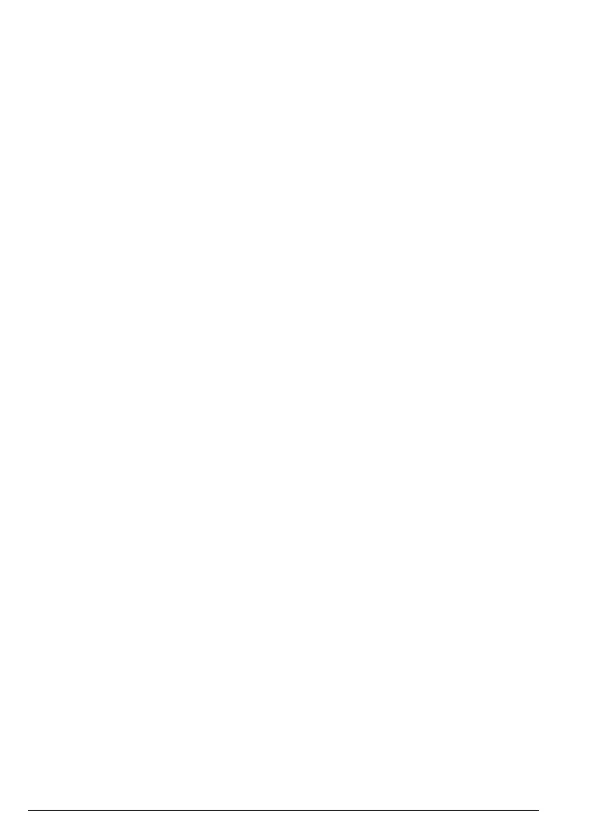26
Contacts
4.10 Store a fast call number
Your phone can store 3 phone numbers to fast call keys,
!
,
@
or
£
on the
handset and the base.
1. Press
Menu
, scroll u to
Fast call
and press
OK
.
2. Scroll
u or d to select
Handset settings
or
Base settings
and press
OK
.
3. Scroll
u or d to select the next available slot, press
Add
.
4. To add the number manually, enter the number you want to add and press
Save
.
5. To add the number from the contacts list, press
Contacts
.
6. Scroll
u or d to select the required entry, press
Select
.
7. Press e to return to standby.
Note
To dial fast call numbers in the handset, see page 19.
To dial fast call numbers in the base, see page 20.
4.11 Edit a fast call number
If you have added a number manually to the one-touch dial list, you can edit
the number.
1. Press
Menu
, scroll u to
Fast call
and press
OK
.
2. Scroll
u or d to select
Handset settings
or
Base settings
and press
OK
.
3. Scroll
u or d to select the required entry, press
Options
.
4. The display shows
Edit
. Press
OK
.
5. Edit the number. Press
Save
to confirm. Use
Clear
to delete digits.
6. Press e to return to standby.
4.12 Delete a fast call number
1. Press
Menu
, scroll u to
Fast call
and press
OK
.
2. Scroll
u or d to select
Handset settings
or
Base settings
and press
OK
.
3. Scroll
u or d to select the required entry, press
Options
.
4. If the number was manually added, scroll
d to
Delete
and press
OK
.
5. If the number was added from the contacts list,
Delete
is displayed, press
OK
.
6. Display shows
Are you sure?
.
7. Press
Yes
to confirm or
No
to cancel.
8. Press e to return to standby.
