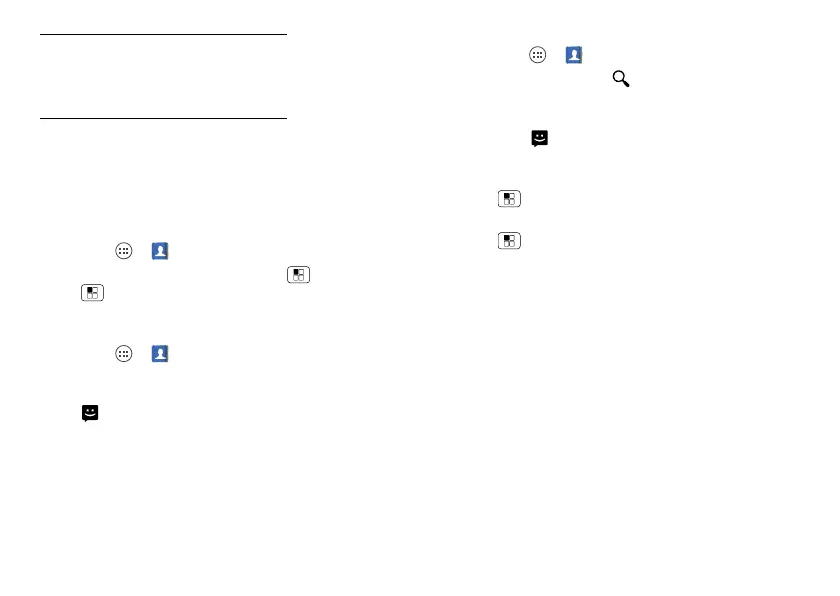20 Contacts
www.motorola.com/transfercontacts or log in to your
Gmail account on your computer and select “Help”.
• More
There are other methods and tools to help you at
www.motorola.com/transfercontacts
.
Link contacts
You might have two or more contacts for the same
person, maybe a Gmail contact who is also stored on
your smartphone, or one friend with two email
addresses. To combine these contacts:
Find it: Apps >
People
Touch a contact to open it, touch Menu >
Edit
>Menu >
Join
, then touch the second contact.
Call or email contacts
Find it: Apps >
People
• To call a contact, touch the contact’s name, then touch
the number you want to call. To send a text message,
touch next to the number.
• To email a contact, touch the contact’s name, then
touch the contact’s email address.
View & use contacts
Find it: Apps >
People
• To find a contact, touch and type the contact name.
Touch a contact to open its details. You can start a call
or message by touching the phone number,
messaging button, or email address.
• To change which group of contacts is shown (like
All
contacts
or contacts from your Gmail account) touch
Menu >
Contacts to display
.
• To change how you view the list of contacts, touch
Menu >
Settings
>
Display options
.
