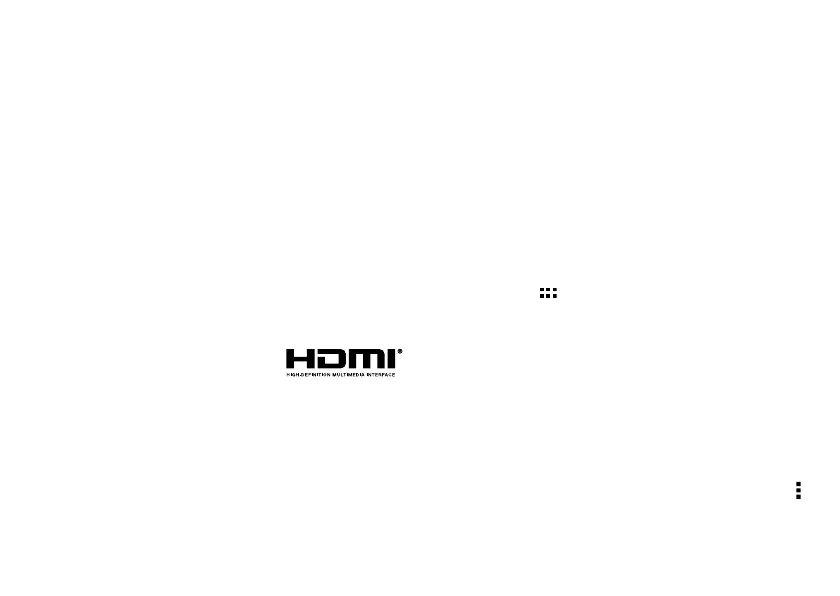29Webtop application
Webtop application
smart mobile computing
Quick start: Webtop
Release your smartphone's true potential so you can get
more done.
Just connect your smartphone to a Motorola Lapdock™,
or to an HDTV or monitor, and you’re ready to go.
The webtop application and webtop-enabled accessories
(sold separately) expand your smartphone onto any
full-sized HDTV or monitor. It’s web browsing, email, and
more with computer-like precision on a large,
high-resolution screen. Add a full size USB or wireless
keyboard and mouse for serious productivity.
Connect
The webtop application launches
automatically when you connect your
smartphone to a lapdock. The other
webtop-enabled accessories prompt you to launch the
webtop application.
• Motorola Lapdock™ 500 Pro includes a 14" display,
full-sized keyboard, VGA output, and Ethernet
connectivity.
• Motorola Lapdock™ 100 includes a 10.1" display,
keyboard, and trackpad.
• The HD Dock or HD Station connects to an HDTV or
monitor, and a keyboard and mouse.Connect your
favorite speakers with a 3.5mm audio jack.
• Use the VGA Travel Adapter to project the webtop
application onto a bigger screen.
• Use the HDMI® Cable to connect and run the webtop
application on any HDTV or monitor.
To close the webtop application, disconnect your
smartphone from the accessory.
Controls
In the webtop application display:
• Access all your Android applications by clicking on the
Apps button at the top right of the screen.
• Click on the right or left edges of the home screen to
move between home screen panels.
• Click on the right and left edges of the apps screen to
flip through pages of applications and widgets.
SMART TRANSITIONS FROM smartphone
to WEBtop
When viewing a web page on your smartphone, you can
switch to webtop mode to continue viewing the site on a
bigger screen. In the desktop browser, click on Menu
>
Request desktop site
to see the desktop version of the
web page. When you open a new tab, the browser will
attempt to load the desktop version of the website (if
