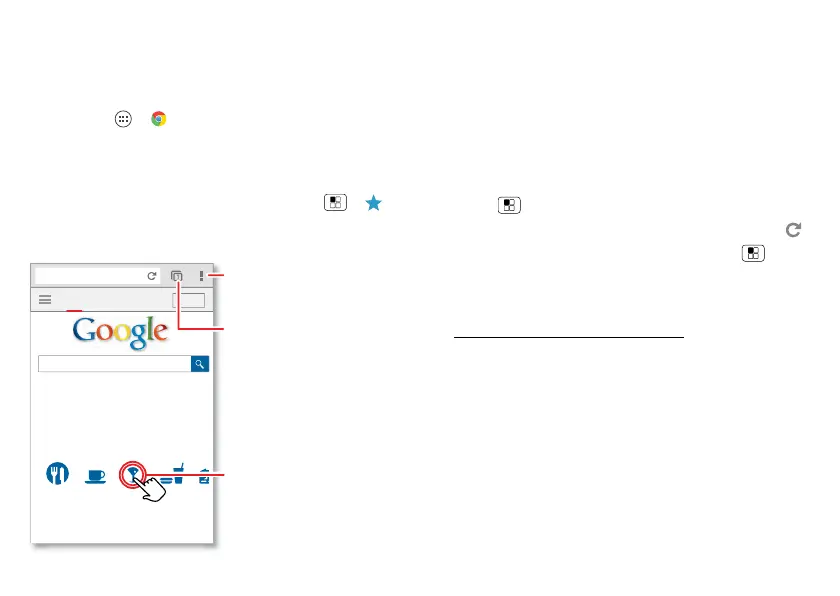38 Browse
Browse
explore & find
Quick start: Chrome™
Find it: Apps >
Chrome
• Go to a webpage: Touch the address bar at the top of
a page and enter an address.
• Add or open bookmarks: Open the address bar (flick
down if you don’t see it), then touch Menu > or
Bookmarks
.
www.google.com
Web
Restaurants Coffee Bars Fast Food Sho
Images
Chicago, IL - Update precise location
Sign in
Sign in
Touch a link to
select it. Touch &
hold for more
options.
Open options.
Show other
browser tabs, or
open a new one.
Tips & tricks
• Home screen shortcut: In your home screen, touch
the Google search widget at the top and enter a
website address.
Note: If you can’t connect, contact your service
provider.
• Mobile sites: Some websites automatically show you
a “mobile” version of their page. If you want to see the
standard computer versions of all websites, touch
Menu >
Request desktop site
.
• Reload: If a page doesn’t load correctly, try touch .
• Clear history: In the browser, touch Menu
>
Settings
>
Privacy
>
Clear browsing data
. Then
choose history, cache, cookies, and other options.
•Help: For more about Google Chrome, visit
www.support.google.com/chrome
.
