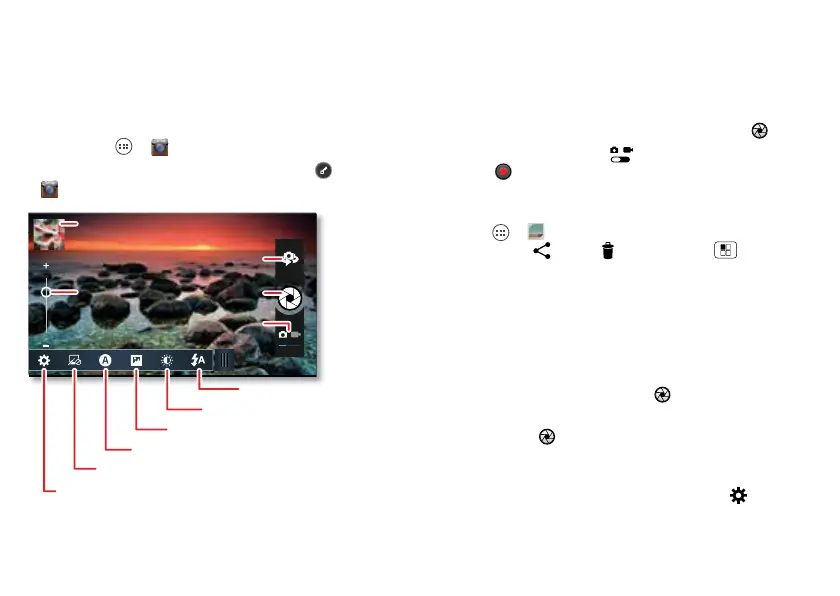31Photos & videos
Photos & videos
see it, capture it, share it!
Photos
Take & share photos
Find it: Apps >
Camera
Tip: When the smartphone is locked, touch and flick
to
Camera
.
Last photo or video
Zoom
Front or back camera
Capture
Camera or camcorder
Flash
Exposure
Modes (Multi-shot or Panorama)
Scene lighting
Effects (like black and white)
Resolution & more
Note: Photos are stored in your smartphone’s internal
memory, unless you switch it to a microSD memory card.
Photo resolution can be set to 8MP or
Widescreen
(6MP).
Tip: Press the volume keys to zoom in and out on the
viewfinder image.
• Take a photo: Open the camera, then touch .
• Record a video: Touch in the camera, then
touch to start or stop recording.
• View, share, or delete: Touch your last photo/video in
the corner of your viewfinder, or touch
Apps >
Gallery
and touch a photo or video. You
can choose share, delete, Menu , and more.
• Zoom: Press the volume keys.
• Multi-shot: Set the mode to
Multi-shot
to take a burst
of photos with one press of the camera key.
• Focus and flash: To choose an off-center focus point
and test the automatic flash, touch a spot in the
viewfinder before you take the picture. A green square
marks the focus point—touch to take the picture.
• Take photos while shooting video: While recording a
video, touch to take a high-res still picture.
• Memory card: Photos and videos are stored in your
phone memory unless you use an optional memory
card. Then open the viewfinder and touch >
Storage
Location
>
SD card
.
