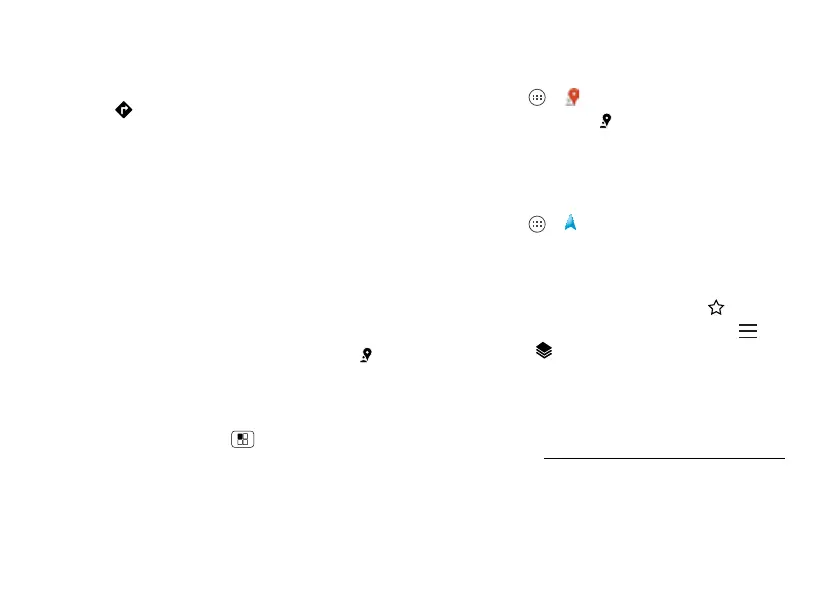42 Locate & navigate
Tips & tricks
• Find an address: Enter the address in the search box
at the top. The map moves to show the address.
• Get directions: Find an address on the map, touch it,
then touch .
• Save an address: Touch the address, then touch the
star by its name. To show your starred places,
touch
Maps
and choose
My Places
. Touch a star to
remove it.
• Zoom: To zoom in or out, drag two fingers together or
apart on the screen.
• Turn and tilt: Rotate two fingers on map to turn it or
drag down/up to tilt.
• Send your location: To tell others where you are,
touch your location on the map, touch the
My Location
bubble, then choose
Send location to others
.
• Find nearby businesses or attractions: To uc h a t
the bottom.
• Identify address: Touch and hold a spot on the map to
show the nearest address.
• Get map help: Touch Menu >
Help
.
Google+ Local™
Google+ Local lets you find the restaurants, cafes, bars,
and attractions that are close to you:
Find it: Apps >
Local
Tip: In
Maps
, just touch at the bottom.
Google Maps™ with Navigation beta
Get spoken turn-by-turn directions to the destination you
specify.
Find it: Apps >
Navigation
Speak, type, or select your destination.
Navigation
shows
a map and starts telling you directions.
Tip: To a dd to you r
STARRED
places, open Google
Maps™, find an address, then touch the next to it.
To exit navigation or see other options, touch at the
bottom. Touch to show gas stations and other points
along the way.
Note: Using a mobile device or accessory while driving
may cause distraction and may be illegal. Always obey
the laws and drive safely.
For more, go to www.google.com/mobile/navigation
.
Google Latitude™
Google Latitude lets you see where your friends and
family are on Google Maps™. Plan to meet up, check that
