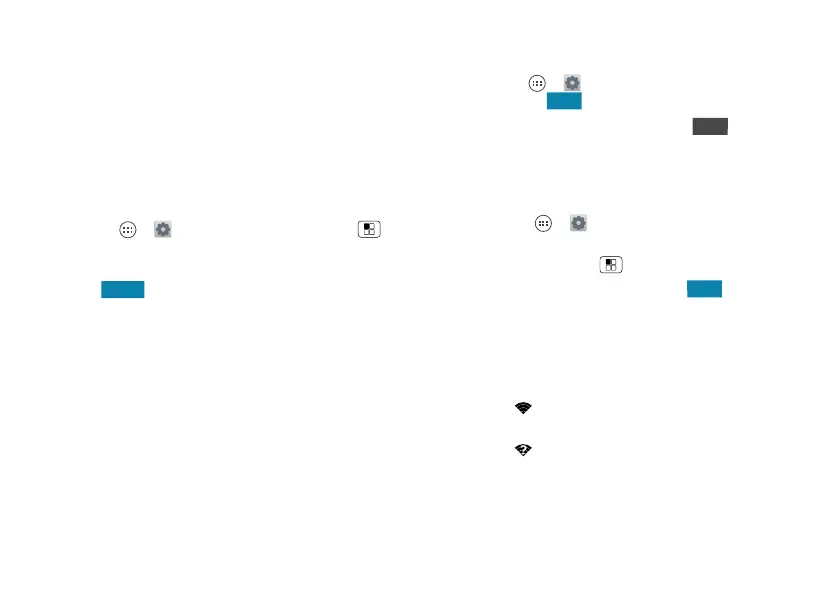44 Connect & transfer
Tips & tricks
• Bluetooth™ devices: To connect a Bluetooth
headset, keypad, or other device, touch
Bluetooth
.
• Wi-Fi networks: To connect, touch
Wi-Fi
.
• Wi-Fi hotspot: To make your phone a hotspot, touch
Tethering & Mobile Hotspot
, then check
Mobile Hotspot
.
You can change hotspot security.
•USB cable: Your phone’s micro USB port lets you
exchange media and other files with a connected
computer. To change the type of USB connection,
touch Apps >
Settings
>
Storage
> Menu
>
USB computer connection
.
• Automatic connections: When Bluetooth® or Wi-Fi
power is , your phone automatically reconnects
to available devices or networks it has used before.
Wi-Fi Networks
Turn Wi-Fi power on/off
Find it: Apps >
Settings
, then touch the
Wi-Fi
switch to turn it .
Note: To extend battery life, turn Wi-Fi when you’re
not using it.
Connect to networks
To find networks in your range:
1 Touch Apps >
Settings
>
Wi-Fi
.
Tip: To see your phone’s MAC address and Wi-Fi
settings, touch Menu >
Advanced
.
2 Make sure the switch at the top is , then touch
SCAN
.
3 Touch a found network to connect it (if necessary,
enter
Network SSID
,
Security
, and
Wireless password
,
and touch
Connect
).
When your phone connects, the Wi-Fi status
indicator appears in the status bar.
Note: If you see a question mark in the Wi-Fi status
indicator , pull down the status bar, touch the
network, and enter the network’s password.
Tip: When Wi-Fi power is on, your phone automatically
reconnects to available networks it has used before
OFF
