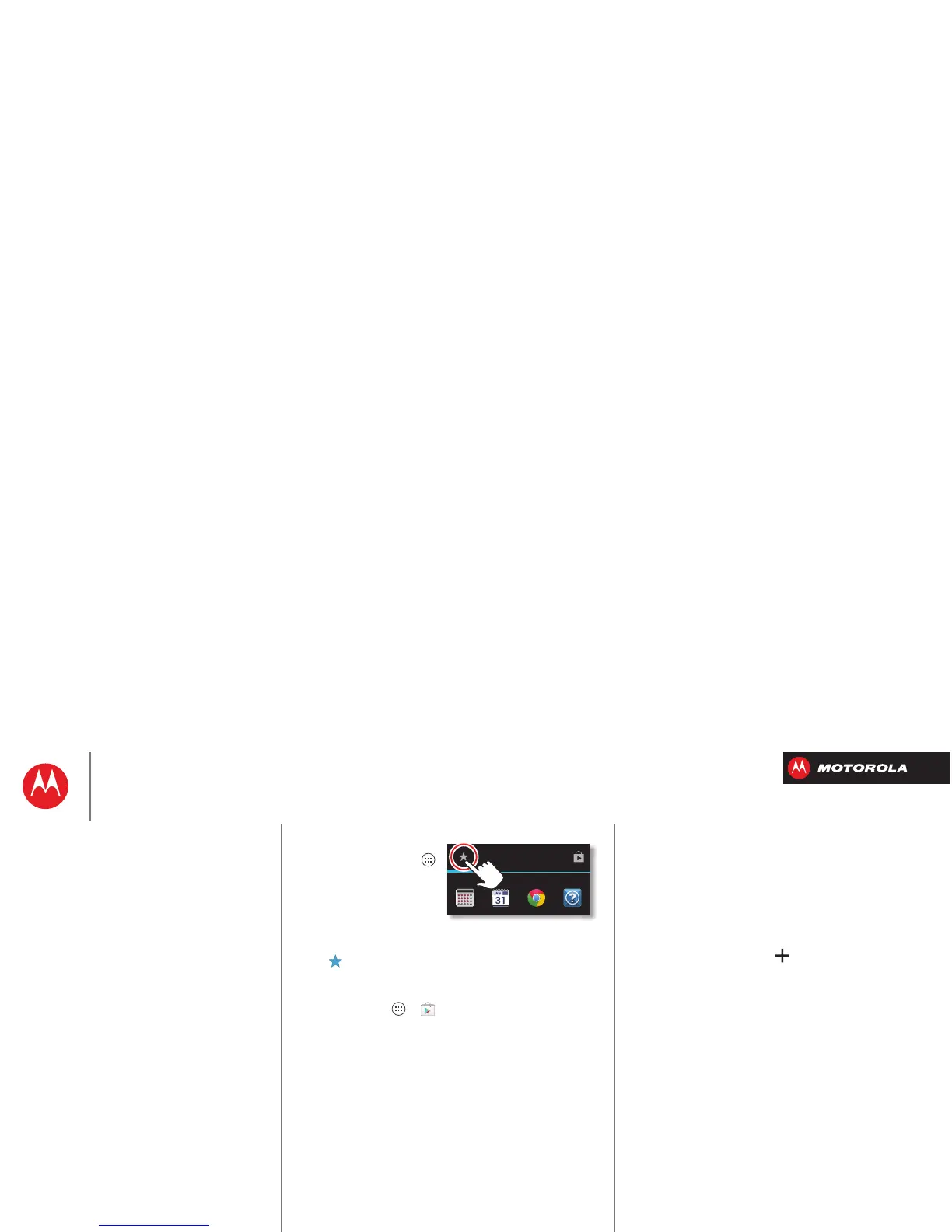Home screen & apps
• Add widgets &
shortcuts: Tap Apps ,
tap and hold the app or
widget, then drag it to
one of your home screen
pages. To see all your
apps and widgets, swipe the app screen to the left, or
tap
APPS
or
WIDGETS
at the top. To see your
Favorites
tap , then tap
ADD/REMOVE
to edit your favorite
apps.
Tip: Some apps include special widgets. To download
apps, tap Apps >
Play Store
.
•Resize widgets: You can resize some widgets—tap
and hold a widget until you feel a vibration, then
release. Drag the blue diamonds at the edges to
resize.
• Move or delete widgets & shortcuts: Tap and hold a
widget or shortcut until you feel a vibration, then drag
it to another spot, another page, or
Remove
at the top
of the screen.
• Add, rearrange, or delete pages: To show other
pages of shortcuts and widgets, swipe the home
screen left.
To add, reorder, or delete pages, from your home
screen, swipe left to show
Add a page
. Then, tap
Blank page
or
Start with a template
.
Ta p
Manage pages
, then tap and hold a page to
rearrange or remove. Tap to add, or tap and hold an
existing page and drag it to left or right to reorder, or
drag it up to
Remove
.
• Ringtones and more: For more about customizing,
see “Control & customize”.
Home screen & apps
Quick start: Home screen & apps
Redecorate your home
Help
Search
Status & notifications
Download apps
Take Care of your apps
Update your smartphone
