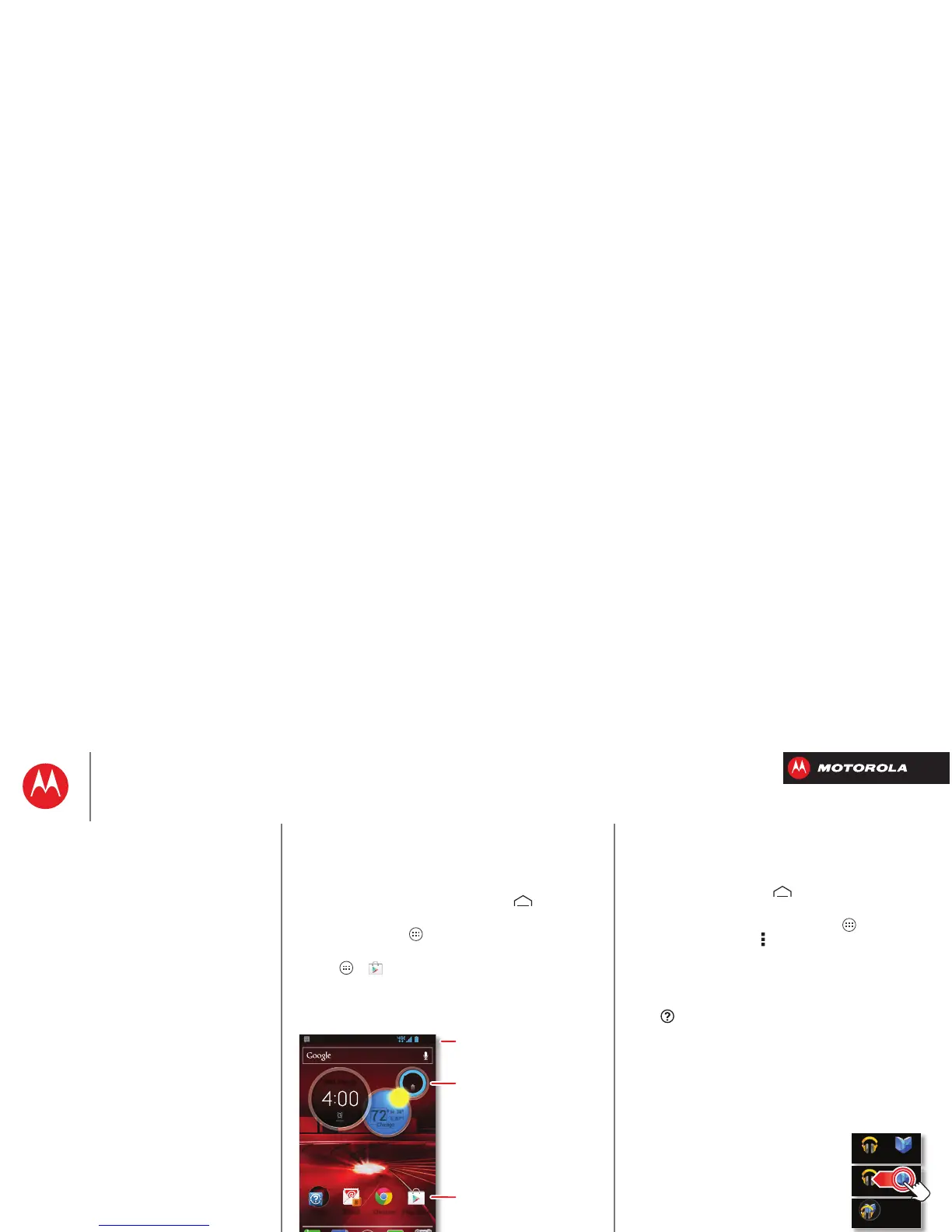Home screen & apps
you have quick access
Quick start: Home screen & apps
Start from the home screen, to explore apps and more.
• Home screen: You’ll see the home screen when you
turn on your smartphone or tap Home .
• App & widget list: To show all of your apps and
widgets, tap Apps .
•More: To download more apps and widgets, tap
Apps >
Play Store
.
Tips & tricks
•Pages: To show other pages of shortcuts and widgets,
swipe the home screen left. To delete pages from your
home screen, tap Home , tap and hold a page,
then drag it up to
Remove
.
• Uninstall: To uninstall apps, tap Apps , tap and hold
an app, then drag it to
More options
and choose
Uninstall
(if available).
• Quick settings: To quickly change common
smartphone settings, swipe the home screen right to
go to
Quick settings
. To learn more about each setting,
tap in the upper right.
Redecorate your home
Customize the way your home screen looks, and give
yourself quick access to your favorite things:
• Change wallpaper: Tap and hold an empty spot on
your home screen to choose your wallpaper.
• Create shortcut folders: To create a
folder of shortcuts on your home
screen, tap and hold a shortcut, then
drop it on top of another shortcut.
You can create a folder of apps to use
when you have spare time, when you
want music, or when you need to
contact people—whatever goes
together for you.
