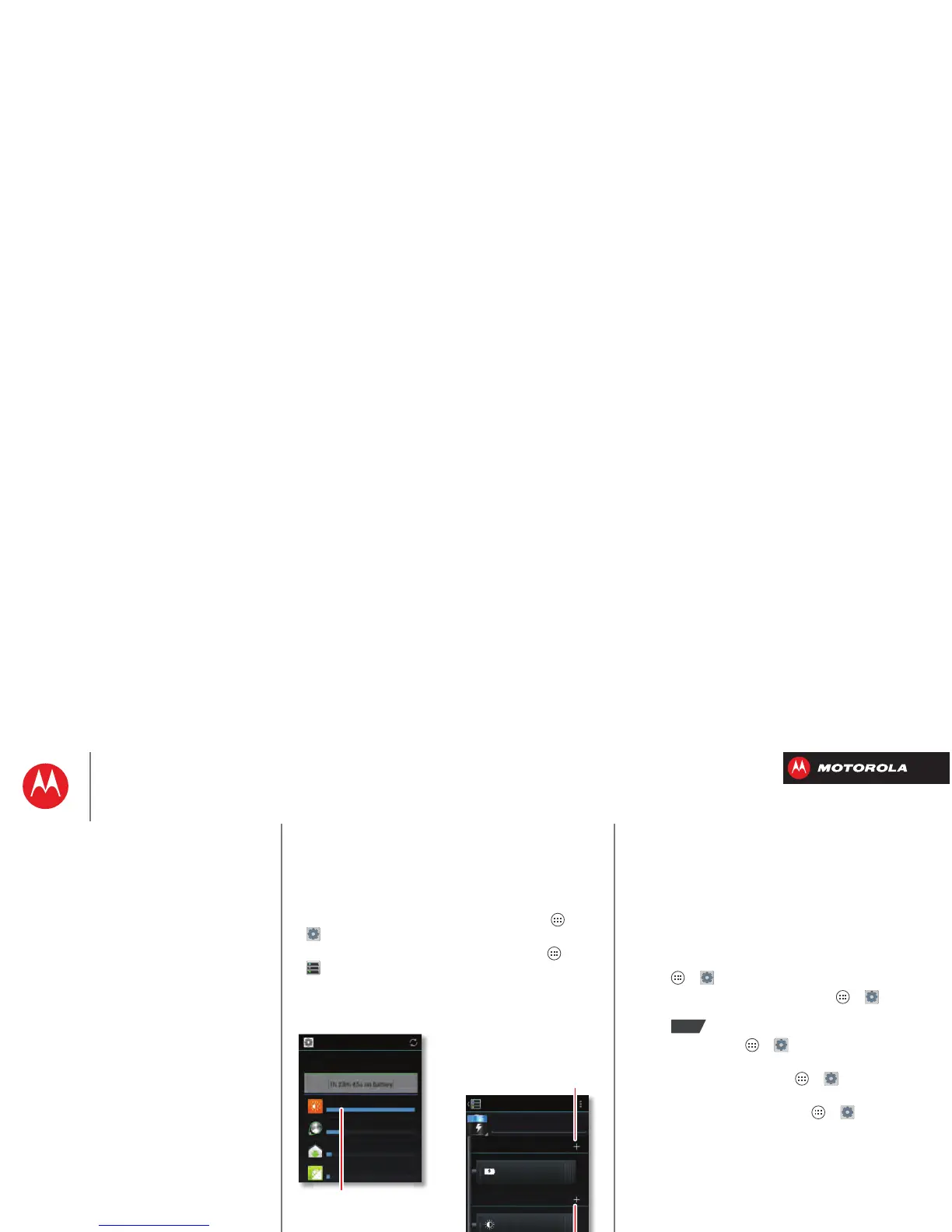Start
Battery life
Your smartphone is like a small computer, giving you tons
of information and apps, at 4G LTE speed. Depending on
what you use, that can take a lot of power.
To see what’s using up battery power, tap Apps
>
Settings
>
Battery
.
To set automatic rules to save power, tap Apps
>
Smart Actions
(see “SMARTACTIONS™”).
Battery Saver
SAVE CANCEL
TRIGGERS
ACTIONS
Charging status
Not charging
Brightness
Smart brightness
Background data
Keep apps synced only...
Battery
1h 23m 45s on battery
99% - Discharging
Screen
Android OS
Android System
Homescreen
75%
12%
4%
3%
Tap a feature to see
details & adjust power
settings (if available).
Add Tr iggers (like events, times, or
places) that start the action.
Add an Action (like silencing
the ringer) to make it happen
when the triggers happen.
Tips & tricks
To save even more battery life between charges, you
could reduce:
• recording or watching videos, listening to music, or
taking pictures.
• widgets that stream information to your home screen,
like news or weather.
• unused online accounts that you registered: Tap
Apps >
Settings
>
Accounts & sync
.
• Wi-Fi and Bluetooth® use: Tap Apps >
Settings
,
then tap the switch next to
Wi-Fi
or
Bluetooth
to turn
them when you don’t need them.
• GPS use: Tap Apps >
Settings
>
Location
services
, and uncheck
GPS satellites
.
• display brightness: Tap Apps >
Settings
>
Display
>
Brightness
>
Display power saver
.
• display timeout delay: Tap Apps >
Settings
>
Display
>
Sleep
> (shorter setting).
