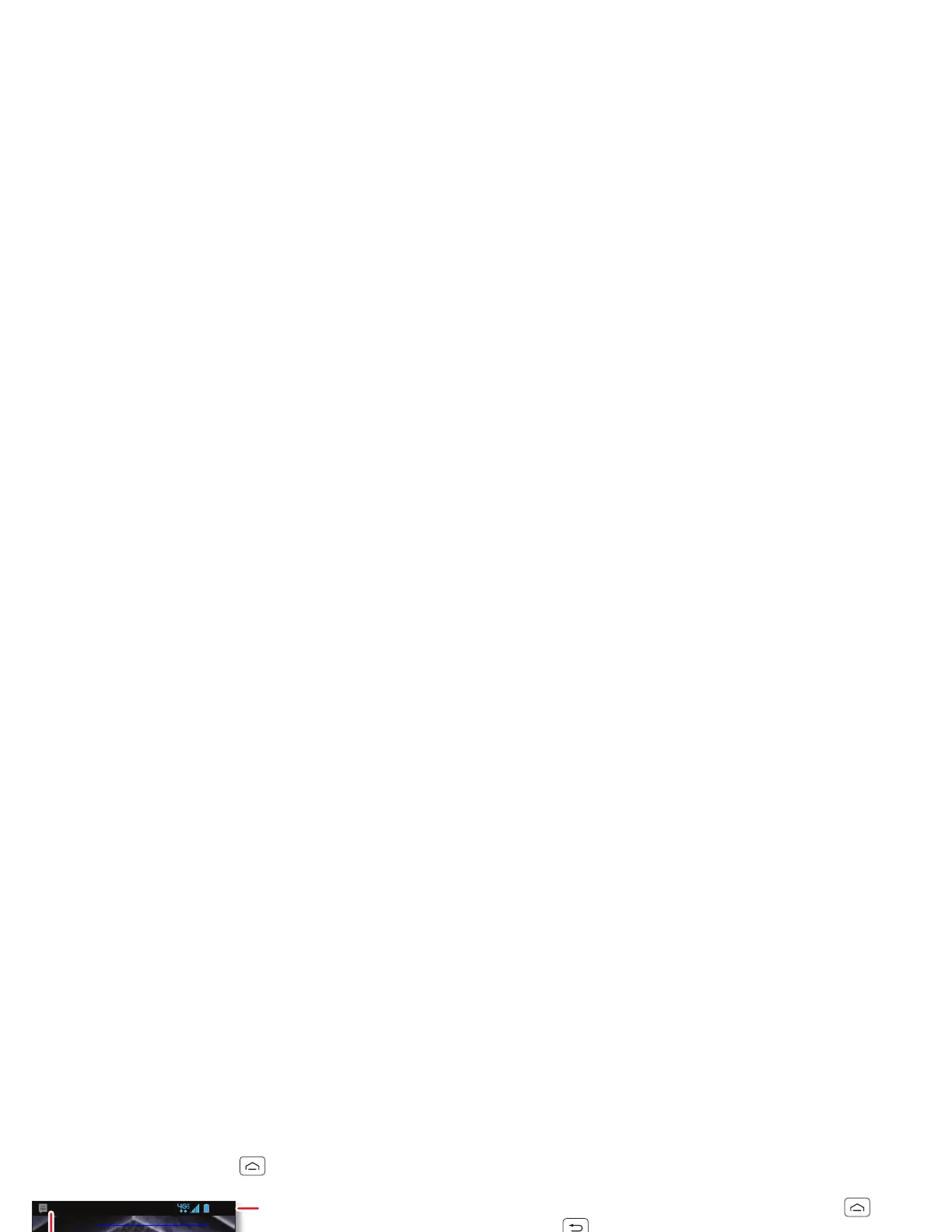11Home screen
Home screen
quick access to the things you need most
Quick start: Home screen
The home screen gives you all your latest information in
one place. It’s what you see when you turn on your
smartphone or touch Home .
Note: Your home screen might look a little different.
Use & change your home screen
On your home screen, shortcuts are icons that open
your favorite apps, web bookmarks, contacts, mail
labels, playlists, and more. Widgets are live apps or tools
that provide news, weather, messages, and other
updates.
To see other panels of shortcuts and widgets, flick the
home screen left or right.
• To open something, touch it. Touch Home or
Back to return to the home screen.
Tip: When you open a widget, touch Menu to see
any options or settings. You can choose accounts for
some widgets, like
Calendar
,
Email
,
Facebook
, and
Gmail
.
• To resize widgets, touch
and hold a side until you
feel a vibration, then drag.
• To add shortcuts to the
home screen, touch
Apps , touch and hold an
app, then drag it to a spot
on a home screen panel.
To create a shortcut folder, drag one shortcut onto
another to put them both in a folder. To add other
shortcuts, drag them onto the folder icon. To name
the folder, touch it and enter a name at the bottom.
