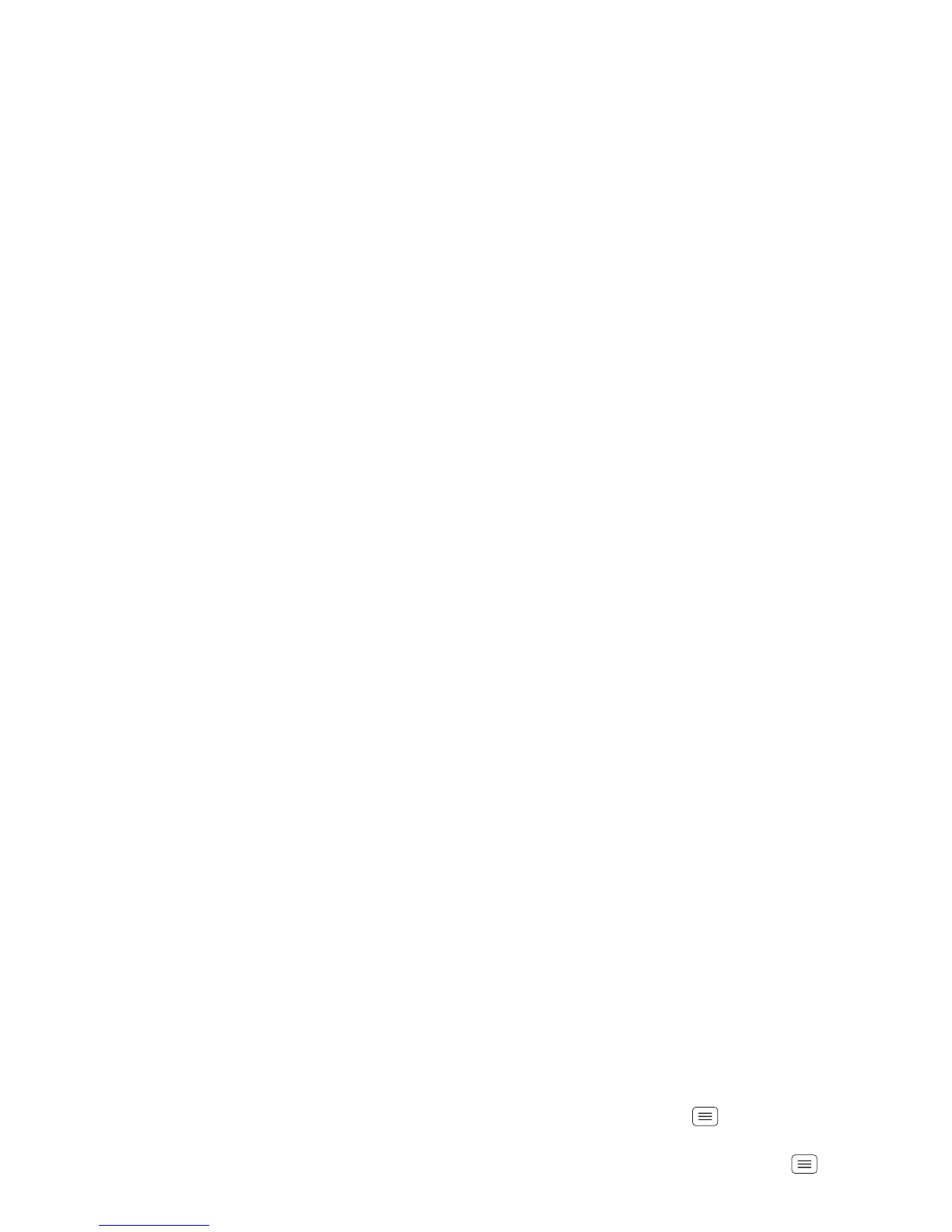56 Management
Management
stay in control
Memory card & file management
Your photos, videos, and other files are automatically
stored in your smartphone’s internal memory. You can
set individual applications (camera, camcorder, etc.) to
store files on a microSD memory card. To install a
microSD card, go to “Assemble & charge” on page 3.
Tip: To move media from internal memory to a
microSD card, touch Menu >
System settings
>
Storage
>
Manage internal storage
.
Download remote files
Use MotoCast to download documents and files from
your computer to your smartphone.
Find it: Apps >
My Files
>
MotoCast Computers
For more information about using MotoCast, see
“MotoCast” on page 32.
Delete or share files on your smartphone
Find it: Apps >
My Files
>
Internal phone storage
or
SD card
Touch a file or folder to open, then touch and hold a file
to
Delete
or
Share
.
Remove or erase a microSD card
Note: Do not remove a microSD card while your
smartphone is using it or writing files on it.
Before you remove or erase a microSD card you need to
unmount it. Touch Menu >
System settings
>
Storage
>
Unmount SD card
.
To erase a microSD card, touch Menu >
System
settings
>
Storage
>
Erase SD card
.
Warning: All data on the microSD card will be deleted.
USB connection
You can connect your smartphone to a computer with a
USB cable.
Note: The first time you use a USB connection, your
computer may indicate that drivers are being installed.
Follow any prompts you see to complete the installation.
This may take a few minutes.
1 With the home screen showing, connect a Motorola
micro USB data cable from your smartphone’s micro
USB port to a USB port on your computer. Your
smartphone should show in the status bar.
Note: Make sure to connect the smartphone to a high
power USB port. Typically, these are located directly
on your computer.
2 Your smartphone and microSD memory card appear
as two separate removable disks on your computer.
