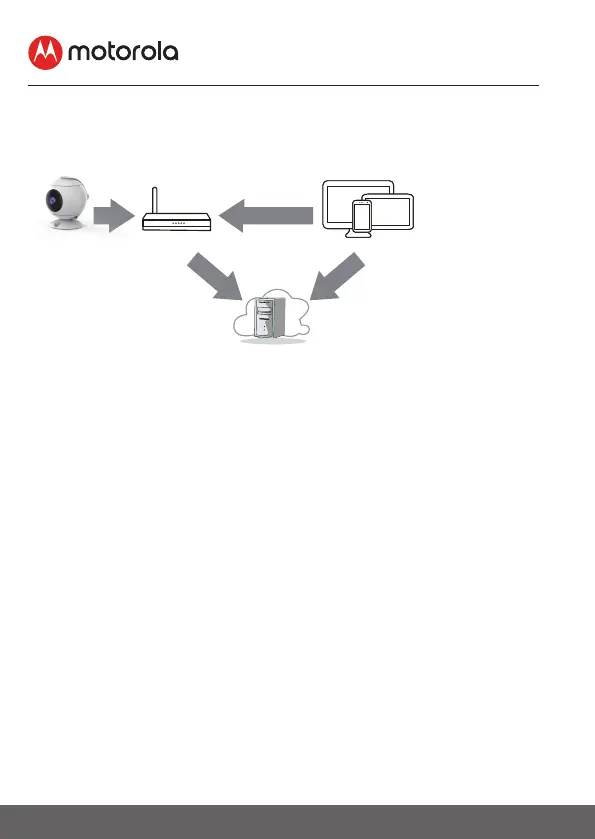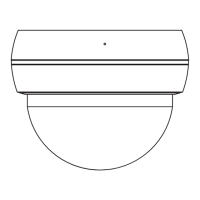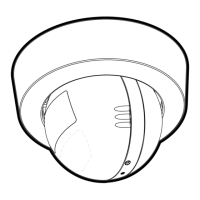8
Getting started - Connecting Devices
3. Getting started - Connecting Devices
How does it work?
When a user tries to access the Camera, our Hubble server authenticates the
user’s identity and permits access to the Camera.
3.1 Setup
Connect the Camera to the Power Adapter, then plug into an electrical outlet.
The Camera must be within range of the Wi-Fi® router with which you want to
connect. Make sure the password of the router is available for entering during
the in-app setup process.
Status of LED Indication:
- Pair / Setup state: LED cycles from Blue to Purple to Red
- Unconnected state: LED is Red and Flashing
- Connected state: LED is Blue and always on
- Live Streaming: LED is Blue and Flashing
-
Ready for connection state:
LED is Red and Flashing
Note: You can only setup via a compatible smartphone or tablet and not via a
PC.
Access your
Camera locally
View your Camera from any
compatible device remotely
Wi-Fi RouterFOCUS89
Camera
Hubble
Service
