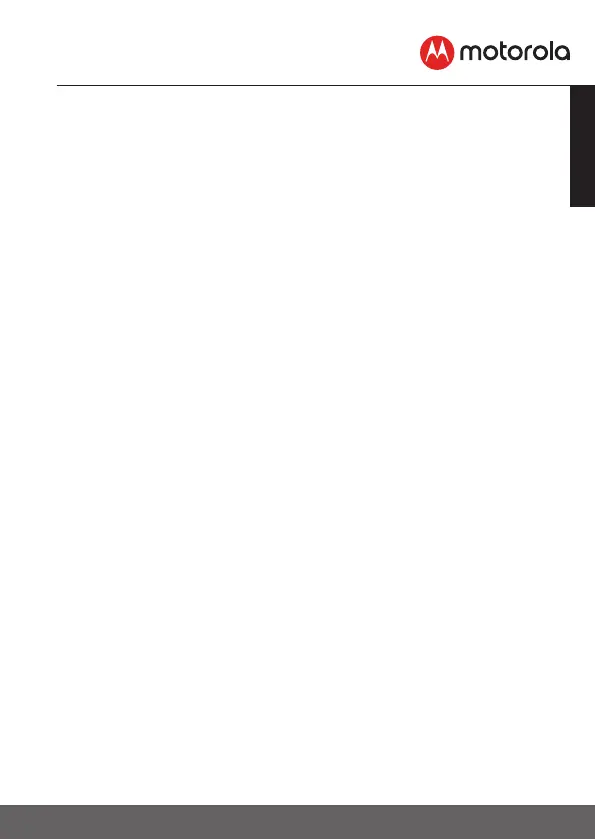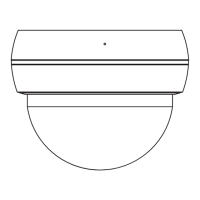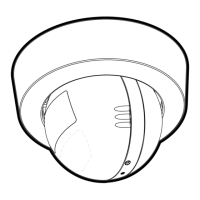9
ENGLISH
Getting started - Connecting Devices
3.2 User Account and Camera Setup on Android™ Devices
What you need
• Wi-Fi
®
Camera Unit
• Power adapter for the Camera
• Device with Android™ system version 4.4.2 and above
3.2.1 Power ON and Connect the Camera
• Connect the power adapter to an electrical outlet and insert the plug into
the micro USB socket on the back of the Camera Unit.
• The Camera’s Red LED Flashes after the Camera has finished booting.
3.2.2 Download Hubble for Motorola Monitors App
• Go to Google Play™ Store to search for “Hubble for Motorola Monitors”.
• Download “Hubble for Motorola Monitors” App from Google Play™ Store
and install it on your Android™ device
3.2.3 Run Hubble for Motorola Monitors App on Android™ device
• Ensure that your Android™ device is connected to your Wi-Fi
®
router.
• Run “Hubble for Motorola Monitors” App, enter your account information,
read through the Terms of Service, then select “By signing up you agree to
our Terms & Conditions” before you tap SIGNUP. (Picture A1)
