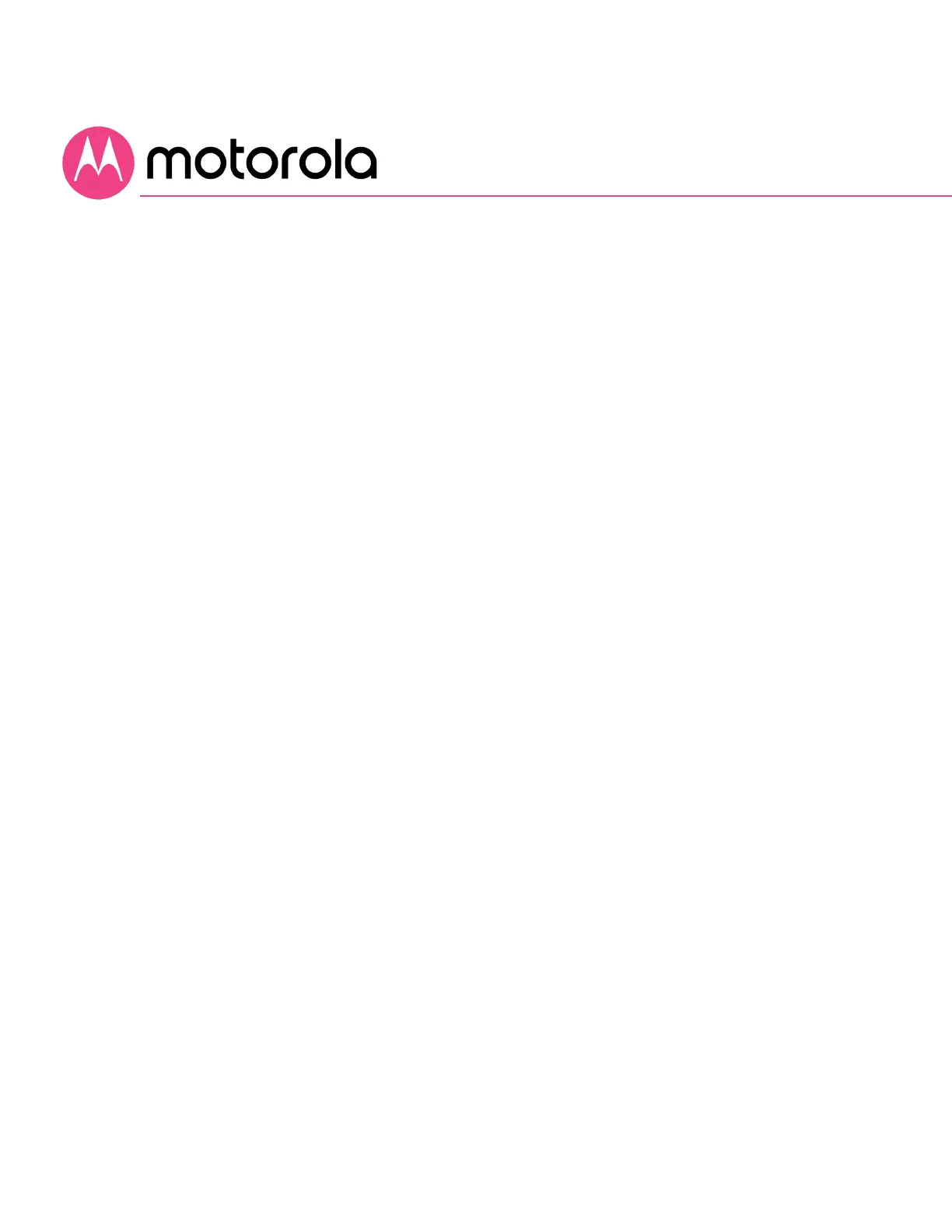Connecting devices to your cable
modem/router
You can connect computers, smartphones, tablets, game consoles,
security cameras, streaming media devices (like Roku, Chromecast &
AppleTV), Smart TVs and other devices to your cable modem/router.
You can connect these devices either with an Ethernet cable (a wired
connection), or via WiFi (a wireless connection).
An Ethernet connection is normally a faster, more reliable connection
than a wireless connection. To make an Ethernet connection, you need
a device with an Ethernet connector and a cable to connect between
that device and your cable modem/router. In some cases, this may be
impossible because of the location of the devices. In those cases, or if
the device doesn’t have an Ethernet connector, you will need to create
a wireless connection as described below.
Connecting a device via Ethernet
To make the connection at the Ethernet-capable device, simply plug in
one end of the Ethernet cable to an Ethernet jack on the device. At the
cable modem/router, plug the other end of the cable into any of the
cable modem/router’s LAN jacks. You can connect up to four devices
by using the four LAN jacks.
If you need to connect devices via wired Ethernet over longer
distances, for example several rooms away, note that you can use Cat
5e Ethernet cables for lengths up to 100 meters with no effect on
performance.
