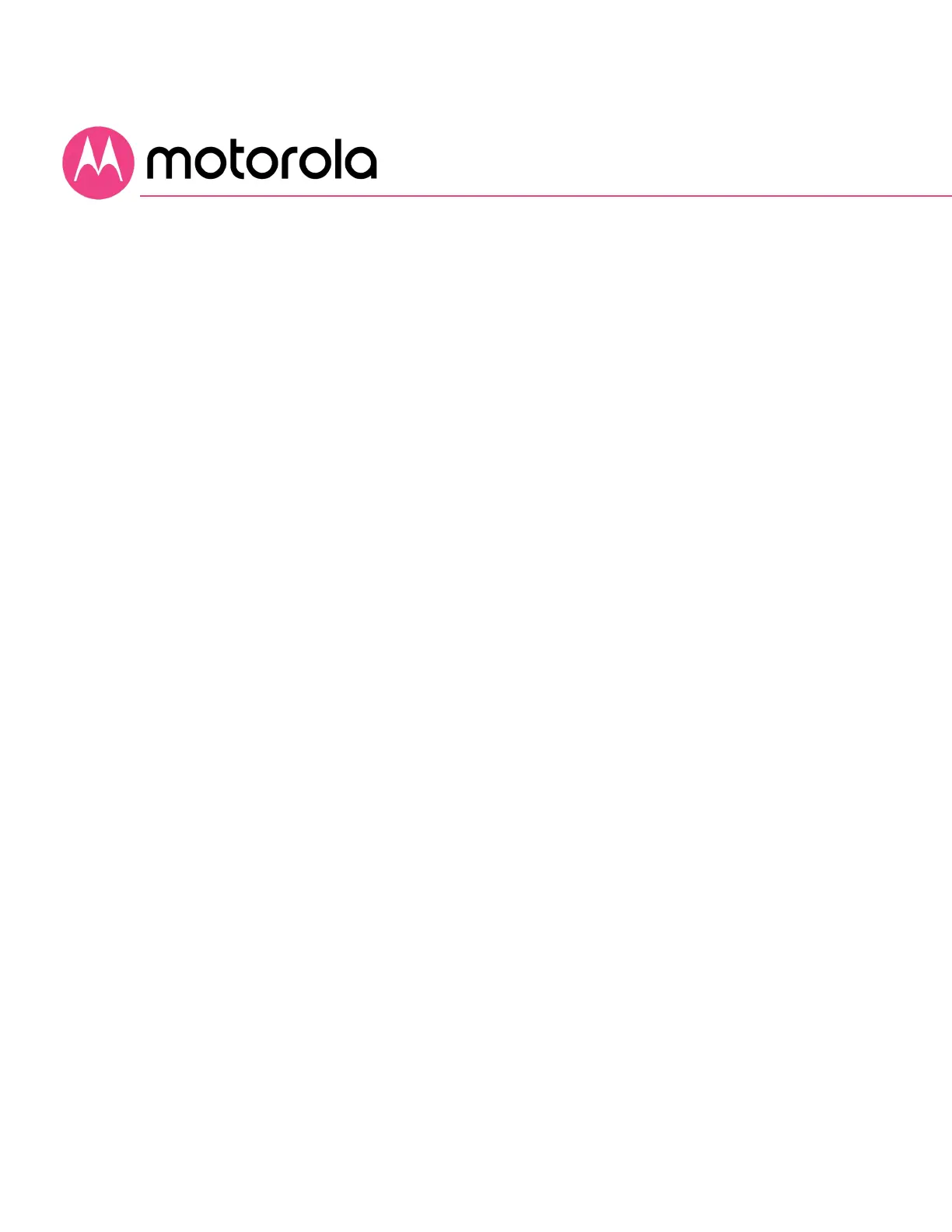Configuring Alternate WiFi Security Settings
Alternatives to WPA2-PSK
Your Cable Modem/Router comes from the factory configured for
WPA2-PSK
wireless security with
AES
encryption. Some older clients
may not support this security mode. (For details, see About Wireless
Security, below). To change the wireless security mode, first open the
page WPS_RADIUS.
To do this, first log into the Configuration Manager. In summary, you
type 192.168.0.1 in the address bar of your browser, go to that address,
enter the Username admin and your MG8702’s unique password, then
click the Login button.
This will bring you to the Basic Status and Settings page. Click the
Advanced button in the upper right. This will bring you to the Status
Software page. Select the Wireless menu item, and select the
WPS_RADIUS submenu:
To enable WPA-PSK, follow these steps:
1. Under 802.11n Mode Enable/Disable, select Disable from the
pulldown.
2. Find the WPA2-PSK Security Settings tab. If WPA2-PSK is not
enabled, select Enabled from the WPA2-PSK pulldown and then
click Save.
3. Find the WPA-PSK Security Settings tab. Select Enabled from the
WPA-PSK pulldown.
4. Click Save.
5. Under Encryption, select AES+TKIP.
6. Click Save.
7. The device will now operate in mixed WPA-PSK / WPA2-PSK
mode.
