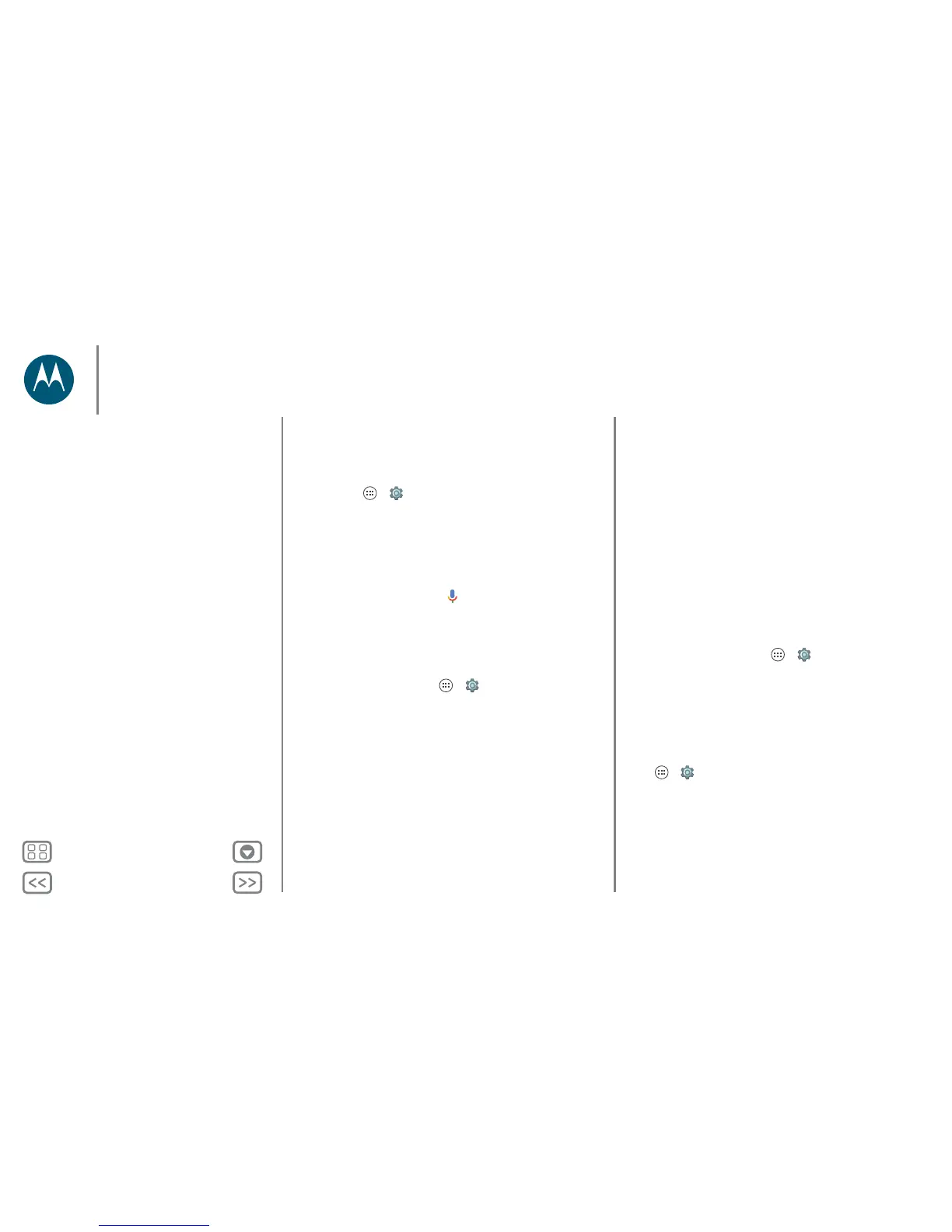Back
Next
Menu More
Control & customize
Accessibility
See, hear, speak, feel, and use. Accessibility features are there
for everyone, helping to make things easier.
Find it: Apps > Settings > Accessibility
Note: For general information, accessories, and more, visit
www.motorola.com/accessibility.
Voice recognition
Just tell your phone what you’d like to do—dial, browse,
search, send a text, and more. Check it out—say the prompt to
ask your phone a question. Tap at the top of the home
screen for voice search.
TalkBack
Use TalkBack to read your screen out loud—your navigation,
your selections, even your books.
To turn on TalkBack, tap Apps > Settings > Accessibility
> TalkBack, then tap the switch to turn it on.
Tip: When you turn on TalkBack for the first time, your phone
asks if you want to Enable Explore by touch? For more
information on how to navigate using Explore by Touch see
“Explore by touch”.
Note: You might need to download text-to-speech software
(data charges may apply).
To use TalkBack:
• Menus and screens: Tap an item in a menu or screen. Your
phone speaks the name.
• Dialer and text entry: Start typing. Your phone speaks each
number or letter.
• Notifications: Drag the status bar down. Your phone speaks
all of the notifications.
• Books and more: Open a book, file, message, and more.
Your phone reads the text out loud (app dependent).
• Browsers: Enable web pages in your browser to be read out
loud. Move between pages, paragraphs, lines, words, or
characters.
Tip: Navigate through your apps and menus to hear how voice
readouts work on your phone.
Tip: If Explore by touch is on, swipe down then right to open
the global context menu, then use the menu to pause TalkBack.
To turn off TalkBack, tap Apps > Settings > Accessibility
> TalkBack, then tap the switch to turn it off.
Explore by touch
Use Explore by touch to expand TalkBack, and have your
touches read out loud as you move your finger around the
screen.
To turn on Explore by touch when TalkBack is active, tap
Apps > Settings > Accessibility > TalkBack > SETTINGS
> Explore by touch.
Tip: When you turn on TalkBack for the first time, your phone
asks if you want to Enable Explore by touch? Tap OK to turn it
on.
Control & customize
Quick start: Control & customize
Controls and gestures
On, off, lock & unlock
Customize sounds and appearance
Redecorate your home screen
Quick settings
Profiles
Direct Share
Accessibility
