
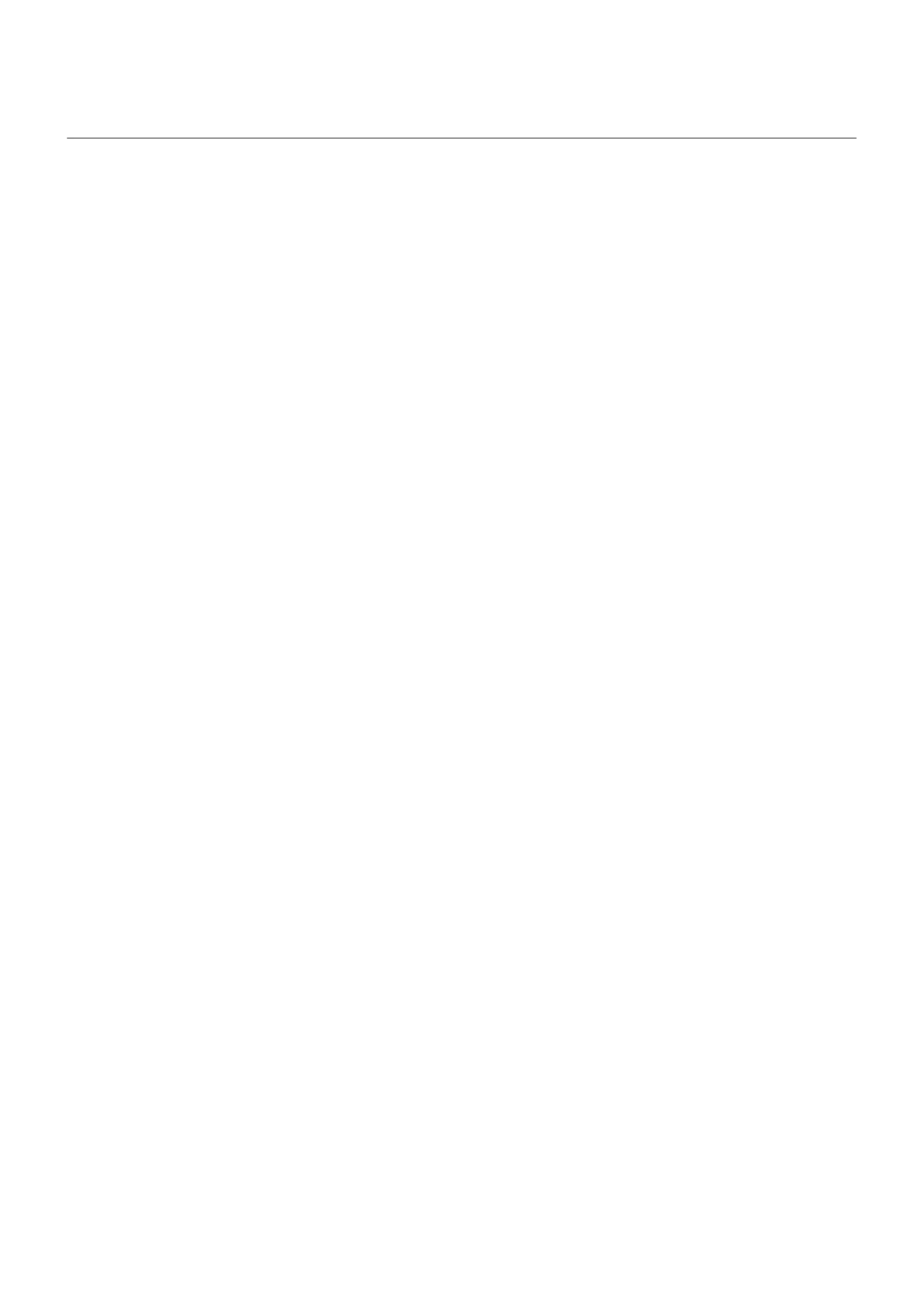 Loading...
Loading...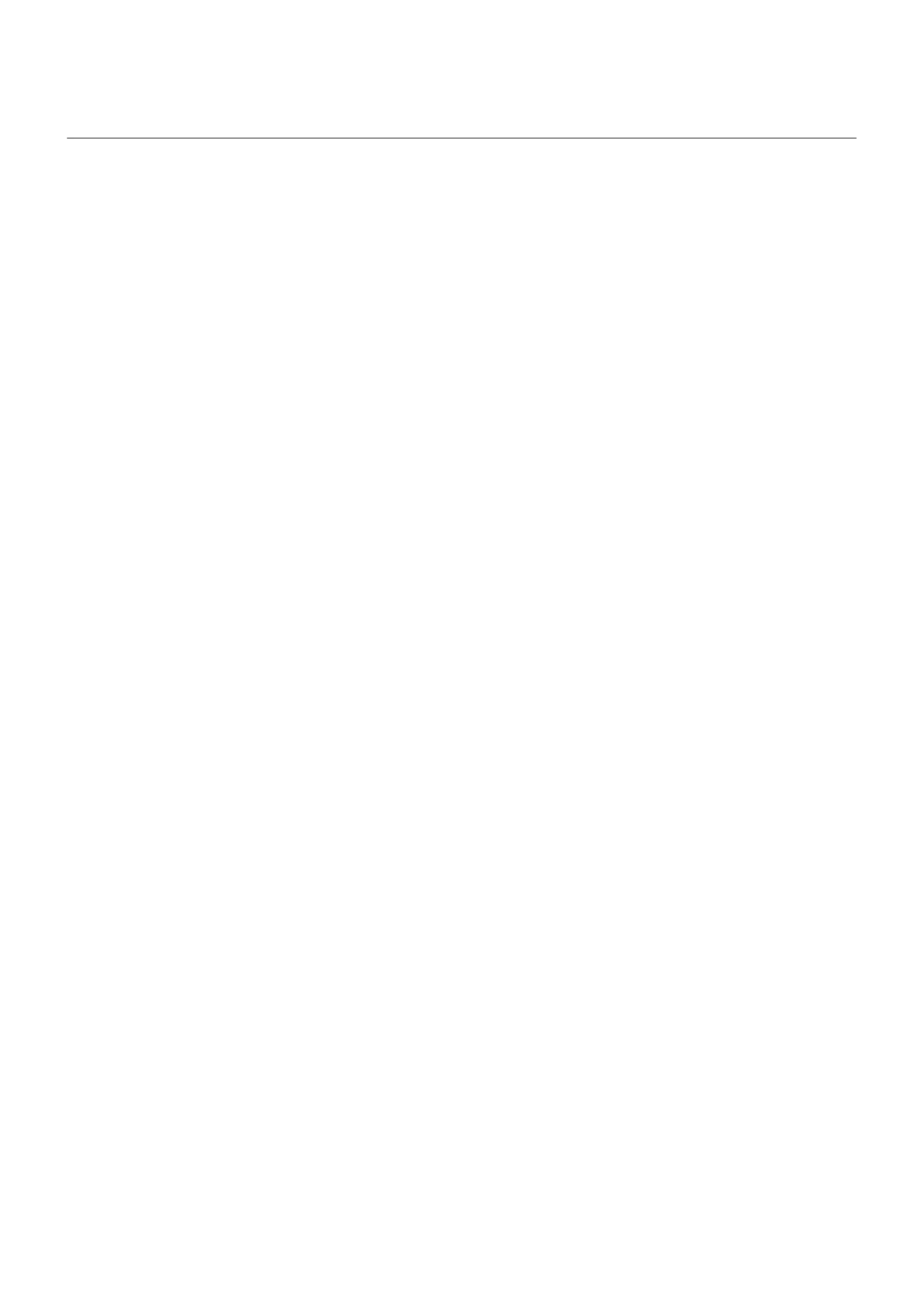
Do you have a question about the Motorola Moto Z4 and is the answer not in the manual?
| Display | 6.4 inches, OLED, 1080 x 2340 pixels |
|---|---|
| Processor | Qualcomm Snapdragon 675 |
| RAM | 4GB |
| Storage | 128GB |
| Rear Camera | 48 MP, f/1.7, (wide), 1/2.0", 0.8µm, PDAF, OIS |
| Front Camera | 25 MP, f/2.0, (wide), 0.9µm |
| Battery | 3600 mAh, non-removable |
| Operating System | Android 9.0 (Pie), upgradable to Android 10 |
| Dimensions | 158 x 75 x 7.4 mm (6.22 x 2.95 x 0.29 in) |
| Weight | 165 g (5.82 oz) |
| Status | Available. Released 2019, June |
| Technology | GSM / CDMA / HSPA / EVDO / LTE |
| 2G bands | GSM 850 / 900 / 1800 / 1900 |
| 3G bands | HSDPA 850 / 900 / 1700(AWS) / 1900 / 2100 |
| GPRS | Yes |
| EDGE | Yes |
| Build | Glass front, plastic back, aluminum frame |
| SIM | Nano-SIM |
| Protection | Corning Gorilla Glass 3 |
| Chipset | Qualcomm SDM675 Snapdragon 675 (11 nm) |
| CPU | Octa-core (2x2.0 GHz Kryo 460 Gold & 6x1.7 GHz Kryo 460 Silver) |
| GPU | Adreno 612 |
| Card slot | microSDXC (uses shared SIM slot) |
| Selfie Camera Features | HDR |
| Selfie Video | 1080p@30fps |
| Loudspeaker | Yes |
| 3.5mm jack | Yes |
| WLAN | Wi-Fi 802.11 a/b/g/n/ac, dual-band, Wi-Fi Direct, hotspot |
| Bluetooth | 5.0, A2DP, LE, EDR |
| GPS | Yes, with A-GPS, GLONASS, GALILEO |
| NFC | Yes |
| Radio | FM radio |
| USB | USB Type-C 3.1 |
| Sensors | Fingerprint (under display, optical), accelerometer, gyro, proximity, compass |
| Colors | Flash Gray, Frost White |
| Announced | 2019, May |
| Speed | HSPA 42.2/5.76 Mbps |
| Main Camera Features | HDR, panorama |
| Video | 4K@30fps, 1080p@30/60fps |
| Charging | 15W |
| 4G bands | 1, 2, 3, 4, 5, 7, 8, 12, 13, 17, 20, 25, 26, 38, 40, 41, 66 |











