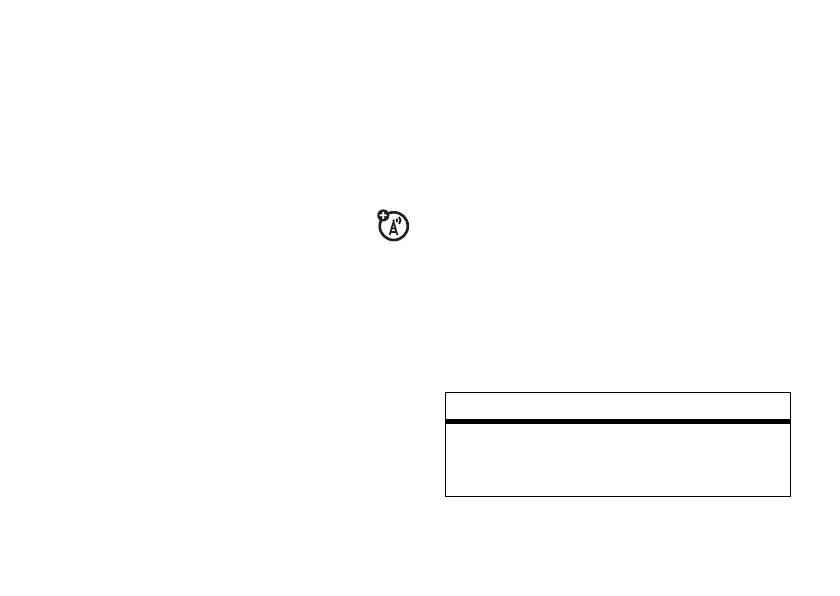43
customize
3
Press the
Back
key to save the alert setting.
time & date
Your phone can automatically update your
time zone, time, and date. It uses the time
and date for the datebook.
To
synchronize
the time zone, time,
and date with the network: Press
s
>
w Settings
>
Initial Setup
>
Time and Date
>
Autoupdate
>
Time & Time Zone
. If you don’t want
your phone to automatically update your time
zone and date, choose
Time Only
instead.
To
manually
set the time zone, time, and
date, turn off
Autoupdate
, then: Press
s
>
w Settings
>
Initial Setup
>
Time and Date
>
Time Zone
, time or date. To jump to a city in
the time zone list, enter the first letter of its
name by pressing keypad keys.
Tip:
To choose three time zones for easier
access, press
s
>
É Tools
>
World Clock
.
When you open
World Clock
, you can press the
Options
key to see the
MapView
of time zones.
To choose an
analog or digital
clock for your
home screen, press
s
>
w Settings
>
Personalize
>
Home Screen
>
Clock
.
wallpaper
Set a photo, picture, or animation as a
wallpaper (background) image in your home
screen.
Find it:
s
>
w Settings
>
Personalize
>
Wallpaper
options
Picture
Press
S
up or down to select a
picture, or select
None
for no
wallpaper.
