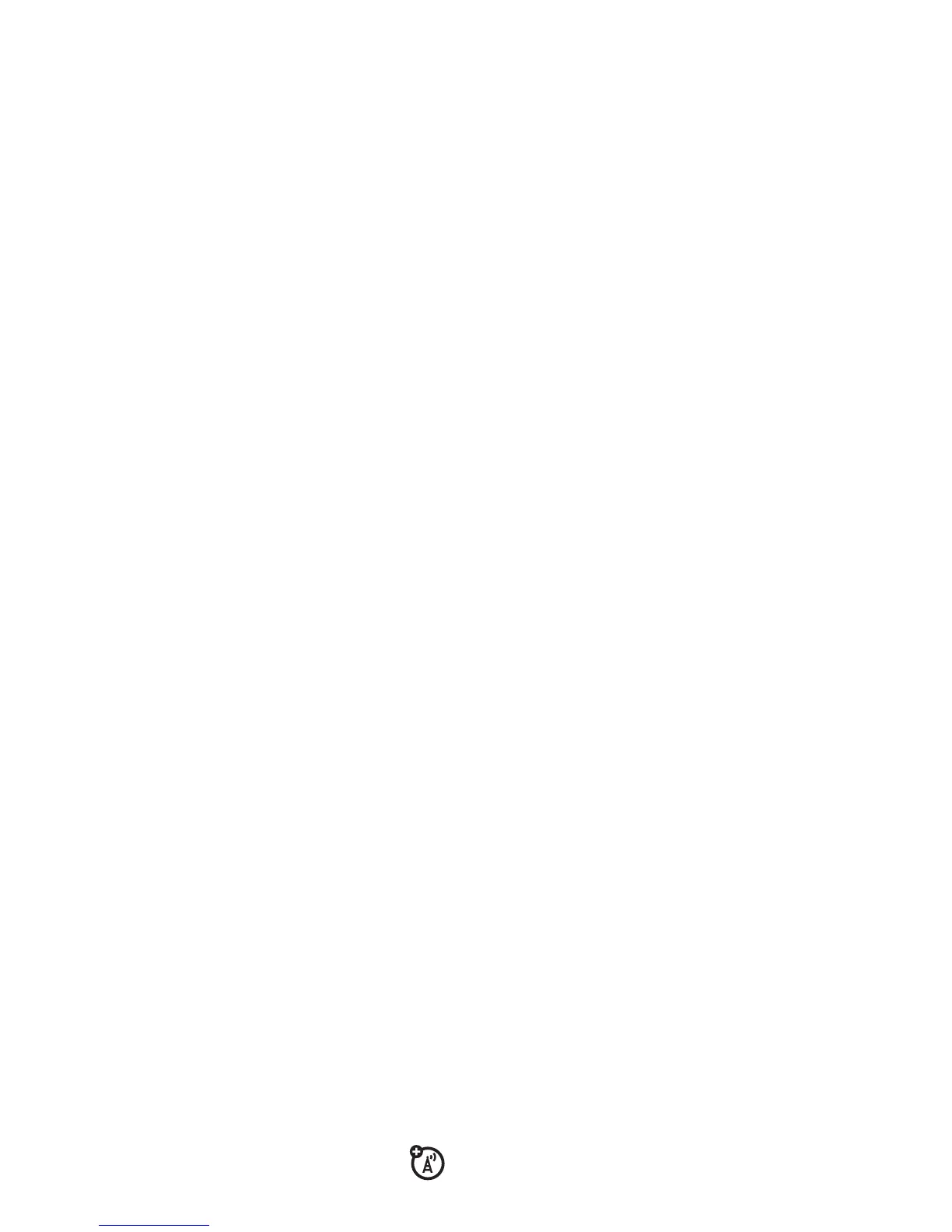34
main attractions
Tip:
For specific information about an
accessory, refer to the instructions that came
with it.
cable connections
You can use a USB cable to connect
your phone with a PC.
If you use a USB cable connection:
•
You can use the cables included with
the Motorola Original™ data kit or the
Verizon Wireless Mobile Office kit
(both sold separately). See the data kit
user’s guide for more information.
•
Make sure to connect the phone to a
high-power USB port on your computer
(not a low-power one such as the USB
port on your keyboard or bus-powered
USB hub). Typically, USB high-power
ports are located directly on your
computer.
Note:
If you connect your phone to a
low-power USB port, the computer
may not recognize your phone.
•
Make sure both your phone and the
computer are turned on.
TTY operation
You can use an optional TTY device with your
phone to send and receive calls. You must
plug the TTY device into the phone’s headset
jack and set the phone to operate in one of
three TTY modes.
Note:
Use a TSB-121 compliant cable
(provided by the TTY manufacturer) to
connect the TTY device to your phone.
Note:
Set the phone to level 4 (middle setting)
for proper operation. If you experience a high
