
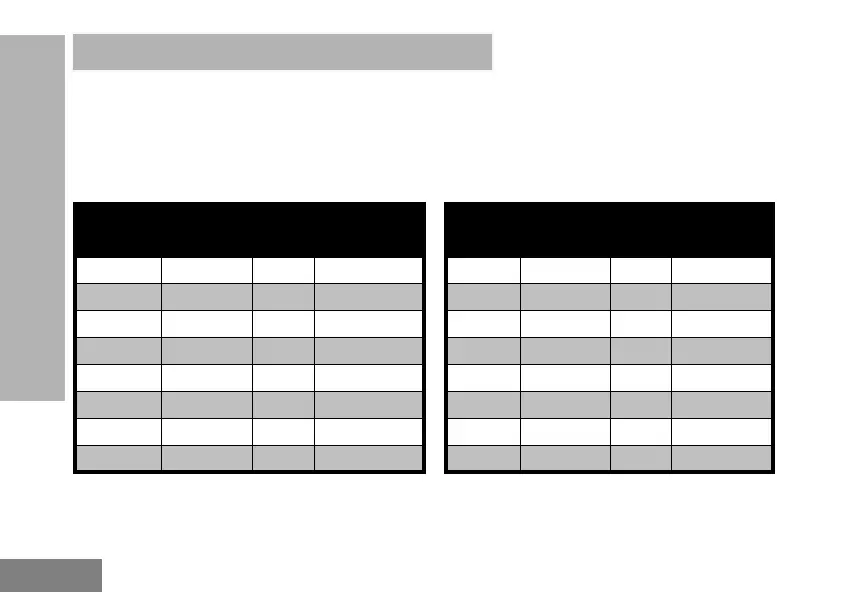 Loading...
Loading...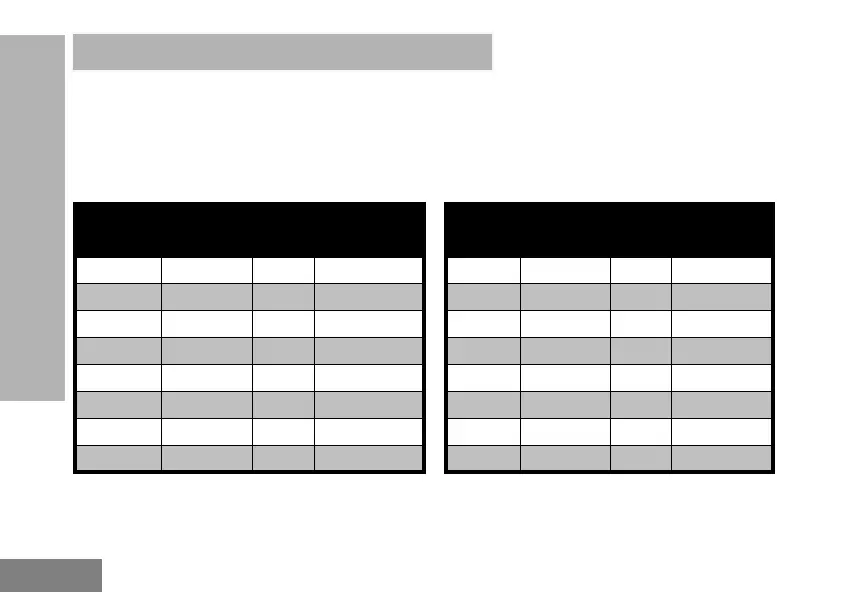
Do you have a question about the Motorola XT460 and is the answer not in the manual?
| Brand | Motorola |
|---|---|
| Model | XT460 |
| Category | Two-Way Radio |
| Language | English |
Details on product safety and RF energy exposure regulations.
Identifies and illustrates the various components of the radio.
Used to turn the radio ON or OFF and adjust the radio's volume.
Used to switch the radio to different channels.
Used to connect compatible audio accessories.
Indicates the model of the radio.
Speak clearly into the microphone when sending a message.
For model XT460, the antenna is non-removable.
Used to give battery status, power-up status, radio call information and scan status.
Details about the SB1, SB2, and Menu buttons on the front of the radio.
Allows selection of levels or toggling options for menu features.
Describes the Push-to-Talk (PTT) button, Side Button 1 (SB1), and Side Button 2 (SB2).
Information about the standard capacity Li-Ion battery included with the XT Series.
Information on battery capacities, features, and charging.
Details on Li-Ion battery usage, charging best practices, and performance factors.
Step-by-step guide on how to attach the battery pack to the radio.
Instructions for safely detaching the battery from the radio.
Details on the power supply unit and the drop-in tray charger.
Instructions for inserting and removing the radio from its holster.
How to charge the battery using the Drop-in Tray Single Unit Charger or Multi-Unit Charger.
Steps to charge the battery when it is removed from the radio.
Explanation of the LED status lights on the drop-in tray charger.
How to read the battery level indicator on the radio's display.
Provides estimated charging times for standard and high capacity batteries.
Instructions for charging radios and batteries with the Multi-Unit Charger (MUC).
Instructions for powering the radio on and off using the On/Off/Volume Knob.
How to increase or decrease the radio's volume using the On/Off/Volume Knob.
Guide to understanding the icons and information displayed on the radio screen.
How to choose a specific channel using the Channel Selector Knob.
Guidance on monitoring channels and initiating conversations to avoid interference.
Steps to receive a call and respond by pressing the PTT button.
Explanation of how the radio indicates signal strength and channel activity.
Information on factors affecting radio communication range and optimal coverage.
Current channel the radio is using, dependent on the radio model.
The frequency the radio uses to transmit or receive signals.
Codes that help minimize interference by providing code combinations.
Codes that make transmissions garbled to unauthorized listeners.
Explanation of the radio's LED indicators for different statuses.
Information on using the radio's hands-free (VOX) capabilities.
How to use the radio hands-free with compatible VOX accessories.
Adjusting the sensitivity of the radio's accessory or microphone for iVOX.
Adjusting microphone sensitivity for different users or operating environments.
Enabling and using iVOX without external accessories.
How to enable or disable voice prompts in user mode.
Enabling or disabling the power-up tone mode.
Restoring all radio features to their original factory default settings.
Enabling or disabling the audible beeps for keypad presses.
How to lock and unlock the radio's keypad to prevent accidental changes.
Accessing and navigating the radio's menu for feature options.
Adjusting VOX/iVOX sensitivity settings via the radio's menu.
Adjusting VOX/iVOX sensitivity using the Customer Programming Software (CPS).
Accessing and adjusting microphone gain settings through the radio's menu.
Configuring microphone gain levels for accessories via the menu or CPS.
Allows transmitting audible tones to alert other radios before speaking.
Configuring the type of call tone for the radio.
Enabling or disabling the Channel Scanning Feature for specific channel frequencies.
Entering and navigating the radio's programming mode for advanced settings.
Setting the receive frequencies for channels using the programming mode.
Setting CTCSS/DPL codes for channel reception in programming mode.
Configuring the scramble feature to encrypt transmissions for added privacy.
Monitors channels, stops on active ones, and allows listening and talking.
Enabling or disabling the Channel Scanning Feature for each channel.
Assigning custom names to channels for easier identification.
Temporarily removing channels from the Scan List to avoid unwanted interruptions.
Using CPS software and cable for programming radio features.
Terminating transmissions when the PTT button is pressed by setting a timer.
Eliminating unwanted noise during loss of carrier detection.
Methods for cloning XT Series radio profiles from source to target.
Cloning radio profiles using the Multi-Unit Charger (MUC).
Cloning radio profiles using the Radio-to-Radio (R2R) cloning cable.
Information on CPS and cloning cables for radio programming and cloning.
Cloning radio profiles using the Customer Programming Software (CPS).
Troubleshooting steps for when the radio has no power.
Resolving issues with unwanted noise or interference on a channel.
Troubleshooting scrambled messages due to incorrect Scramble Code settings.
Improving audio quality by checking radio settings like frequencies and bandwidths.
Addressing issues related to reduced communication range and coverage.
Troubleshooting why messages are not being transmitted or received properly.
Resolving issues with static or interference caused by distance or obstacles.
Troubleshooting battery-related issues, including low battery and temperature effects.
Diagnosing why the drop-in charger's LED indicator is not functioning.
Resolving low battery indicator issues even with new batteries installed.
Troubleshooting steps for when the VOX feature cannot be activated.
Diagnosing why the battery is not charging in the drop-in charger.
Instructions for cleaning the radio's exterior using a soft damp cloth.
Warning against submerging the radio in water to prevent damage.
Caution against using alcohol or cleaning solutions for cleaning the radio.
Steps to take if the radio has been submerged in water, including drying procedures.
Table listing default frequencies and Interference Eliminator Codes for each channel.
List and explanation of CTCSS and PL/DPL codes.
List of CTCSS codes and their corresponding frequency values.
List of PL/DPL codes and their corresponding numerical values.
Continuation of the list of PL/DPL codes and their corresponding values.
Further listing of PL/DPL codes and their corresponding values.
Additional PL/DPL codes and their corresponding values.
Details on how to obtain warranty service and eligibility requirements.
Specifies conditions and damages not covered under the Motorola warranty.
List of available audio accessories with their part numbers and descriptions.
Details on available battery types, including standard and high capacity Li-Ion.
Information on available programming and cloning cables for the radios.
List of available chargers, including single and multi-unit drop-in tray chargers.
Details on accessories for carrying the radio, such as holsters.











