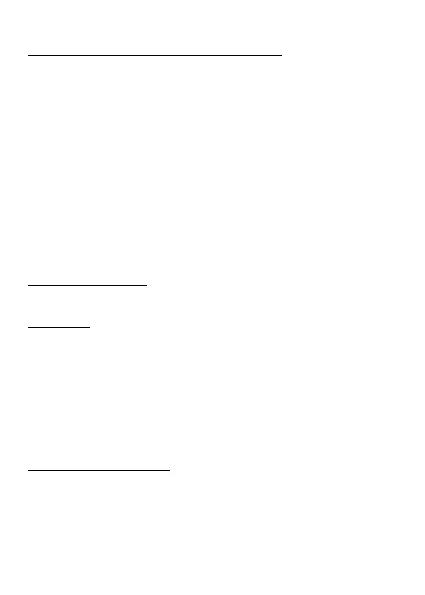© mPTech 2020. All rights reserved. UP SMART EN
26
Inserting SIM, memory cards and the battery
If the phone is switched on - switch it off. Remove the back cover
of the phone - use your fingernail to raise it using the gap in the
case. Insert the SIM card(s) - place the SIM card(s) with its (their)
golden contacts facing down as the recess is embossed.
Insert a memory card - to open the memory card reader cover,
slide it sideways to the side of the phone. Insert the microSD
memory card with its gold contacts facing down, the way in which
the slot is made. Close the flap by sliding it slightly towards the
center of the phone.
Insert the battery so that its gold contacts touch the tripple
connector in the phone bay. Put on and gently press down the
cover until you hear the click of the latches. Make sure the cover
is well attached.
Charging the battery
Plug in the USB-C cable to USB-C connector in the phone then
connect USB connector to the adapter and to low voltage grid.
*Attention: Not connecting the cable and charger properly can
cause serious damage to your phone and/or charger. Damage
caused by improper use of the phone and its accessories is not
covered by the warranty.
While charging, a static icon of battery state located in upper right
corner of the screen will become animated. When charging is
complete unplug the charger from the power outlet. Unplug the
cable from the socket on the phone.
Turning the phone on/off
To turn the phone on/off press and hold <Red handset> until the
phone switches on. If directly after turning the phone on you will
see the PIN code request, (in form of “****”) type the code and
press button <OK>.