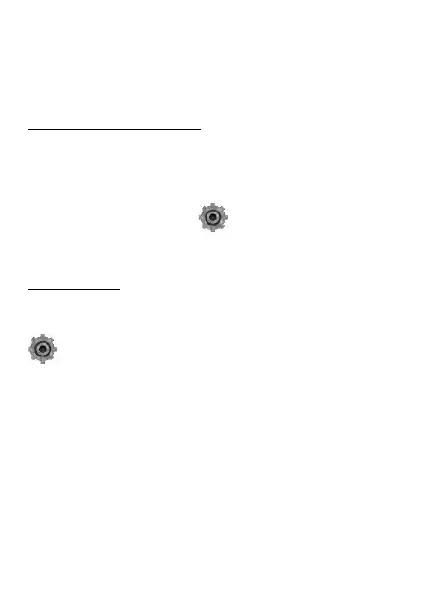© mPTech 2020. All rights reserved. UP SMART EN
28
The above described operations can be performed after logging in
with the data used to create an anti-theft account (E-mail and
password) on the portal:
https://services.kaiostech.com/antitheft
Accidental change of language
If you accidentally have a phone with a preset language that you
do not understand, go to the main desktop and follow these steps.
Starting at the main screen. Press and hold the button <Red
handset> until the Menu appears. Press buttons < Down < Down >
OK. The phone will restart. When the home screen appears, select
[Menu] > device settings icon > Right > Up > Up > OK > OK
choose a Polish language or any other available language and
confirm your choice with a button <OK>.
Factory settings
To reset the system to its original factory settings (all settings
and internal memory of the phone - music, entries, messages,
photos, videos, etc. - are deleted), select [Menu] > [Settings]
> Device > Device Information > and confirm the choice.
If you have set up an anti-theft system account on your phone,
the system will ask you to enter your password for the anti-theft
system. Internet connection is required at that point.
In an emergency, you can restore the factory settings of your
phone to its initial state remotely via an anti-theft account on the
portal:
https://services.kaiostech.com/antitheft
In order to be able to use remote factory settings restore via the
portal, you need to have a predefined account in your phone.
Creating that account was described in the previous chapter.