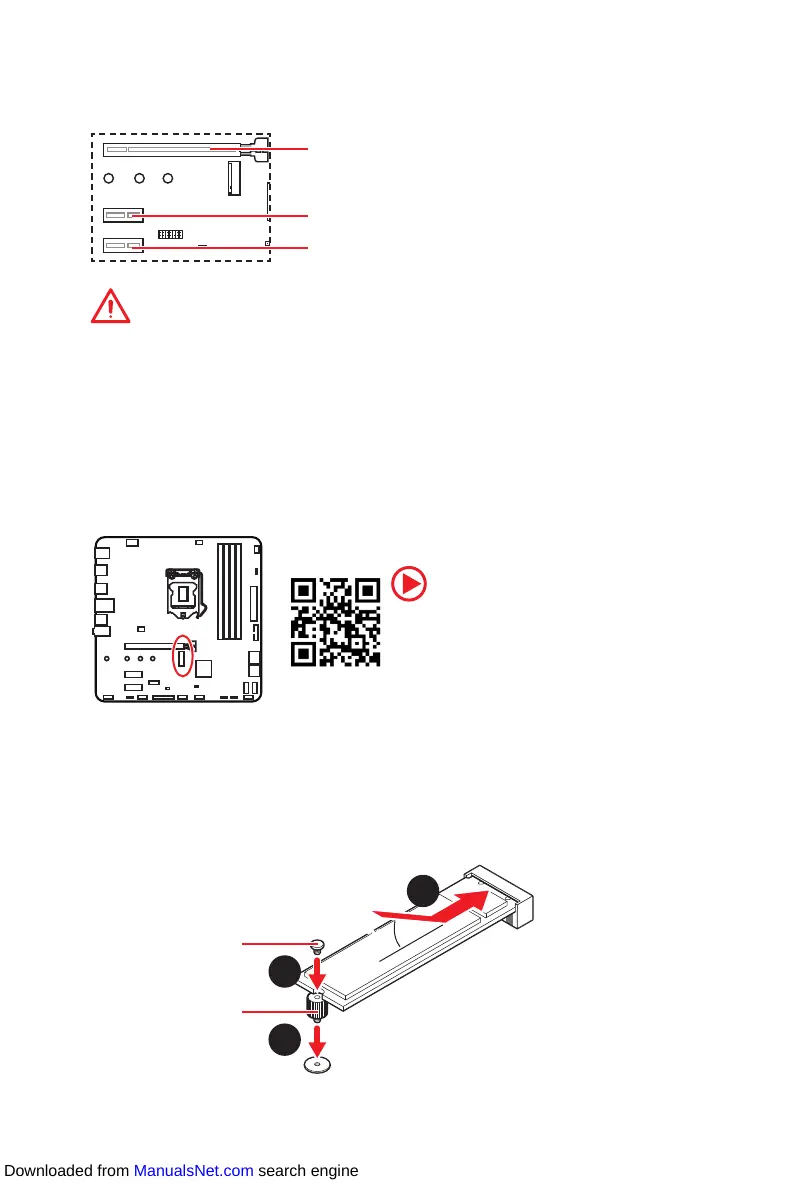26
Overview of Components
M2_1: M.2 Slot (Key M)
Video Demonstration
Watch the video to learn how to Install M.2
module.
http://youtu.be/JCTFABytrYA
PCI_E1~3: PCIe Expansion Slots
Important
y
If you install a large and heavy graphics card, you need to use a tool such as MSI
Gaming Series Graphics Card Bolster to support its weight to prevent deformation of
the slot.
y
When adding or removing expansion cards, always turn off the power supply and
unplug the power supply power cable from the power outlet. Read the expansion
card’s documentation to check for any necessary additional hardware or software
changes.
PCI_E1: PCIe 3.0 x16 (CPU lanes)
PCI_E2: PCIe 3.0 x1 (PCH lanes)
PCI_E3: PCIe 3.0 x1 (PCH lanes)
M.2 Slot Installation
1. Move and fasten the M.2 standoff to the appropriate location for your M.2 SSD.
2. Insert your M.2 SSD into the M.2 slot at a 30-degree angle.
3. Secure the M.2 SSD in place with the 8.5H M.2 screw provided with motherboard
package.
30º30º
1
3
8.5H M.2 screw
M.2 standoff
2
Downloaded from ManualsNet.com search engine
