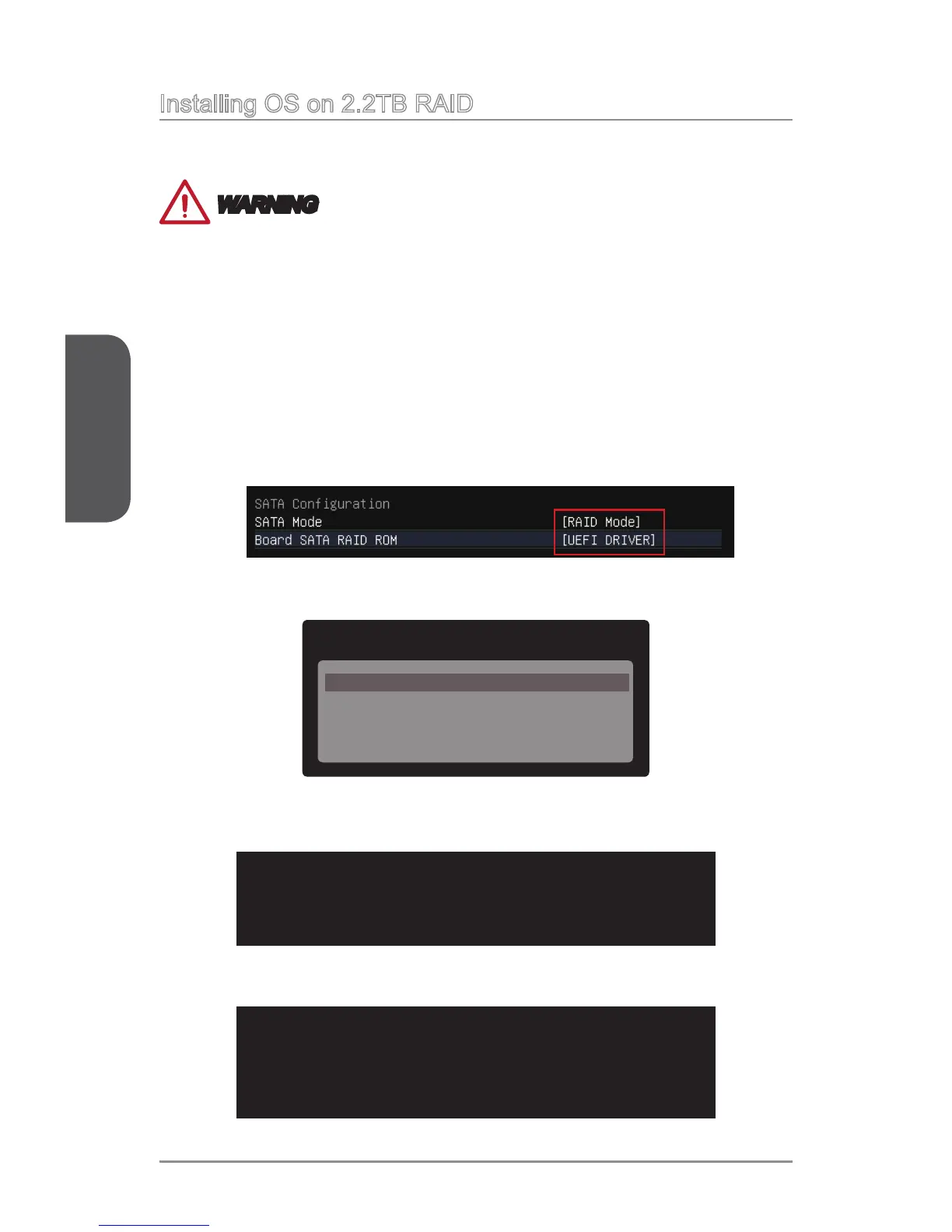Appendix B
B-12AMD RAID
Installing OS on 2.2TB RAID
If you plan to install Windows 7/ 8/ 8.1 64bit on a RAID volume greater than 2.2TB,
you can only manually create the RAID array in EFI shell.
WARNING
Create raid array will erase all the data stored on hard drives! Make sure to back up
your les! There is no way to reverse the process!
The following describes an example of how to install Windows 7/ 8/ 8.1 64bit on a
RAID 0 volume greater than 2.2TB.
1. Copy \\OtherDriver\Rcadm\rcadm.e to root of a FAT32 USB Flash Drive from the
MSI Driver Disc
2. Plug-in the USB Flash Drive into a USB port on the motherboard.
3. Access BIOS → SETTING → Advanced → Integrated Peripherals submenu.
4. Set the “SATA Mode” option to “RAID Mode”.
5. Set the “Board SATA RAID ROM” option to “UEFI DRIVER”.
6. Save and then reboot.
7. Press F11 while system booting to access boot device selecting menu.
Please select boot sevice:
UEFI: Built-in EFI Shell
UEFI: USB 2.0 Flash Disk
USB 2.0 Flash Disk
Enter Setup
8. Select “UEFI: Built-in EFI Shell” to access the EFI Shell environment.
9. Enter “fs0:” at the EFI shell prompt to change the current directory to the root of
the USB drive.
Shell> fs0:
fs0:\>
10. Enter “rcadm -M -qa” to see HDD information list.
11. Refer the list, enter “rcadm -M -id -d 0 1” to initialize HDD 0 and HDD 1.
fs0:\> rcadm -M -id -d 0 1
initializing disk 0
initializing disk 1
