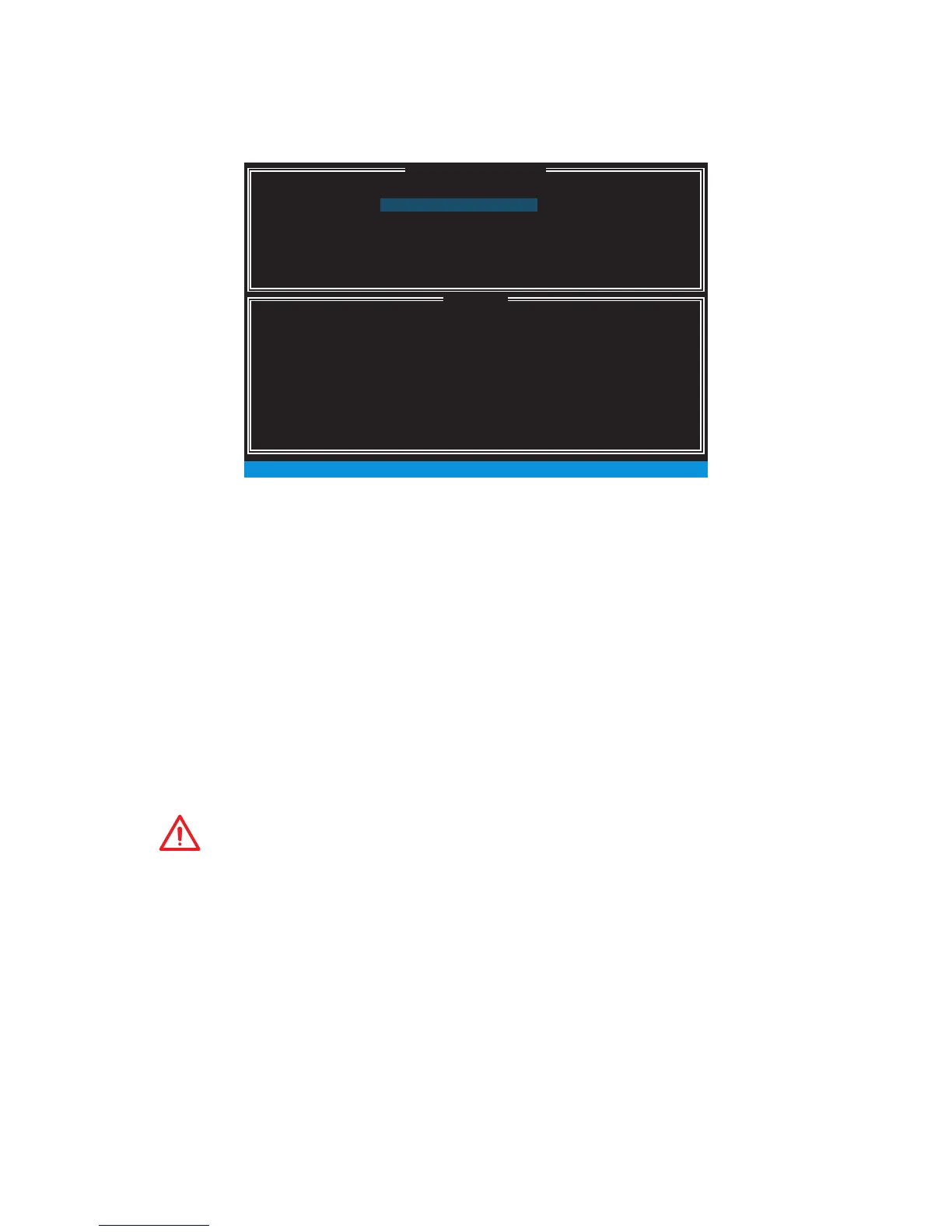76
RAID Configuration (optional)
Creating RAID Volume
1. Select option Create RAID Volume and press Enter key. The following screen
appears.
[ ]
CREATE VOLUME MENU
[ ]
HELP
Name :
RAID 1 : Mirrors data (redundancy) .
[ ↑↓] - Change [TAB] - Next [ESC] - Previous Menu [ENTER] - Select
RAID Level :
Disks :
Strip Size :
Capacity :
Sync :
Volume0
RAID1(Mirror)
Select Disks
N / A
XXX.X GB
N / A
Create Volume
2. Specify a RAID Volume name and then press the Tab or Enter key to go to the next
field
3. Use the ↑↓←→ arrow keys to select the RAID level best suited to your usage
model in RAID Level.
4. In the Disk field, press Enter key and use Space key to select the disks you want to
create for the RAID volume, then click Enter key to finish selection. This field will
become available according to the selected RAID level.
5. Select the strip size for the RAID array by using the ↑ upper arrow or ↓ down
arrow keys to scroll through the available values, and pressing the Enter key
to select and advance to the next field. The available values range from 4KB to
128 KB in power of 2 increments. The strip size should be chosen based on the
planned drive usage. Here are some typical values:
RAID0 -128KB / RAID10 - 64KB / RAID5 - 64KB.
6. Select the capacity of the volume in the Capacity field. The default value is the
maximum volume capacity of the selected disks.
Important
Since you want to create two volumes, this default size (maximum) needs to be
reduced. Type in a new size for the first volume. As an example: if you want the first
volume to span the first half of the two disks, re-type the size to be half of what is
shown by default. The second volume, when created, will automatically span the
remainder of two hard drives.
7. Go to the Create Volume field and press Enter, a WARNING message will appear
for you to confirm if you are sure to create the RAID volume. Press Y to continue.
