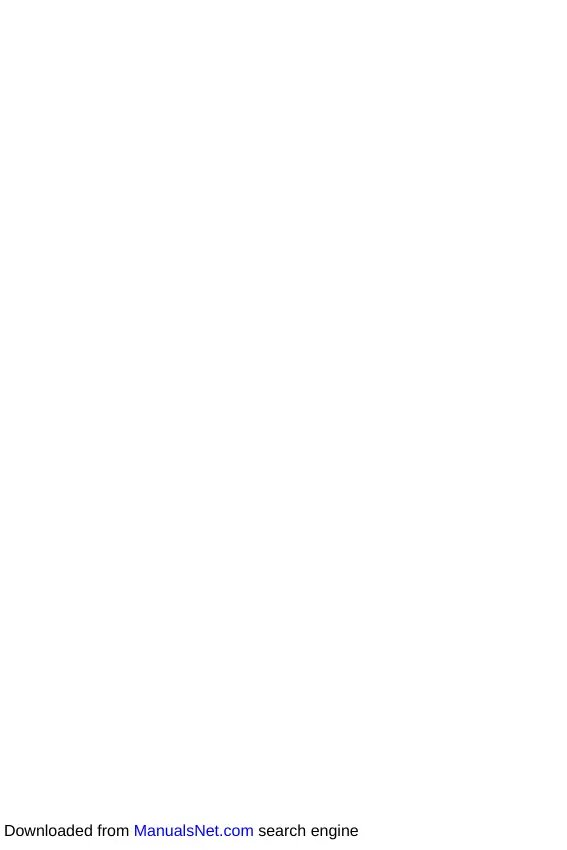18
Softwarebeschreibung
Softwarebeschreibung
Installation von Windows
®
10
1. Schalten Sie den Computer ein.
2. Legen Sie die Windows
®
10 Disk in das optisches Laufwerk.
3. Drücken Sie die Taste Restart auf dem Computergehäuse.
4. Drücken Sie die F11-Taste während des POST-Vorgangs (Power-On Self Test), um
das Bootmenu zu öffnen.
5. Wählen Sie das optische Laufwerk aus dem Bootmenu.
6. Wenn eine entsprechende Meldung Press any key to boot from CD or DVD...
angezeigt wird, drücken Sie eine beliebige Taste.
7. Folgen Sie den Anweisungen auf dem Bildschirm, um das Dienstprogramm
„Windows
®
10 zu installieren.
Installation von Treibern
1. Starten Sie Ihren Computer mit Windows
®
10.
2. Legen Sie die MSI
®
Treiber Disk in das optisches Laufwerk.
3. Der Installer wird automatisch erscheint und findet und finden Sie die benötigten
Treiber in die Liste.
4. Klicken Sie auf Install.
5. Die Software-Installation ist im Gange. Wenn die Installation abgeschlossen ist,
werden Sie dazu aufgefordet, den Computer neu zu starten.
6. Klicken Sie auf OK zum Beenden.
7. Starten Sie Ihren Computer neu.
Installation von Utilities
Bevor Sie Anwendungen installieren, müssen Sie die Treiber-Installation vollständig
beendet haben.
1. Legen Sie die MSI
®
Treiber Disk in das optisches Laufwerk.
2. Der Installer wird automatisch erscheint.
3. Klicken Sie auf Utilities.
4. Wählen Sie die Dienstprogramme, die installiert werden soll.
5. Klicken Sie die Taste Install.
6. Die Utilities-Installation ist im Gange. Wenn die Installation abgeschlossen ist,
werden Sie dazu aufgefordet, den Computer neu zu starten.
7. Klicken Sie auf OK zum Beenden.
8. Starten Sie Ihren Computer neu.
Downloaded from ManualsNet.com search engine
