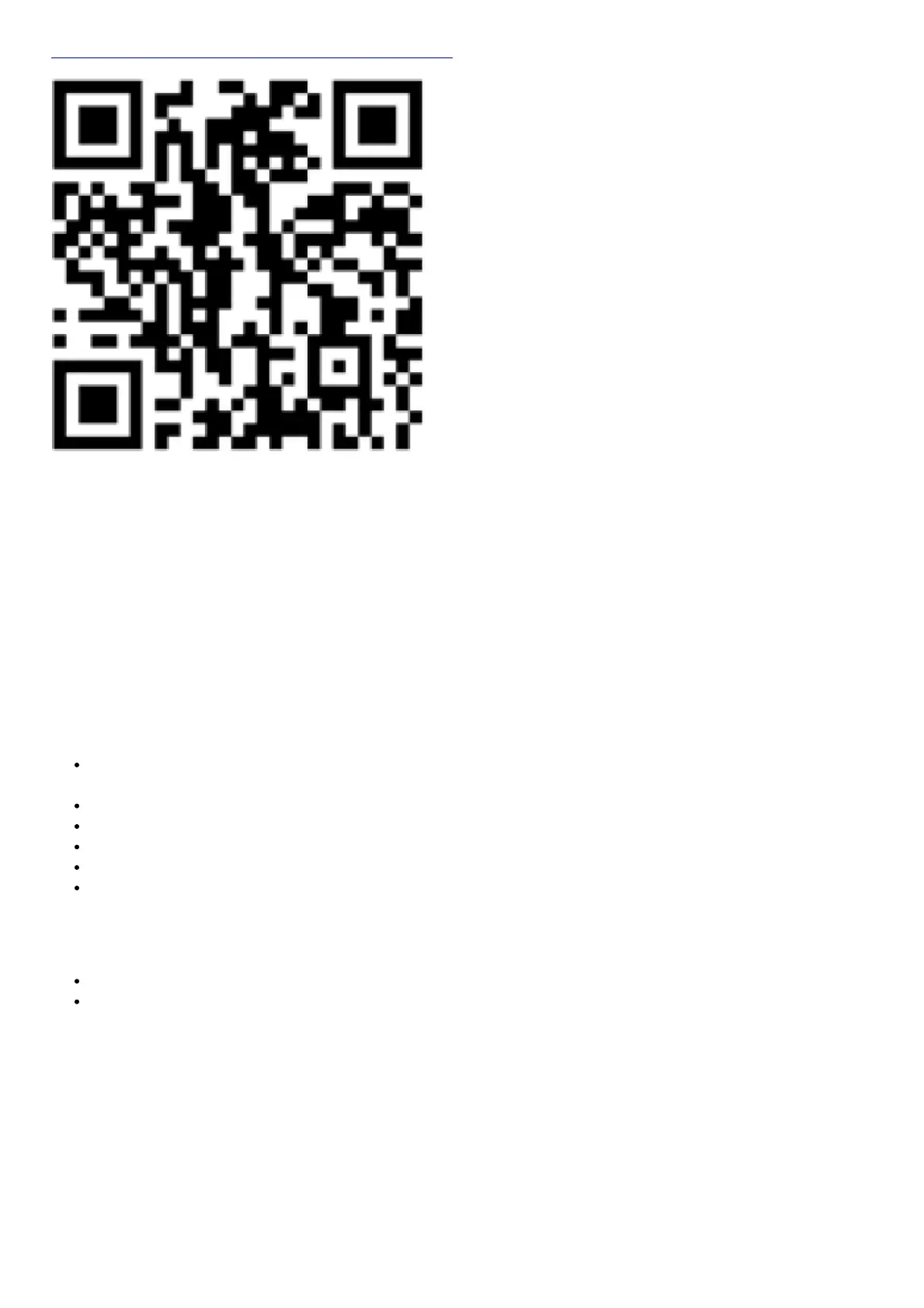http://download.msi.com/manual/mb/MSICENTER.pdf or scan the QR code to access.
Important
Functions may vary depending on the product you have.
UEFI BIOS
MSI UEFI BIOS is compatible with UEFI (Unified Extensible Firmware Interface) architecture. UEFI has many new
functions and advantages that traditional BIOS cannot achieve, and it will completely replace BIOS in the future. The
MSI UEFI BIOS uses UEFI as the default boot mode to take full advantage of the new chipset’s capabilities.
Important
The term BIOS in this user guide refers to UEFI BIOS unless otherwise noted.
UEFI Advantages
Fast booting – UEFI can directly boot the operating system and save the BIOS self-test process. And also
eliminates the time to switch to CSM mode during POST.
Supports for hard drive partitions larger than 2 TB.
Supports more than 4 primary partitions with a GUID Partition Table (GPT).
Supports unlimited number of partitions.
Supports full capabilities of new devices – new devices may not provide backward compatibility.
Supports secure startup – UEFI can check the validity of the operating system to ensure that no malware
tampers with the startup process.
Incompatible UEFI Cases
32-bit Windows operating system – this motherboard supports only 64-bit Windows 10 operating system.
Older graphics card – the system will detect your graphics card. When display a warning message There is
no GOP (Graphics Output protocol) support detected in this graphics card.
Important
We recommend that you to replace with a GOP/UEFI compatible graphics card or using integrated graphics from
CPU for having normal function.
How to check the BIOS mode?
1. Power on your computer.
2. Press Delete key, when the Press DEL key to enter Setup Menu, F11 to enter Boot Menu message appears on
the screen during the boot process.
3. After entering the BIOS, you can check the BIOS Mode at the top of the screen.
