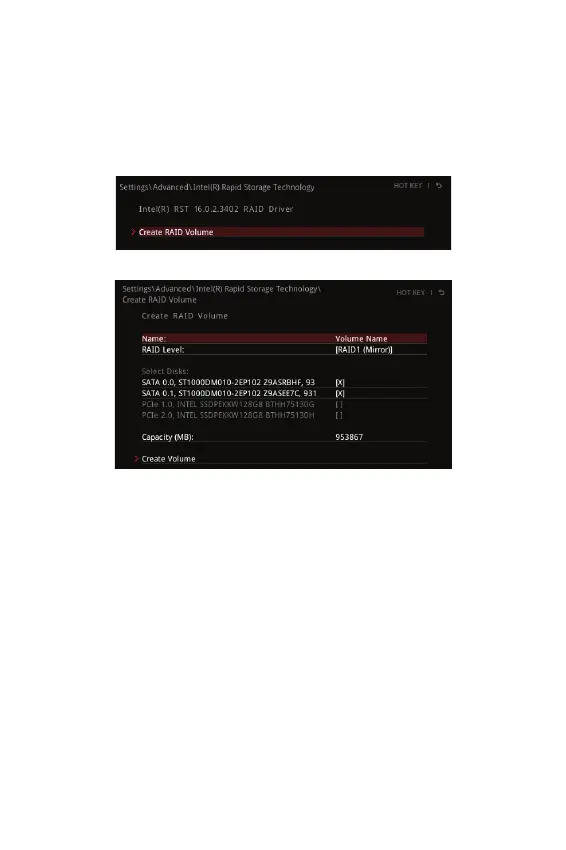66
RAID Configuration
6. Press F10 to save configuration and exit, and then reboot and press Delete key to
enter BIOS Setup menu.
7. Go to BIOS > SETTING > Advanced > Intel(R) Rapid Storage Technology sub-
menu.
Creating RAID Volume
1. As previously mentioned, enable Intel(R) Rapid Storage Technology.
2. Enter Create RAID Volume screen. The following screen appears:
3. Specify a Name for RAID volume.
4. Select the RAID Level best suited to your usage model in RAID Level.
5. In the Select Disks field, press Space key or press Enter key and use the
arrow keys to select the option X to select the disks you want to create for the
RAID volume.
6. Select the Strip Size for the RAID array. The available values range from 4KB to
128 KB in power of 2 increments. The strip size should be chosen based on the
planned drive usage. Here are some typical values:
RAID0 -128KB / RAID10 - 64KB / RAID5 - 64KB.
7. Select the capacity of the volume in the Capacity (MB) field. The default value is
the maximum volume capacity of the selected disks.
8. Go to the Create Volume field and press Enter to create the RAID volume. Upon
completion you are returned to the Intel(R) Rapid Storage Technology menu.
