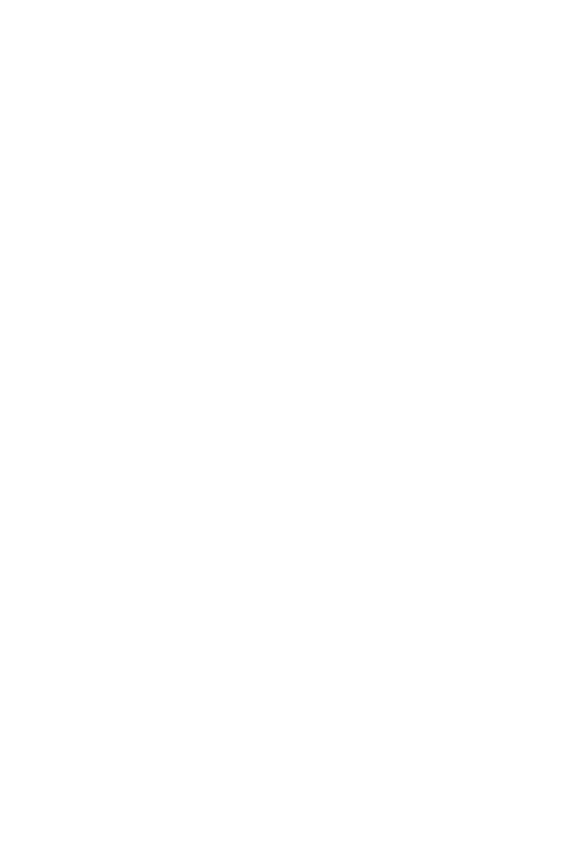71
Intel® Optane™ Memory Configuration
Intel
®
Optane™ Memory Configuration
Intel
®
Optane™ memory can accelerate the Windows 10 64bit operating system. This
section describes how to install and remove the Intel
®
Optane™ memory.
System Requirements
y Intel
®
Optane™ memory ready MSI
®
motherboards
y Supported 8th Gen, or later, Intel
®
Core™ - i Processor
y System BIOS that supports the Intel
®
Rapid Storage Technology (Intel
®
RST) 16 or
later driver
y Operating system: Windows 10 64 bit (UEFI mode).
y Intel
®
Optane™ Memory Module
Installing the Intel
®
Optane™ memory
Install the Intel
®
Rapid Storage Technology 16.
1. Update BIOS (refer to the Updating BIOS section).
2. Install the Intel
®
Optane™ memory module.
Power off the system.
Refer to the Specifications for location to install your Intel
®
Optane™ memory
module.
Install the Intel
®
Optane™ memory module into the M.2 slot.
3. Enable M.2/Optane Genie
Power on and press Delete key to enter BIOS Setup menu.
Enable M.2/Optane Genie by clicking the M.2/Optane Genie item.
Click Ok in the dialog.
Press F10 to save configuration and exit.
4. Install the Intel
®
Rapid Storage Technology
Reboot to operating system.
Insert the MSI Driver Disc into the optical drive.
Click the Select to choose what happens with this disc pop-up notification,
then select Run DVDSetup.exe to open the installer. If you turn off the AutoPlay
feature from the Windows Control Panel, you can still manually execute the
DVDSetup.exe from the root path of the MSI Driver Disc.
Under the Drivers/Software tab, check the Intel RAID Drivers check-box.
Click the Install button.
When prompt you to restart, click OK button to finish.
Reboot System.
