
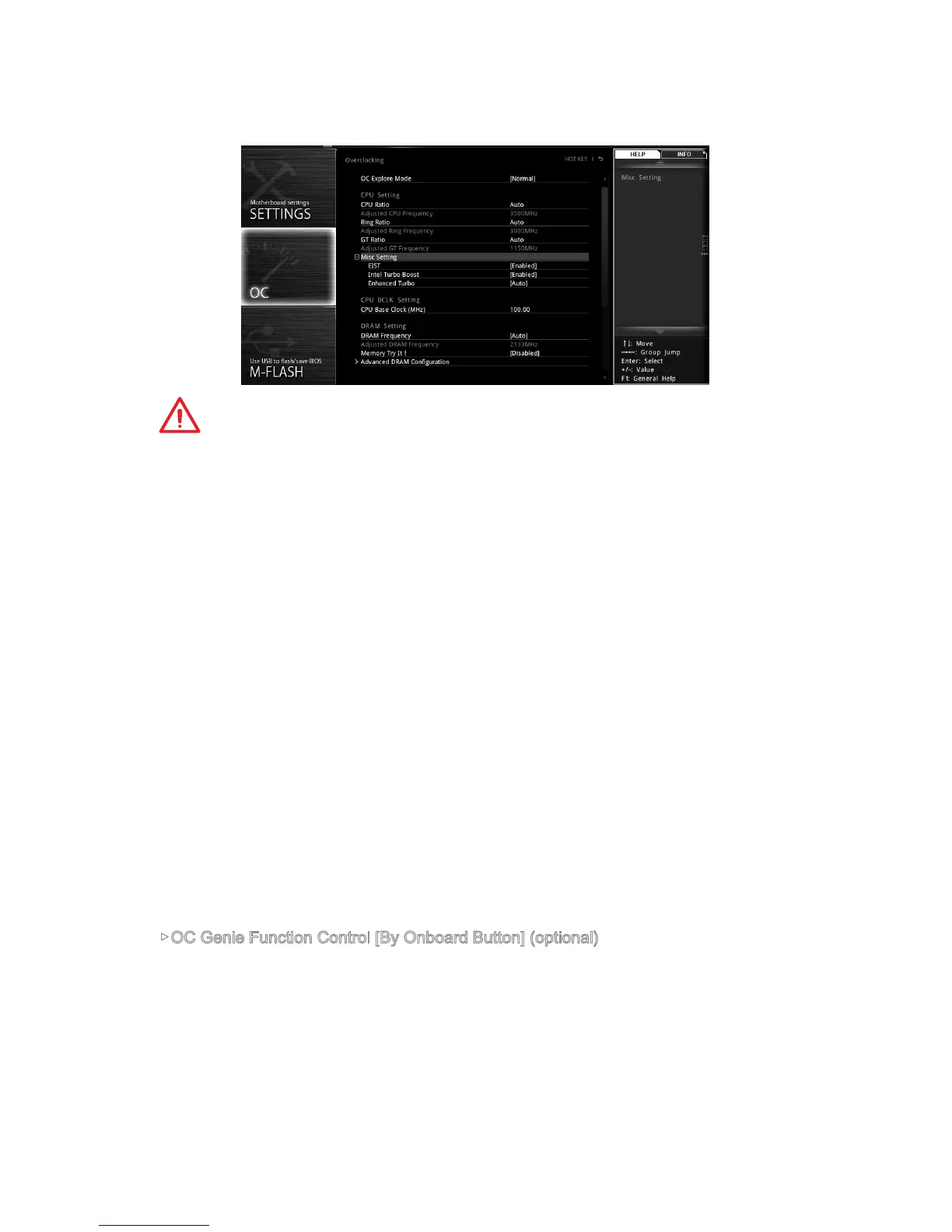 Loading...
Loading...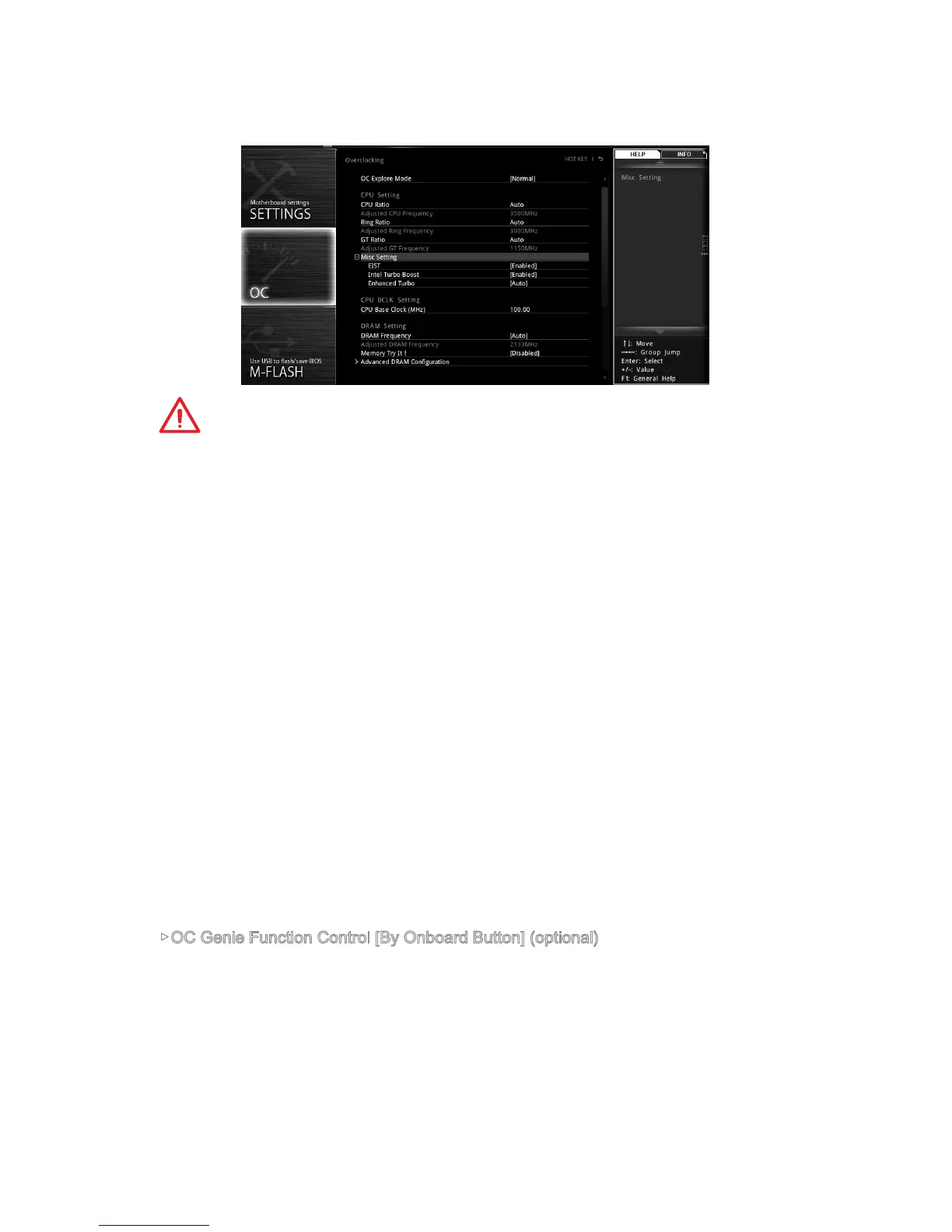
Do you have a question about the MSI Z170-A PRO and is the answer not in the manual?
| Socket | LGA 1151 |
|---|---|
| Chipset | Intel Z170 |
| Form Factor | ATX |
| Memory Type | DDR4 |
| Memory Slots | 4 |
| Maximum Memory Supported | 64 GB |
| SATA 6Gb/s | 6 |
| M.2 Slots | 1 |
| USB 3.0 Ports | 6 |
| USB 2.0 Ports | 6 |
| USB 3.1 Gen1 (Rear) | 2 |
| USB 3.1 Gen2 (Rear) | 1 |
| USB 2.0 (Rear) | 2 |
| USB 3.1 Ports (Rear) | 1 |
| USB 3.1 Ports (Front) | 1 |
| PCIe x16 Slots | 2 |
| PCIe x1 Slots | 3 |
| Audio | Realtek ALC892 |
| LAN | 1 x Gigabit LAN |
Table detailing LAN port LED status and speed.
Diagram showing audio port connections and channel assignments.
Details on the CPU socket, installation, and important notes.
Information on memory module installation and slot recommendations.
Explains PCIe slot types, configurations, and installation guidelines.
Describes SATA connectors and their interface.
Describes SATA Express connectors and their usage.
Details on the M.2 slot, installation, and compatibility.
Pinout and connection details for front panel connectors.
Explains ATX power connector pinouts and requirements.
Details on USB 2.0 front panel connector pinouts.
Details on USB 3.1 Gen1 front panel connector pinouts.
Information about the USB charger port for fast charging.
Pinout and connection details for the front audio connector.
Explains PWM and Voltage Mode fan connectors and their usage.
Describes methods to manage fan speed via BIOS or software.
Pinout for the optional parallel port connector.
Pinout for the optional serial port connector.
Details for the TPM module connector.
Instructions for clearing CMOS and resetting BIOS using a jumper.
Pinout for the chassis intrusion detection connector.
Explains the status indicated by the EZ Debug LEDs.
Methods to access the BIOS setup utility during boot.
Procedures for restoring default BIOS settings to solve issues.
Guides on updating the motherboard BIOS using M-FLASH or Live Update.
Overview of the basic BIOS interface for simple settings.
Overview of the advanced BIOS interface for detailed configurations.
Settings related to CPU overclocking, frequency, and voltage adjustments.
Step-by-step guide for installing Windows operating systems.
Instructions for installing essential motherboard drivers.
Guide for installing optional MSI utilities for enhanced functionality.
Statement regarding compliance with FCC rules for digital devices.
Guidelines for battery disposal and recycling.
Information on chemical substances compliance with regulations.











