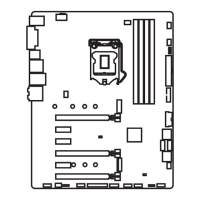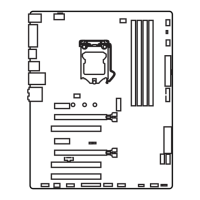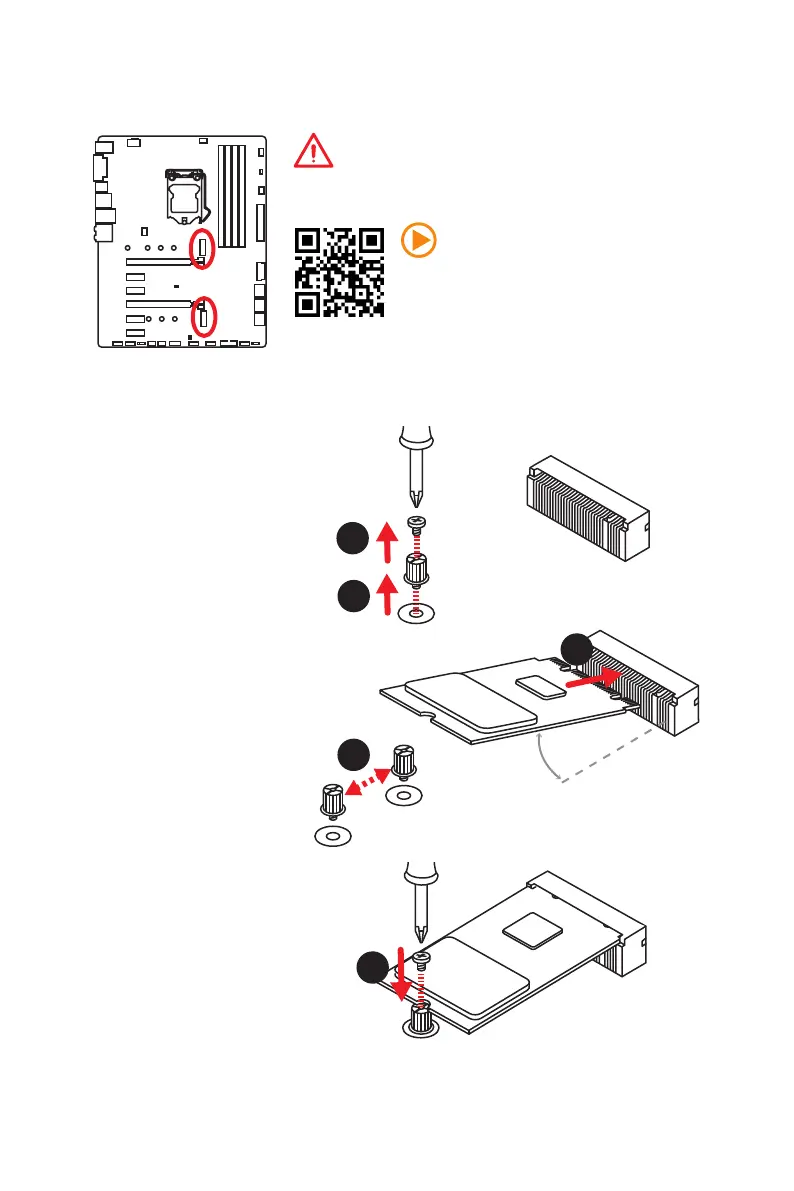 Loading...
Loading...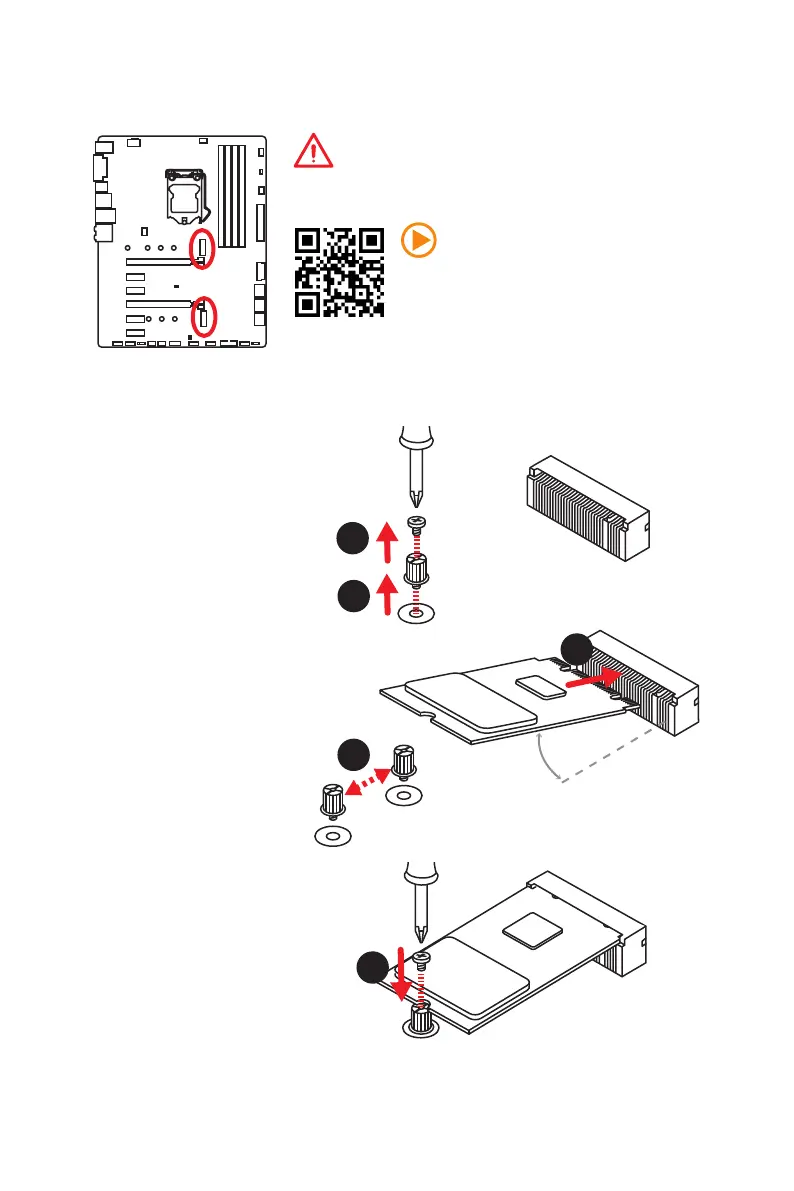
Do you have a question about the MSI Z270 gaming M3 and is the answer not in the manual?
| Chipset | Intel Z270 |
|---|---|
| CPU Socket | LGA 1151 |
| Form Factor | ATX |
| Memory Slots | 4 |
| Max Memory | 64 GB |
| Memory Type | DDR4 |
| Audio | Realtek ALC892 |
| RAID Support | RAID 0, 1, 5, 10 |
| Memory Speed | 2133/ 2400/ 2800/ 3000/ 3200/ 3400/ 3600/ 3800 MHz |
| Storage Interface | 6 x SATA 6Gb/s |
| USB Ports | 6 x USB 2.0 |
| LAN | Intel I219-V |
| Multi-GPU Support | AMD CrossFire |
| PCIe Slots | 2 x PCIe 3.0 x16, 2 x PCIe 3.0 x1 |